Attachments
The default settings allow users to add any attachments to the system. However, you can limit the ability to add files and allow adding only attachments with a specific extension or prohibit adding attachments with the given extensions. The settings you choose here will have a global scope (i.e., they will be applied to all processes).
You can also specify the maximum size of an attachment. This setting will be applied globally (i.e., to all processes). Regardless of this setting, you can define the maximum attachment size for an individual process (see where to set it at the bottom of this page).
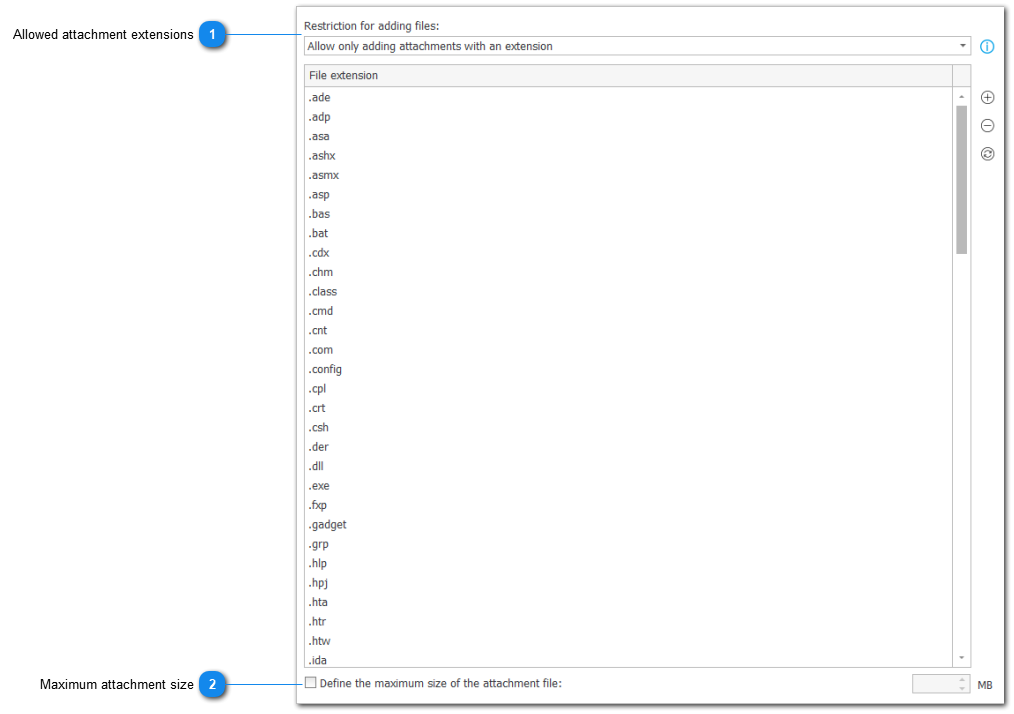
1. Allowed attachment extensions
Select No limit if users are to be able to add any attachments to the system.
Select Allow only adding attachments with an extension if you want to define a list of legal extensions for added attachments. The system will block the addition of attachments that have other extensions.
Select Do not allow adding attachments with an extension to prevent adding attachments with specific extensions.
If you choose to limit allowed attachment extensions, the system will suggest a list of attachment extensions. Select the desired extension and press the "-" button (to the right of the list) to remove the extension from the list. Press the "+" button to add a new extension. Press the button with the refresh symbol to refresh the list of attachment extensions.
2. Maximum attachment size
Check this box to define the maximum size of an attachment added to the system. It is a global setting, i.e., it will be applied to all processes.