Configuration of sending e-mails
The node contains a number of options that allow you to configure sending e-mail messages.
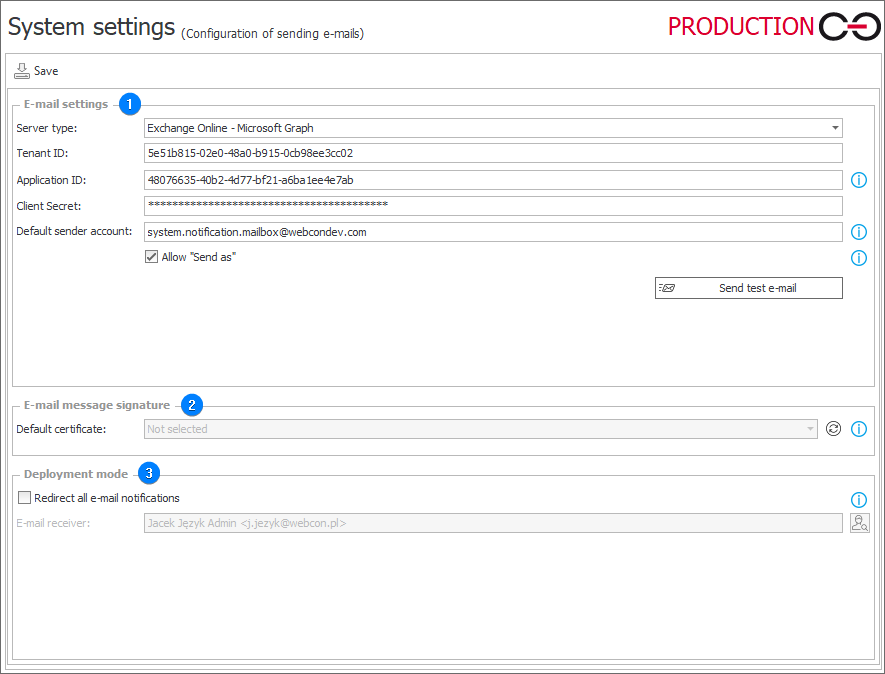
1. E-mail settings
The layout of the section and the fields available in it depend on the Server type.
Exchange on-premises/SMTP Server
- Server type – the drop-down list enables you to select a server from which system e-mails are sent. There are two types of global servers available: Exchange on-premises/SMTP Server and Exchange Online - Microsoft Graph. Selecting one of the options affects the layout of the section and the fields available in it.
- Server address – the address of the server to which the systems connects.
- Sender address – a defined sender address from which e-mail messages are sent.
- Sender display name – the sender name defined by the user.
- Use authentication to send e-mail – selecting this checkbox allows the user to enter their authentication data when logging in is required before sending an email.
- Login – name of the user with access to the server.
- Password – user authentication password.
- Port – port of the service available on the server.
- Send test e-mail – clicking the button results in sending a test e-mail that allows you to verify whether the configured server works correctly.
Exchange Online – Microsoft Graph
- Server type – the drop-down list enables you to select a server from which system e-mails are sent. There are two types of global servers available: Exchange on-premises/SMTP Server and Exchange Online - Microsoft Graph. Selecting one of the options affects the layout of the section and the fields available in it.
- Tenant ID – a unique identifier assigned to an organization in the Microsoft cloud.
- Application ID – connection parameters that define the application which must be registered in the Microsoft Azure Portal service. The application should have Mail.Send privileges in Microsoft Graph.
- Client secret – a unique key used for authenticating inside the application.
- Default sender account – the principal user name or Exchange account ID which will be used for sending e-mails.
- Allow "Send as" – selecting the checkbox allows you to use in process configuration an account that is different than the default one to send e-mails (the Sender parameter in the Send a custom email action or in the e-mail notification template). E-mail boxes or distribution lists with configured Send as privileges can be used as an account.
If the Sender parameter is left blank after checking this option in the configuration of an action or e-mail template, e-mails are sent using the default account. If the option remains unchecked, e-mails are always sent using the default account irrespective of whether the Sender parameter is filled-out or not. Using other accounts requires (like in the case of the default account) configuration of relevant authorizations.
To learn more about sending e-mails from a different sender account, read the ARTICLE available in the WEBCON Community website.
- Send test e-mail – clicking the button results in sending a test e-mail that allows you to verify whether the configured server works correctly.
To learn more about configuring connection through Exchange Online - Microsoft Graph, read the ARTICLE available in the WEBCON Community website.
2. E-mail message signature
- Default certificate – WEBCON BPS enables signing outgoing e-mail messages for standard e-mails (activated within a process) and for custom e-mails (activated in action configuration). The default certificate used to sign messages can be overwritten in a process configuration. When the server type is set to Exchange Online - Microsoft Graph, the maximum size of a signed e-mail with attachments cannot exceed 3 MB.
3. Deployment mode
The mode enables sending e-mails outside the system and is used for testing purposes.
- Redirect all e-mail notifications – the option of globally enabled deployment mode that imposes this mode on every process.
- E-mail receiver – the field becomes active after checking the Redirect all e-mail notifications checkbox. The system sends all e-mail messages to the address entered in this field. Such a message is formatted like the message received by the system user and contains the address of the e-mail receiving person to which it would be sent if the deployment mode was set.
The mode can also be enabled individually in each process by checking the Redirect all e-mail notifications (System settings → E-mail notifications) and entering correct address of the receiving person (Receiver e-mail).