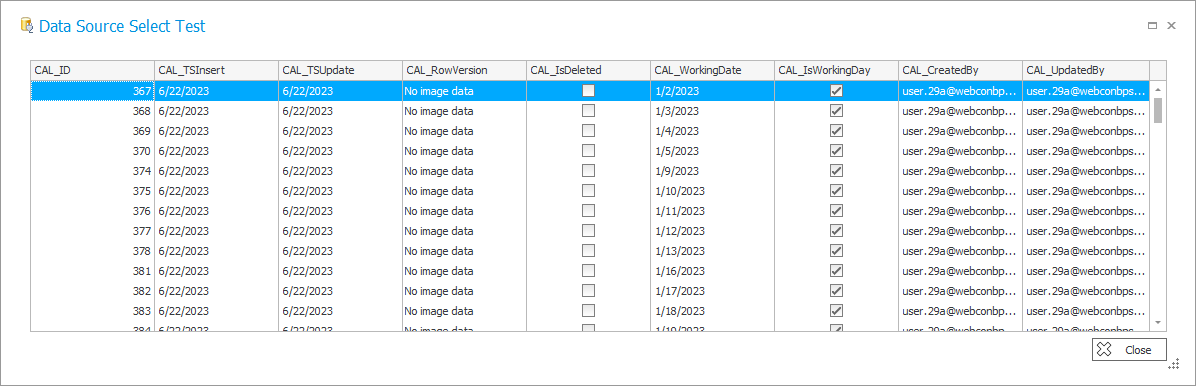Working days calendar
By defining days off, the working days calendar allows you to create a calendar containing a precise list of working days.
A correctly configured calendar can be utilized to enhance the capabilities of the Timeout actions which then can apply only working days in their calculations.
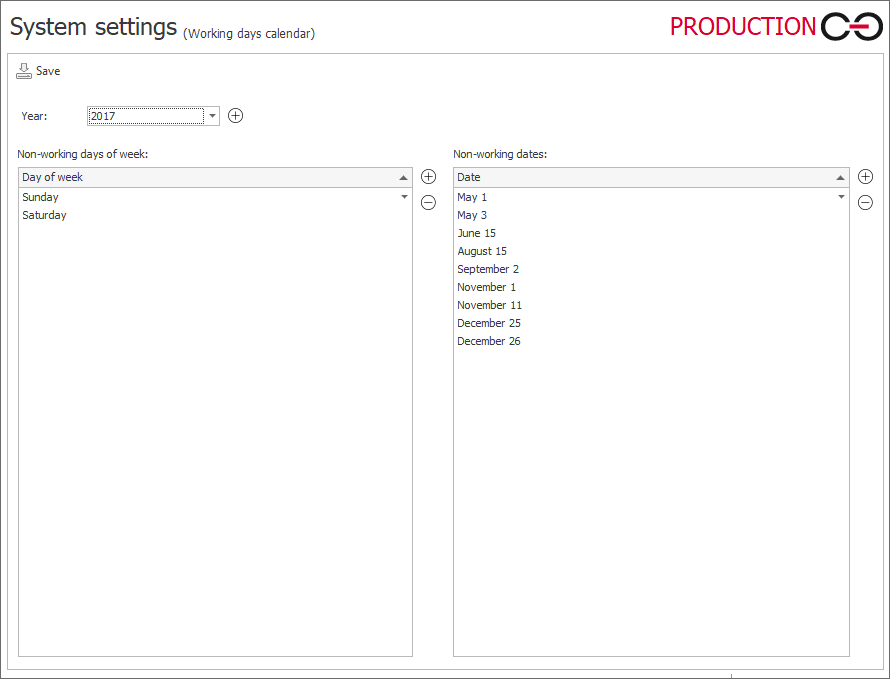
The calendar is filled in by defining non-working days:
- select a Year by adding it with the Add button or selecting it from the drop-down menu if it has already been defined,
- in the left column, i.e. Non-working days of week, add and define weekdays to be treated as non-working days throughout the entire year (e.g. Saturday and Sunday for most western countries),
- in the right column, Non-working dates, define individual dates (e.g. national holidays) which are non-working days.
Dates can be entered using the keyboard or chosen with the calendar picker. The month can be quickly entered with the keyboard by pressing the first letter of the month (e.g. pressing the J key multiple times will repeatedly cycle through January→June→July) or by typing the number of the month using the numerical keys (1 = January, 2 = February … 12 = December).
The entire calendar is stored in the Calendars table. It’s values can be easily accessed (e.g. to be used in Business Rules) by creating a MSSQL Database-type data source.
For example, to return all working days:
SELECT * FROM Calendars WHERE CAL_IsWorkingDay='1'