SDK plugin packages
SDK (Software Development Kit) plugins offer numerous possibilities to extend WEBCON BPS with features not included in the standard installation. They allow you to create components that integrate with external systems and are used to handle unique tasks.
This section provides information on how to create plugins and then register them in WEBCON BPS Designer Studio.
For a list of available SDK plugin types and simplified instructions on how to configure them, see Plugin types and their use.
Creating plugins
To work with plugins, an additional SDK license is required.
Detailed information on SDK plugin development and related requirements are available on the dedicated page: WEBCON BPS Developer Portal.
After configuring the plugin, create a package, which is a .zip directory containing the project's .dll and .bpspkg files and the manifest file.
Registering plugins in Designer Studio
The new package must be registered in the Plugin packages section of WEBCON BPS Designer Studio.
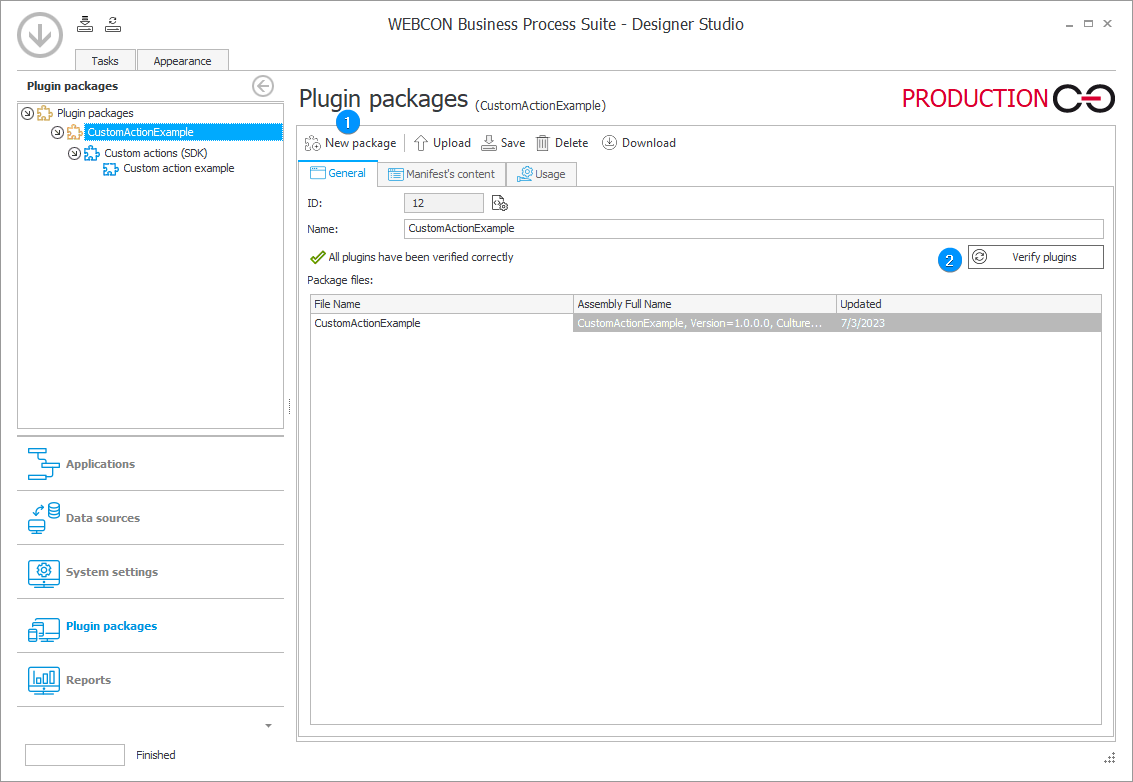
To register a plugin package, click New package (①) and specify the location of the .zip file you created earlier on your disk. Once the file is loaded, the newly registered package will appear in the Plugin packages section, along with any plugins it contains.
You can use the Verify plugins (②) button on the right to verify that the plugins in the package have been correctly registered. If the verification goes well, you will be able to use the plugins in the WEBCON BPS process configuration.
Custom actions (SDK) may be used in the workflow configuration or to create action templates:
- Add a new automation as normal,
- Select Run an SDK action from the list of available actions,
- Find and select your registered Custom action (SDK) in the Plugin (SDK) dropdown.
Manifest's content
The tab lists all the plugins available in the package (manifest), along with information about their Type and whether they are part of Logic or Interface.
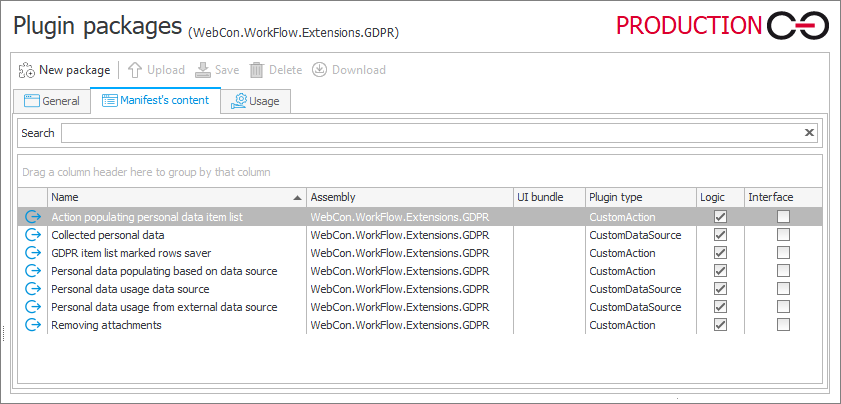
Usage
If a plugin available in the package has been used in the configuration of any process, this tab lists all locations of such usage in the system.

Plugin window
Plugin windows are divided into General and Content sections and vary slightly depending on the plugin type.
In addition, plugins of the Custom actions (SDK) type have the Action using restrictions section, where a list of SDK action triggers is available.
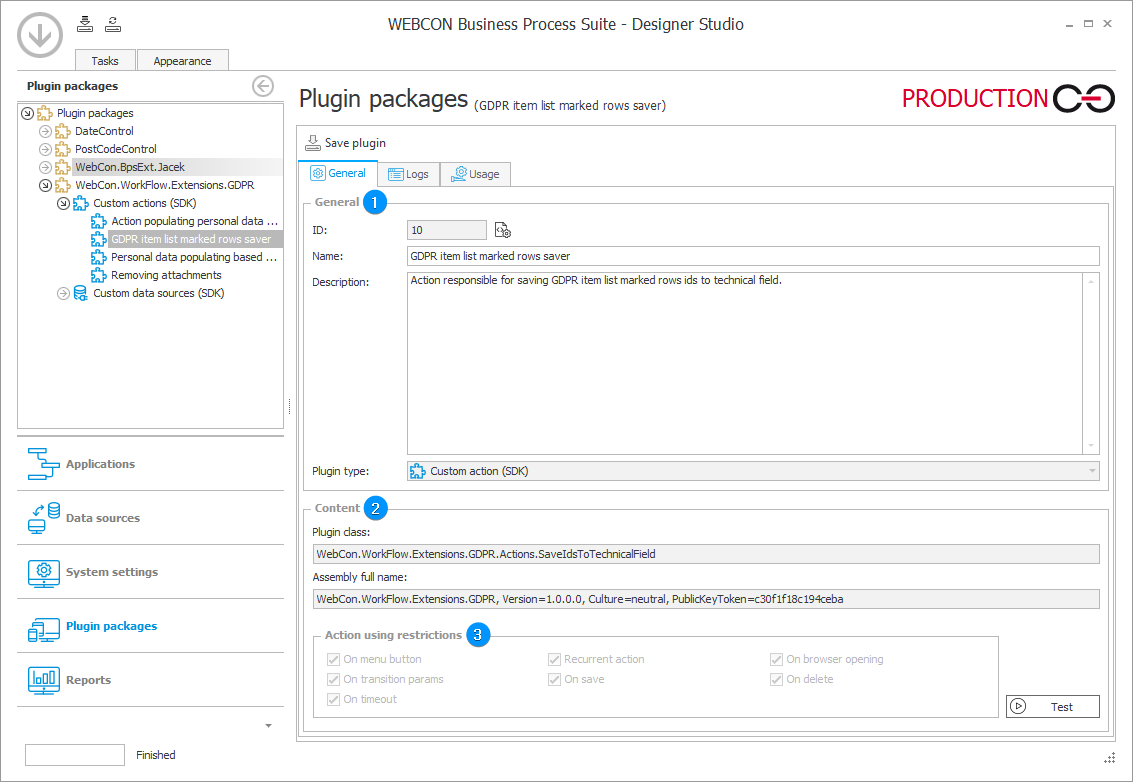
1. General
Contains the basic parameters of the plugin, such as Name, Description, and Plugin type. Changing the name will move the plugin to the appropriate node in the package tree.
2. Content
Contains information about the Plugin class and provides the Assembly full name.
For some plugin types, the UI package parameter is also available here.
3. Action using restrictions
Contains a list of action triggers for the Custom action (SDK) plugin.
The section is for informational purposes only, and changes to it can only be made from the plugin code level.
Importing/exporting plugins
Regardless of which plugins from the package are used in the application/process, when you export the process, the entire plugin package (not individual plugins) is exported, along with all the files that make up that package. The same rules apply when you import the plugin packages. For more information, see this section.