Interface language packs
The node contains a list of language packs available in the system and allows you to configure them.
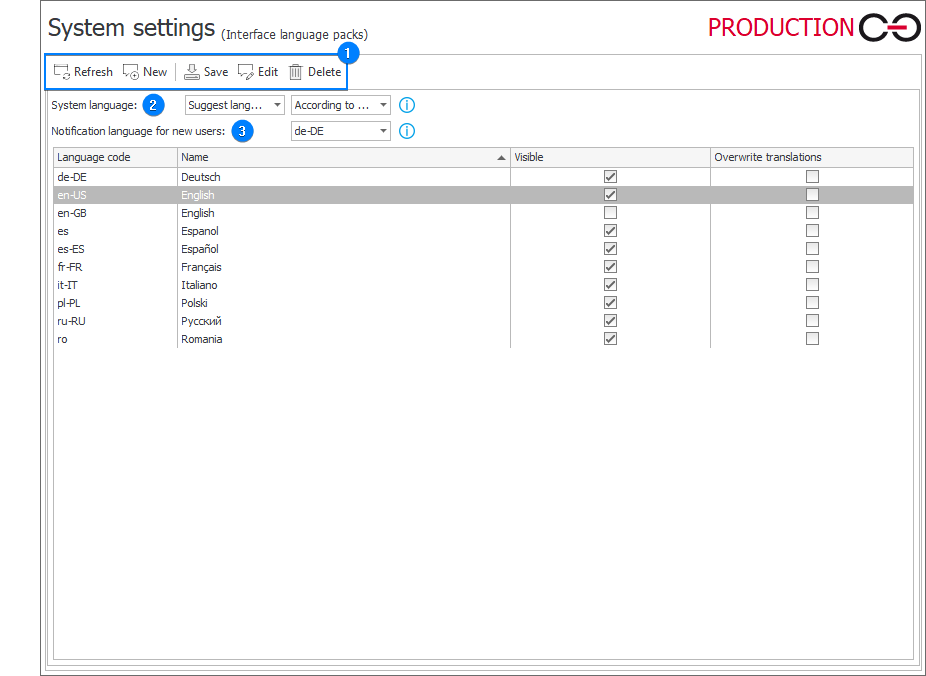
1. Language packs control panel
A set of buttons which are used to manage interface language packs. The following buttons are available:
-
Refresh – refreshes the list of language packs,
-
New – allows you to add a new language pack. A new language pack is configured inside a pop-up window that contains the following fields:
-
Language code – language code in accordance with the ISO 639 oraz ISO 3166 standards applicable in the .Net environment. It can provided in the language (e.g. "de") or language and culture (e.g. "de-CH", i.e. Swiss German) format,
infoTo learn more about language codes, read the article available HERE available in the WEBCON Community website.
-
Name – any user-defined name,
-
Visible – selecting the checkbox makes the language available to select in Portal,
-
Custom translations – the option is used for selecting a correct – created in compliance with the template – language pack in the .zip format,
-
Overwrite translations –selecting the option results in overwriting the language pack with a correctly saved language in the ISO format. This applies only to languages sharing the same root (e.g. de and de-CH),
-
If the package language must be set as the system language, it must also be added to the Translation languages tab. In this case, changing the language in Portal settings is not possible.
- Save – saves changes made by the user in the interface language packs,
- Edit – opens an edition window – that is identical to window opened after clicking the New button – for the selected pack,
- Delete – deletes the selected language pack.
2. System language
Defines the language in which application content and e-mail notifications will be displayed if According to global settings is selected as the application language.
Selecting the Force language option and specifying a particular language imposes that language in applications, regardless of the user profile and browser settings. The user will not be able to change their display language.
The Suggest language option defines the language which will be set in the user profile when they first log into the system.
The user profile language is applied when displaying application content and sending e-mail notifications. In this mode, the display language can be changed by the user at any point, and their new language is saved in their profile.
In all cases, if translations for the selected language had not been defined, the untranslated content would be presented in English (for fixed system and process elements) or the default language in which the process had been configured (for customizable process elements, such as form field names).
3. Notification language for new users
The option is used to define the language of e-mail notifications when the Notification language for new users option is set to According to global settings.