Global parameters
The Global Parameters node compiles various settings and configuration options which apply to the entire WEBCON BPS system.
Basic parameters can be configured directly from the main node (see below).
Features with complex configuration settings have been given their own node. These include:
- Appearance – the general appearance of path buttons and form fields in the browser
- Global privileges – administrative and read-only permissions which apply to all processes
- Designer Desk – allows you to specify user privileges to create and publish prototypes in WEBCON BPS Designer Desk
- Attachments – attachment database settings
- Database – attachment database settings
- Security – used to configure security options and change the settings of WEBCON BPS Portal cookies and tokens
- Active Directory Actions Configuration – credentials that will be used by certain BPS Actions for modifying the AD
- Users and groups synchronizations – used to update the list of BPS users and groups by synchronizing with the AD
- BPS users and groups list – used to manage all users of the system and their groups
- Translation languages – used to manage languages in which processes are displayed in the browser
- Interface language packs – used to manage language packs with translations
- Cache – workflow cache overview
- E-mail notifications – settings for the mail server, global e-mail template, mass notifications, and administrative notifications
- MailApproval – selects a workflow path by answering standard e-mail messages sent by the system
- Proxy – Proxy server configuration
- Working days calendar – used to define weekends, public holidays, and other non-working days relevant for the country in which the system is located
Basic parameters configuration:
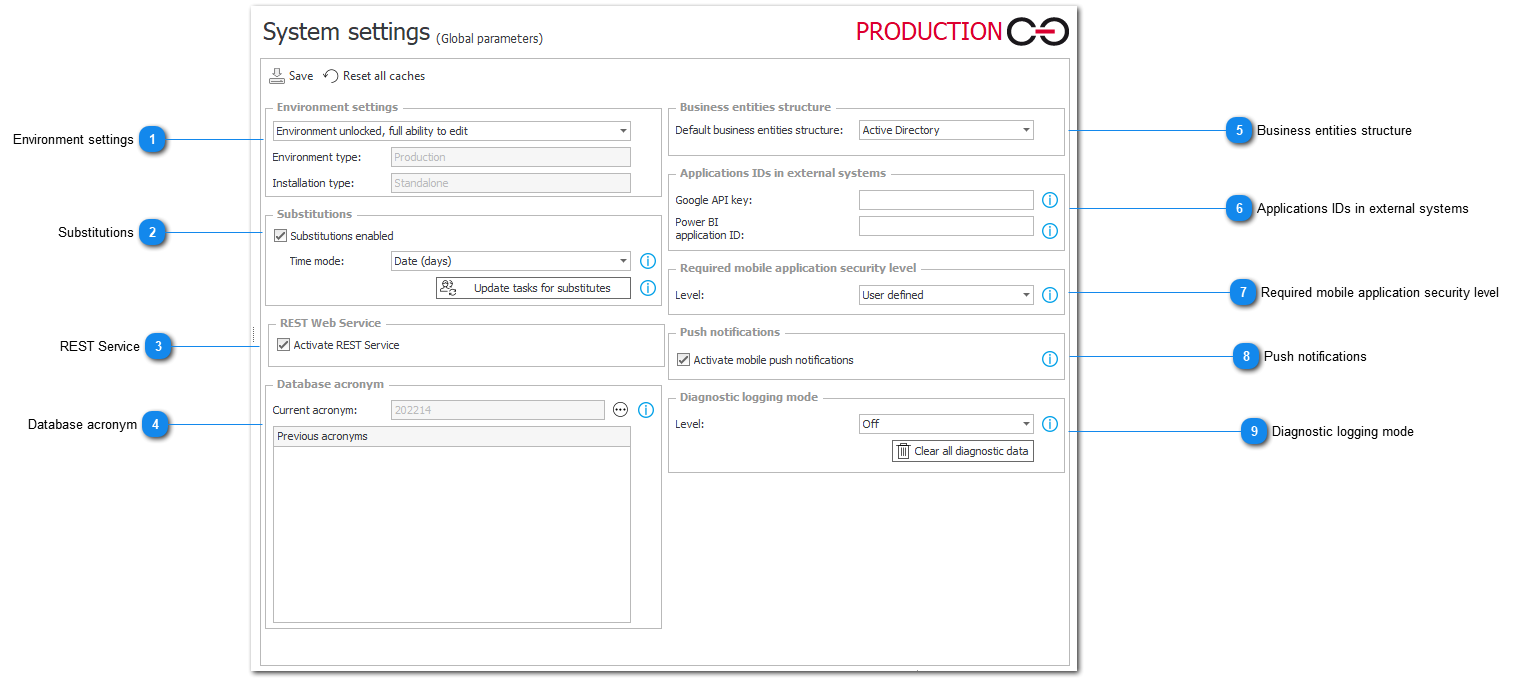
1. Environment settings
The purpose of blocking an environment is preventing divergences between environments, caused by small changes made directly to the production environment, without first introducing them on testing and development environments.
When an environment is locked, it is still possible to update processes via Import. It will be saved normally.
When an environment is locked, it is still possible to edit certain fields for testing and verification purposes (e.g. prompts that have a Test button attached) but it is not possible to save these changes.
Summary:
When an environment is locked, it is not possible to save changes in the Process configuration (exceptions covered below) and in Data sources. In both cases it is possible to change certain parameters for testing purposes, but these changes cannot be saved.
In System settings it is not possible to edit the following elements:
- Global form fields
- Global variables
- MailApproval Commands
- Business entities (except their Permission settings)
Exceptions:
When an environment is locked, it is possible to edit the following Process settings:
- Deployment mode (Address in E-mail notifications)
- User privileges in General tab
- Form types permissions in Associated form types tab
- Linked site
- Environment of data sources and variables in Settings tab
2. Substitutions
Substitutions enabled – when this box is checked, the following options are available:
Time mode – this setting provides display mode and processing for substitutions. If changed to date mode, all dates will be irreversibly converted to days. Time zone time mode is only available for database. If there is an external data source, time from date will be omitted.
Update tasks for substitutions – choosing this option will cause an update of tasks for substitutes in current content database. Assigned tasks will correspond with active substitution definitions in automatic task delegation mode.
3. REST Service
A parameter defining access to Business Process Suite via smartphones.
4. Database acronym
Unique identifier of the process database. Can contain between 3 and 6 alphanumeric characters.
Used for distinguishing which process (content) database the element originates from. It can be found in barcodes and when tracking e-mail conversations via WEBCON BPS Outlook Add-in
5. Business entities structure
Allows to choose a source from which information about company structure will be taken.
6. Applications IDs in external systems
-
In order to work correctly, Google Map form fields require a key generated for the SharePoint site on which the form fields will be displayed.
In order to get a Google API key, follow the steps described [here]. Then enter the obtained key into the Google API key field. -
To correctly operate Power BI reports embedded in WEBCON BPS Portal, you must provide the correct Application ID; in the system configuration.
7. Required mobile application security level��
This parameter defines the minimum security level for the mobile application.
The application security level can be imposed in the configuration by choosing one of the following options:
- User defined: the security level of the mobile application is not imposed and depends solely on the application user's profile configuration (it is possible to not use any security measures).
- Application must be secured with a PIN code: when launching the application, it is necessary to enter the PIN code. This PIN is identical for all of a user's profiles.
8. Push notifications
Activates PUSH notifications for mobile devices.
When this option is enabled, the WEBCON Workflow service will send PUSH notifications to all mobile devices that have been configured to receive them. In order to receive PUSH notifications, the mobile application user must configure PUSH notifications on their profile.
Notifications are sent whenever a user's task count changes (e.g. when a new task is created).
In order for a service to handle PUSH notifications, it must have the Basic features service role enabled in its service configuration.
9. Diagnostic logging mode
Enabling diagnostic logging will cause the system to log additional events in order to more accurately analyze errors and system performance.
There are 2 available diagnostic modes:
Trace – saving the workflow instance and transitioning it between steps (via paths) will be logged in the WFHistoryElementTraceLogs table. Based on the logged information, it will be possible to analyze which path or step is the most time consuming.
Debug – diagnostic information will be logged in the WFDebug table, allowing full system diagnosis. Enabling this mode will cause significant drop in performance.
If you want to see how to enable and use diagnostic mode on Portal, please refer to this article.
Warning: enabling diagnostic mode can cause reduced system performance, therefore it is not recommended to keep it enabled on the production environment for extended periods of time.