Visibility
The tab groups options that allow users to manage form field visibility on the form.
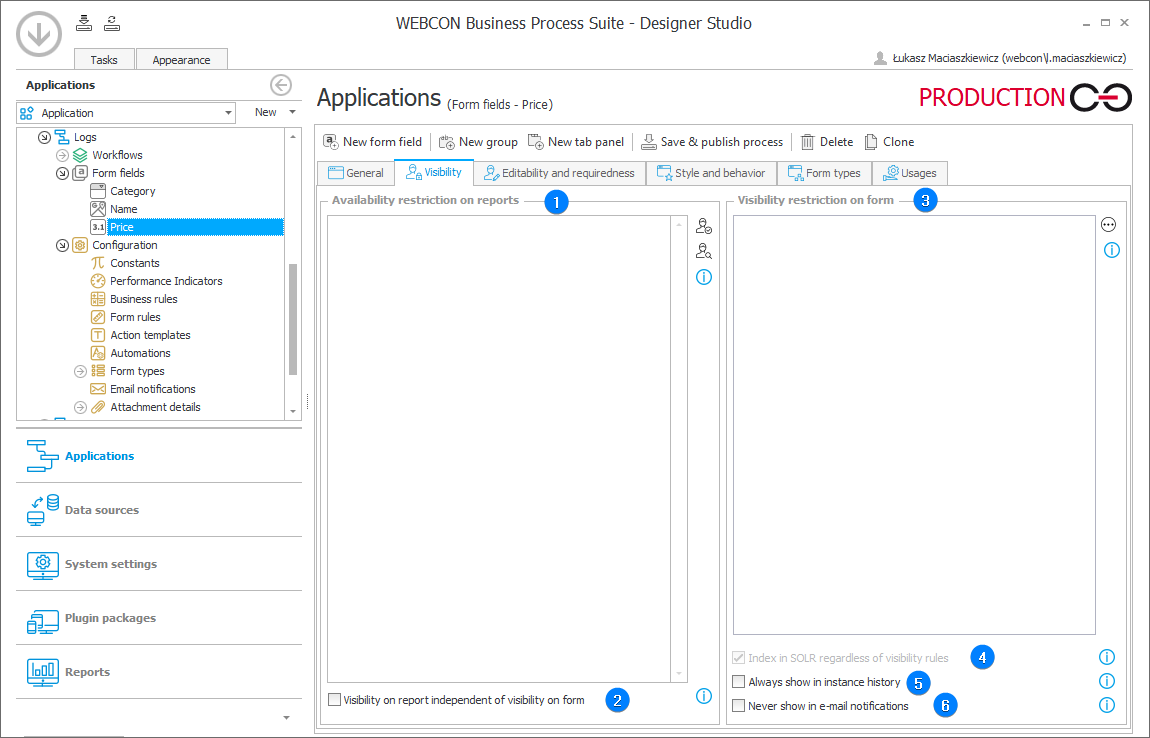
1. Visibility restrictions on reports
If left empty, the form field’s corresponding column in the report will be visible to all users who have permission to access the workflow instance. If there is a list of users in the field, the column in the report is visible only to the listed users.
The configuration of a business rule restricting the form field’s visibility on the form (the Visibility restriction on form field) also affects the form field’s visibility in the report. If any business rule is defined in there, the report visibility restriction settings are ignored, and the form field is always invisible in the report.
2. Visibility on report independent of visibility on form
Marking the checkbox will skip the business rule when determining the form field’s visibility in the report. The form field’s visibility in the report will depend solely on the list of defined users.
In the case of a global form field used in a number of processes, the column visibility restrictions are verified for each selected process (the report's Configuration tab → the Source tab → Process → Selected). To make a form field visible, its visibility cannot be restricted in any of the processes selected in the report configuration. If the visibility restriction condition is fulfilled for at least one process, the column corresponding to the form field will not be visible in the report.
When you select the All option from the dropdown menu, the global form field will be hidden if at least one process (from all the existing ones) has any visibility restriction defined for that form field. The column containing the global form field will be visible only when there are no visibility restriction conditions defined for it in any process.
3. Visibility restrictions on form
If a rule was not defined and the field is left empty, the form field visibility will be based on the settings in the Field Matrix. If the form field is set as visible in the Field Matrix, and the defined rule returns either POSITIVE, TRUE or 1, the form field will be visible. If the rule returns any other values, the form field will not be visible.
4. Index in SOLR regardless of visibility rules
The values in form fields that have any sort of visibility rule defined for them are not added to the SOLR index by default, which means that they will not be included in the SOLR search. Toggling this option on will cause the values to be added to the SOLR index regardless of any visibility rules. It will also be possible to search for these values, and they will appear in search results. If this option is toggled on after some instances were already created in the database, SOLR reindexation must be launched for the process in which this instances exist (Reports → Basic reports → SOLR indexer queue) for them to be included in the SOLR search. Archival and technical form fields are never indexed.
5. Always show in instance history
If this option is selected, the field will always be visible in the instance history (visibility restrictions are ignored). Otherwise, defining any visibility restriction will cause the form field to always be hidden in the instance history
6. Never show in e-mail notifications
If selected, the form field is not included in e-mail notifications. If not selected, the visibility of the field is determined by defined restriction.