Attachment details
This section allows you to configure additional options for displaying and editing attachments on workflow instances in WEBCON BPS Portal. Attachment details comprise two fixed attributes: Name and Description, and one optional attribute which is used to group attachments on workflow instances.
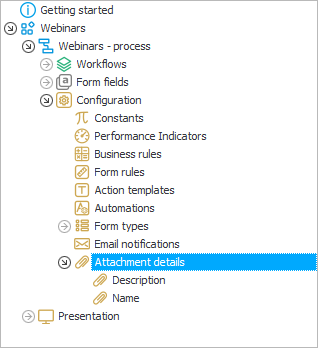
Editing attributes in Portal
The Name attribute is automatically updated and holds information about the name and format of the attachment file.
The Description attribute is left blank by default. To fill in its value, click on the name of the attachment file added to the workflow instance in Portal, and then select Edit attributes from the drop-down menu. Fields will appear where you can change all details of an attachment. Default properties (name, description) are both text fields, and the optional attribute ("Category" in the example below) is always a choice field:
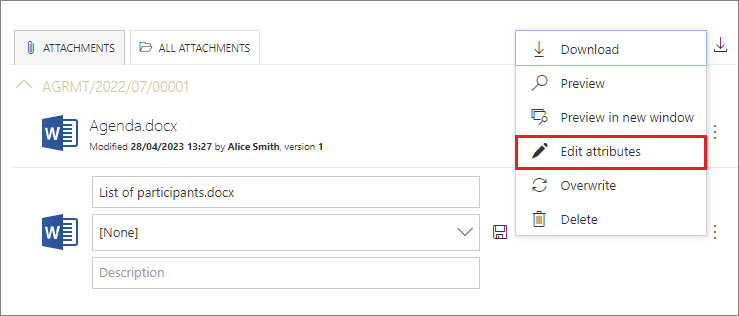
To save your changes, click the icon. To go back to the instance without saving the changes, use the button
.
Configuration of a new attachment attribute
The optional attachment attribute is used to group files added to workflow instances, i.e. to categorize them. You can add such an attribute by clicking on the New button in the upper left corner of the Attachment details window or from one of the fixed attributes. The following configuration window will then appear:
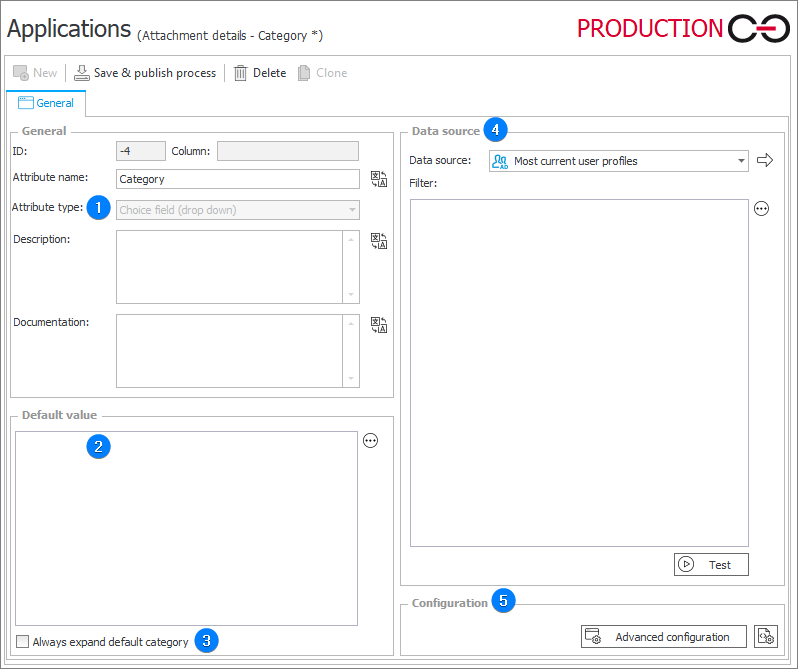
As with the form field, you can configure its basic parameters here, such as Name, Description, and Documentation. The window also contains the following configuration options:
1. Attribute type
The default attribute type is Choice field in the form of a drop-down list and cannot be changed.
2. Default value
Allows you to configure the default value of the attachment attribute. Enter a query in the field that returns one of the applicable attribute values.
3. Always expand default category
Checking this option will expand the default category (the default value of the attachment attribute) in Portal, allowing for quicker viewing of attachments from that category.
4. Data sources
Allows you to indicate the data source from which the attribute values will be retrieved. Selecting a data source other than the default allows you to execute a query to a source other than the Workflow database. The query must return columns with names like field names in the database.
If it is not necessary to refer to an external data source, use the default source, as changing it affects the performance of executed queries.
5. Advanced configuration.
Enables detailed attribute configuration if a data source is not selected. The attribute value on a form is then the value from the indicated source column.
Once the attribute is correctly configured, each newly added attachment will need to be assigned one of the values of this attribute (category) in Portal:
The choice field will display values from the default or user-configured category. Added files will be automatically assigned to the indicated category.
To learn more about the configuration and grouping of attachments, see Appearance of attachments and the article Attachments in WEBCON BPS on our technical blog.