Process context menu
This is the menu that appears when you right-click on the name of the selected process.
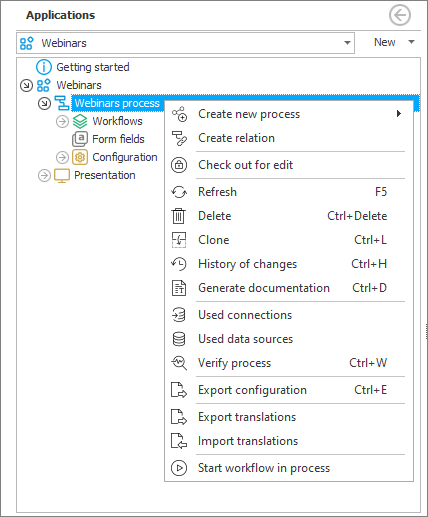
The menu features the following options:
Create new process
Allows to create another Standard, Absence, Dictionary or Document templates process.
Create relation
After selecting this option, you can indicate the process that will be related to the current process. This makes it possible to use the same process and its components in different applications.
Check out for edit
This option prevents several users from working on the same process simultaneously on different instances of the program. Once a process is checked out, other users will not be able to edit it.
Refresh
Refreshes the process configuration window. Works similarly to the Refresh All option on the Toolbar, but it applies only to changes made within the selected process.
Be sure to save any recent process changes before selecting this option. Otherwise, they will be lost.
Delete
Allows you to delete the selected process. If the process is used elsewhere on the system, such as for data Presentation, it will not be possible to delete it.
Clone
Allows you to clone a process (i.e. create an identical copy of it). This option is useful when the user wants to quickly add another similar process without having to configure all its elements once again.
Remember to change the acronym of the Form type used in the process after cloning it. Otherwise, when going through a path in Portal, you will get an error stating that a workflow instance with the specified Number already exists in the system.
History of changes
When you select this option, a window appears containing a list of changes made to the process. Here you can check who, when and for how long modified the process, as well as what version of the application and database was then used.
Generate documentation
Ability to generate documentation in the form of Word and Excel files related to the process.
Used connections
When this option is selected, a dedicated window appears showing all Connections that the process is related to.
Used data sources
When this option is selected, a dedicated window appears showing all Data sources that the process is related to.
Verify process
Option used to check the correctness of the process configuration.
Export configuration
Option to export the configured process to other environments (DEV/TEST/PROD).
Detailed information on importing/exporting applications and their processes is available in the ARTICLE on our technical blog.
Export translations / Import translations
Options to export the translated names of application elements (defined by its creator) to an MS Excel file and to import the completed translation document into the system.
Start workflow in process
It opens a browser window where the indicated workflow instance is started in WEBCON BPS Portal.