Form types
Form types are used to distinguish between various workflow instances – any number of workflows can be created for each process, and a separate form type can be created for each such workflow. The form type can be selected directly from the workflow level under Associated form types. All form types in the workflow are based on the same pool of form fields available on individual forms in different combinations, as configured by the user.
Each form type is individually numbered on the basis of a defined instance number. If numbering for an individual workflow was defined (for which the instance was created), form type numbering will be overwritten. In order to distinguish between form types without changing their numbering, Form subtypes are used.
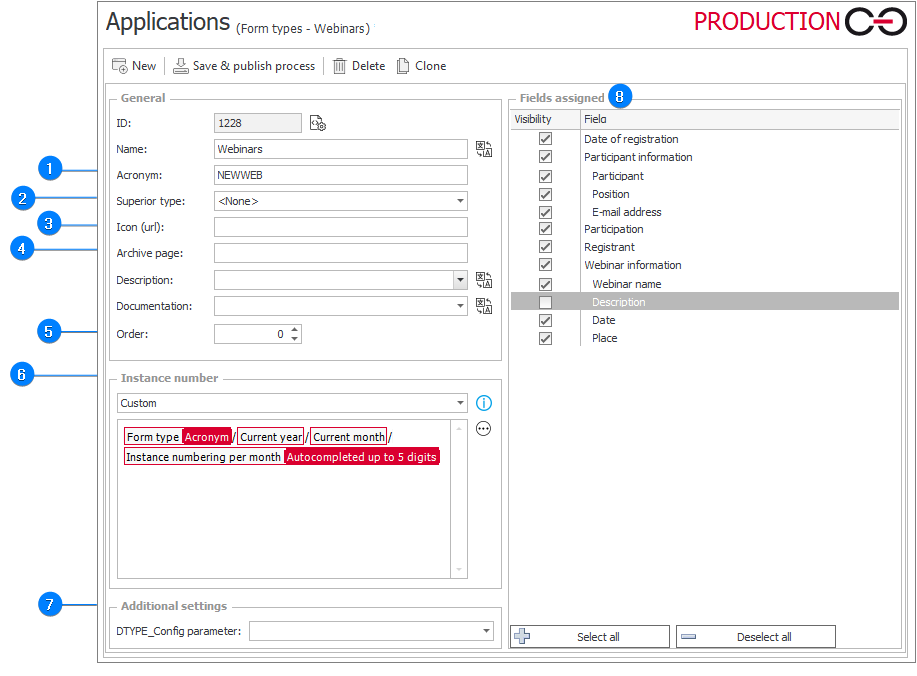
In addition to basic data such as Name, Description, and Documentation, for each form type you can define the following parameters:
1. Acronym
Allows you to define and later edit a form type acronym.
2. Superior type
Enables the choice of a superior form type. If a form has a superior type, it becomes a Subordinate type, inherits some of the settings of the superior form type (e.g. instance number), and it is no longer possible to configure them.
3. Icon (url)
Allows you to indicate the URL where an icon that will represent the form type is available.
4. Archive page
Allows you to indicate an archive site for a form type.
5. Order
Order in which form types are presented.
6. Instance number
Allows you to select one of the default instance number definitions or to create a custom definition.
After selecting a Custom instance number, the expression edit field and the Edit button (icon with three dots) become active.
If the option Use workflow instance number is selected, the form type instance number will not be specified and the workflow instance numbers will be created based on the workflow configuration.
When you edit an instance number in the workflow or form type configuration, additional variables are available in the expression editor:
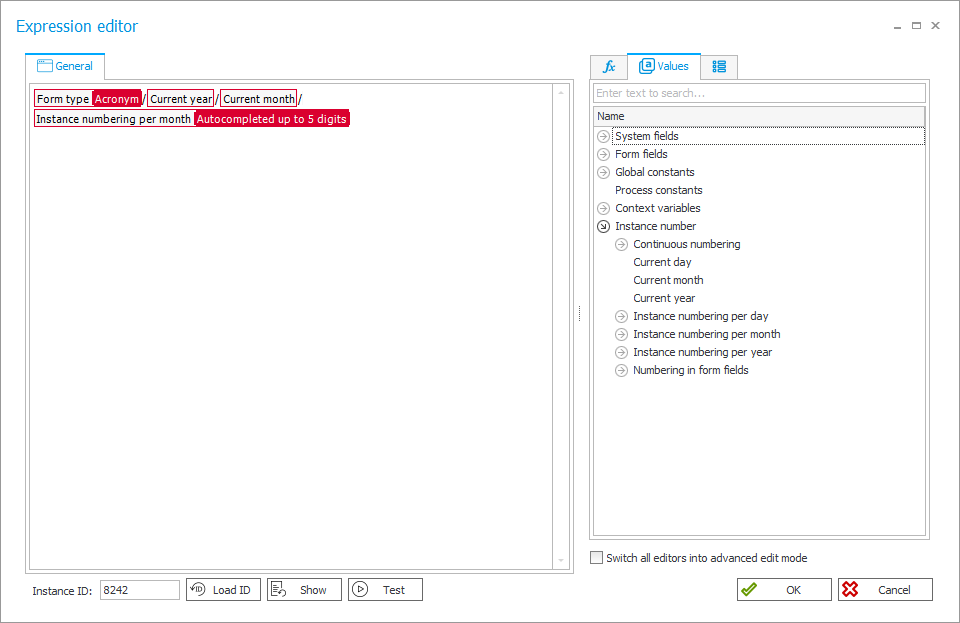
When expanded, the Instance number tree allows you to number instances in multiple ways:
- Current day, month, year,
- Registration,
- Continuous numbering,
- Instance numbering per year (including by company name),
- Instance numbering per month (including by company name and username),
- Instance numbering per day (including by company name),
- Numbering in form fields (the date and/or company name are loaded from the Date and time form field in the first workflow step).
If one of the default signature definitions is selected, a preview of the selected definition is displayed in the expression editor.
Detailed information on instance numbers in WEBCON BPS is available HERE.
7. Additional settings
Here you can select the DTYPE_Config parameter to have the barcode label printed by default when the instance is defined and registered.
8. Fields assigned
A table with all form fields defined in the process. By selecting or deselecting a form field you can determine whether the field will be visible for a given form type.
Use the buttons at the bottom of the window to Select/Deselect all form fields.