Visibility
The tab groups options that allow users to manage form field visibility on the form.
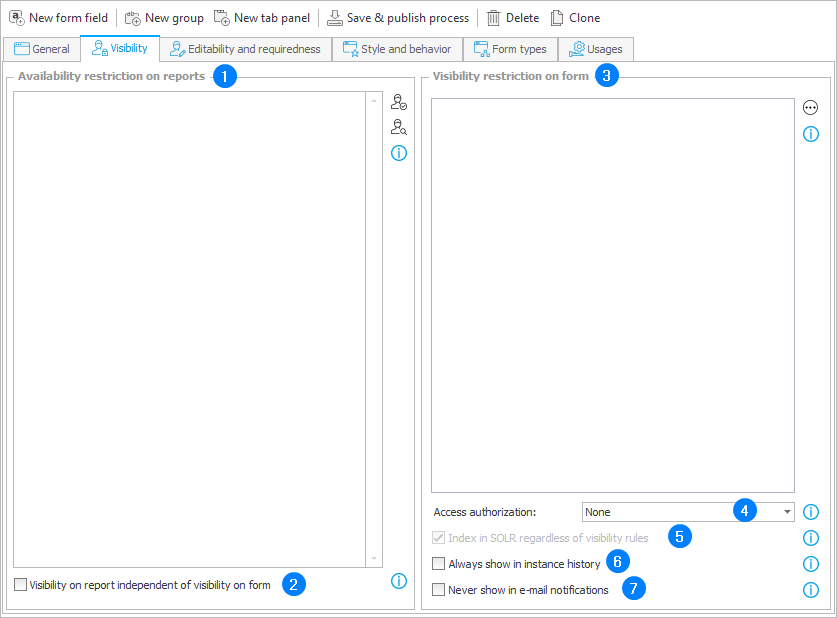
1. Visibility restrictions on reports
If left empty, the form field’s corresponding column in the report will be visible to all users who have permission to access the workflow instance. If there is a list of users in the field, the column in the report is visible only to the listed users.
The configuration of a business rule restricting the form field’s visibility on the form (the Visibility restriction on form field) also affects the form field’s visibility in the report. If any business rule is defined in there, the report visibility restriction settings are ignored, and the form field is always invisible in the report.
2. Visibility on report independent of visibility on form
Marking the checkbox will skip the business rule when determining the form field’s visibility in the report. The form field’s visibility in the report will depend solely on the list of defined users.
In the case of a global form field used in a number of processes, the column visibility restrictions are verified for each selected process (the report's Configuration tab → the Source tab → Process → Selected). To make a form field visible, its visibility cannot be restricted in any of the processes selected in the report configuration. If the visibility restriction condition is fulfilled for at least one process, the column corresponding to the form field will not be visible in the report.
When you select the All option from the dropdown menu, the global form field will be hidden if at least one process (from all the existing ones) has any visibility restriction defined for that form field. The column containing the global form field will be visible only when there are no visibility restriction conditions defined for it in any process.
3. Visibility restrictions on form
If a rule was not defined and the field is left empty, the form field visibility will be based on the settings in the Field Matrix. If the form field is set as visible in the Field Matrix, and the defined rule returns either POSITIVE, TRUE or 1, the form field will be visible. If the rule returns any other values, the form field will not be visible.
4. Access authorization
The parameter determines whether access to form fields will require additional authorization (confirmation of identity). The authorization methods to be used by the end user are defined by the system administrator in the Additional authorization methods section of the Security global parameters.
This option can be set for fields, groups, and tabs.
Authorization sessions are shared between access authorization and path authorization.
- None – no authorization is required, the default option.
- Periodically required – one authorization is required for the entire authorization session. The time span of the authorization session is set globally for the environment, with a default value of 5 minutes. During the authorization session, the end user may view any number of form fields (on any workflow instance) for which the authorization is set to Periodically required. When the authorization session expires, a new authorization is necessary.
- Always require – each access to a form field requires authorization. In this mode, the authorization session is related to a specific instance presented to the user at the time of authorization and to specific fields. A new authorization in Always require mode refreshes the authorization session for Periodically required mode. This means that for the duration of the refreshed authorization session, the end user may view any number of form fields that have the authorization mode configured as Periodically required.
In order for Form rules and default values to work correctly, authorization is always required before opening the form in Edit mode. In View mode, the authorization will be required once the user tries to reveal a field with Access authorization.
There are certain limitations for form fields with access authorization enabled. Form fields used in Reports, Dashboards, or as distinguishers cannot have access authorization enabled on them. Because groups and tabs can also have access authorization, placing a field that is being used in one of the restricted areas will not be possible. Access authorization does not work on shared instances – the authorization button is grayed out and displays info that authorization is not possible. Additionally, access authorization cannot be configured on fields that use custom controls (SDK).
5. Index in SOLR regardless of visibility rules
The values in form fields that have any sort of visibility rule defined for them are not added to the SOLR index by default, which means that they will not be included in the SOLR search. Toggling this option on will cause the values to be added to the SOLR index regardless of any visibility rules. It will also be possible to search for these values, and they will appear in search results. If this option is toggled on after some instances were already created in the database, SOLR reindexation must be launched for the process in which this instances exist (Reports → Basic reports → SOLR indexer queue) for them to be included in the SOLR search. Archival and technical form fields are never indexed.
6. Always show in instance history
If this option is selected, the field will always be visible in the instance history (visibility restrictions are ignored). Otherwise, defining any visibility restriction will cause the form field to always be hidden in the instance history
7. Never show in e-mail notifications
If selected, the form field is not included in e-mail notifications. If not selected, the visibility of the field is determined by defined restriction.