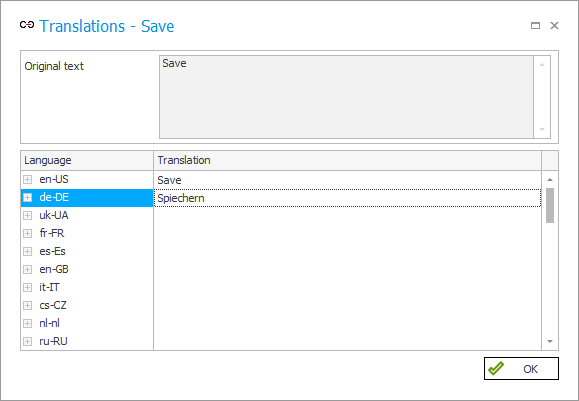Exporting/Importing translations
Options to export translated names of application elements, created by the person responsible for configuring the application, and to import the completed translation document into the system.
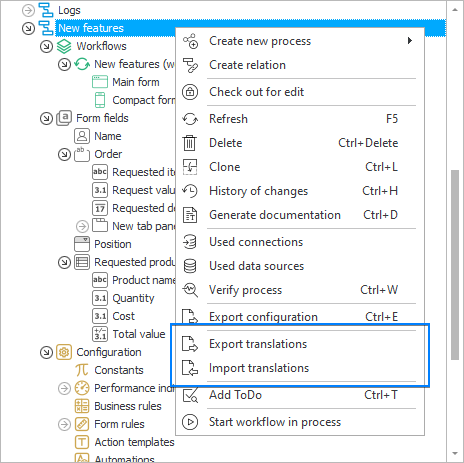
Translations can be imported/exported within one environment and one main version of WEBCON BPS. When you select Export translations from the context menu, a window will appear where you can indicate the Content language and the destination for downloading the .xlsx file with translations.
The export covers translations for the selected process and the presentation layer of the application to which the process belongs. Once the translations have been successfully exported, you can edit the downloaded file and add missing translations to it. Changes should only be made in the target language column, e.g. "de-DE". Changing data in other columns may prevent the import of translations into the system.
The option Import translations is used to import an Excel file with translations. After specifying the location of the .xlsx file and loading it, you will be informed that the translations have been successfully imported. You can find out whether the translation has been successfully added in the system by clicking on the dedicated control next to the element for which the translation has been entered in the Excel file.