Style and behavior
The tab provides a number of options that allow users to configure the form field appearance and behavior.
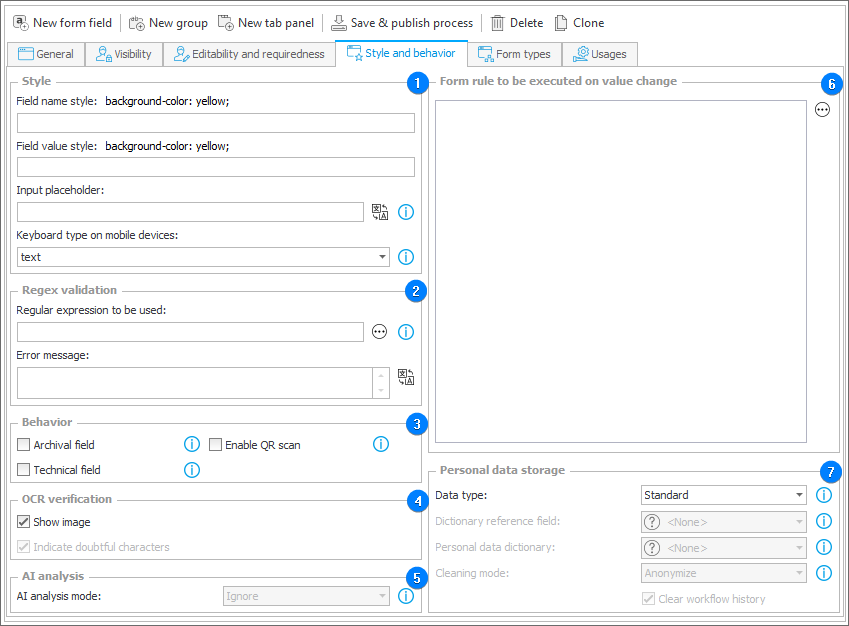
1. Style
- Field name style – edits in the CSS (Cascading Style Sheets) language the appearance of the name of the field displayed on the form.
- Field value style – edits in the CSS (Cascading Style Sheets) language the appearance of the value of the field displayed on the form.
- Input placeholder – sets a "placeholder" value into an empty form field. Static text can be displayed as a tip or instruction inside the form field when it is empty.
- Keyboard type on mobile devices – the parameter defines the so-called "inputmode" which affects the type of on-screen keyboard (OSK) displayed when editing form fields that use an OSK (including mobile devices). The type of the OSK depends on the device and operating system on which the form is displayed. Therefore, when changing this parameter, please keep in mind that the form field might behave differently on different devices.
To learn more about editing form fields appearance, read the ARTICLE available in the WEBCON Community website.
2. Regex validation
The section allows users to create regular expressions and error messages only for text-based form fields.
- Regular expression to be used – the field allows you to enter regular expression that describes permitted format of the value entered in the form field. The Wizard button located next to the field redirects to a website that facilitates creating regular expressions.
- Error message – text entered in the field is displayed as an error message when the value entered in the form field does not correspond with the format stipulated in the regular expression.
3. Behavior
- Archival field – a form field marked as archival is only visible in WEBCON BPS Designer Studio.
For each newly created form field, a separate column is created in the database. If a form field of a certain type is deleted, the column reserved for it in the database is released into the pool of available columns and can be used by a new form field of the same type, but the data of the deleted form field is not removed from the database.
The archival field is designed to protect the process from random data in such a case of reuse of released database columns. It is not rendered on the form (it is not available via JavaScript), is not sent with other form fields in the email notification, and is not visible in the instance history. - Technical field – a form field marked as technical is available via JavaScript in any mode and can be used to create Business rules and Form rules.
The technical field is visible on the form and in the instance history only in Admin mode. It is not sent with other form fields in the email notification. - Enable QR scan – selecting the option provides a button for scanning QR codes in the form field control section on the form. The visibility of the button can also be set via the SHOW QR and HIDE QR form rules.
4. OCR verification
- Show image – if checked, the form displays a scanned part of an image where value for the field was found in a document. The image is displayed under the field to which the value was inputted from OCR.
- Indicate doubtful characters – if checked, the system displays below the form field the value (detected by the FlexiCapture engine) entered in the form field with highlighted symbols that are potentially incorrectly recognized by the FlexiCapture engine.
5. AI analysis
- AI analysis mode – a drop-down selection list that allows you to specify whether a given form field should be included in the AI analysis of an instance. The available options are:
- Ignore – ignores the form field in question in the AI analysis.
- Per step – AI analysis rules are built and evaluated for each step of the workflow.
- Per instance – AI analysis rules examine the entire life-cycle of an instance.
6. Form rule to be executed on value change
Rules which are executed on changing value in the form field if it had been configured as visible. To open the expression editor that facilitates creating rules, click the ellipsis button located on the right. The field is not active for the Data table and Data row form fields nor for the user controls.
7. Personal data storage
- Data type – the selection list allows you to specify whether the form field contains personal or sensitive data (according to GDPR). Marking the form field as containing personal or sensitive data affects the scope of the Remove personal data action that modifies (anonymize) values of the respective form fields. There are three options available:
- Standard – the form field in question does not contain personal data (according to GDPR). The form field is ignored by actions that remove personal data,
- Personal data – the applicable form field contains personal data (according to GDPR). The form field is included by actions that remove personal data,
- Sensitive personal data – the respective form field contains sensitive personal data (according to GDPR). The form field is included by actions that remove personal data.
When the Personal data or Sensitive personal data option is selected, the mode of operation of the Remove personal data action depends on the configuration entered in the Cleaning mode field of the respective form field or process.
-
Dictionary reference field – the configuration is used to specify a different form field in the process which contains an ID pointing to a dictionary instance. This will create a relationship between the Personal data dictionary, the ID of a dictionary instance, and the form field value. The relationship allows the system to trace from which instance of the Personal data dictionary this form field obtained its value. Thanks to this, actions that delete or modify (anonymize) personal data are able to locate all places that obtained data from a specific Personal data dictionary instance.
- If the form field loads data directly from the Personal data dictionary (which can be either a process or data source), this option will be grayed out, because the form field will keep the ID of the Personal data dictionary instance from which it obtained data.
- If this form field does not load data directly from the Personal data dictionary (e.g. its value was set automatically after selecting an option from a choice field), it is necessary to specify a different form field in the process which does keep the Personal data dictionary instance ID.
- None – the option can be set only if the current process had been configured as a Process is a personal data dictionary (the GDPR settings tab in the process configuration).
-
Personal data dictionary – the Personal data dictionary to which the dictionary instance ID refers to. A personal data dictionary can either be a correctly configured process or a data source.
A relation between an instance of the Personal data dictionary and a form field of the process allows the system to trace from which instance of the Personal data dictionary the form field obtained its value. Thanks to this, actions that delete or modify (anonymize) personal data are able to locate all places that obtained data from a specific Personal data dictionary instance. -
Cleaning mode – the parameter defines the mode in which personal data in this form field is modified. Actions which remove personal data are activated for a specified instance of a Personal data dictionary. All form fields that hold values originating from the specified instance are modified. There are three options available:
- Delete workflow instance – the workflow instance containing personal data is deleted completely from the operational database – access to that instance will not be possible. Selecting the Delete workflow instance option will purge the entire workflow instance, regardless of Cleaning mode settings for other form fields in the instance.
- Anonymize – personal data undergo anonymization – form field values are changed to be unrecognizable.
- Do not change – the cleaning actions do not modify the respective form field values – they are still accessible.
-
Clear workflow history – if checked, the form field history (historical data) also undergo cleaning.
To learn more about configuring conditional display of form fields, read the ARTICLE available in the WEBCON Community website.