Parameters
This tab is used to configure behavior parameters of the workflow instance when the user clicks on the path button.
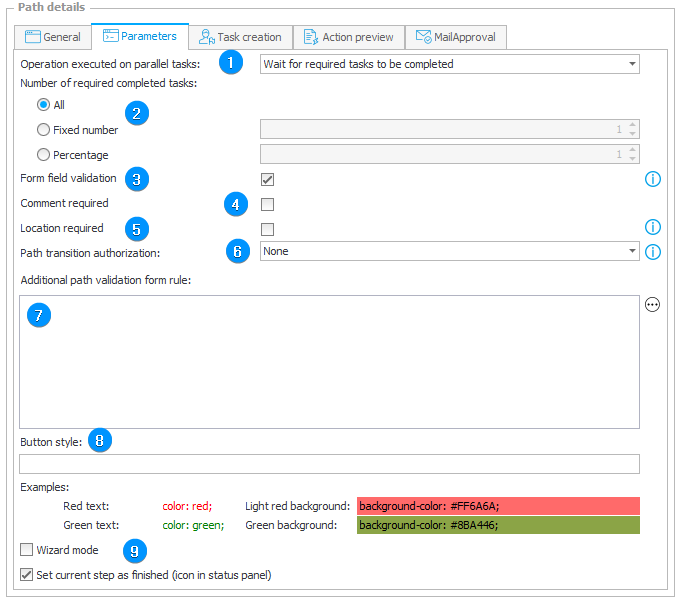
1. Parallel tasks
Clicking on the path button completes the task of the current user or the person they are replacing. If other people have unfinished tasks on this step, the parameter will determine what happens to them. The parameter has three options:
- Wait for the completion of required tasks,
- Mark tasks as completed,
- Mark tasks as canceled.
If the first option is set, the instance will not move to the next step if the required tasks remain uncompleted. More information on task creation can be found here.
If you choose the second or third option, the document will move forward. If you choose the second option, all the remaining tasks will be marked as completed, and if you choose the third option, all the remaining tasks will be marked as canceled. This is important when creating reports on task execution.
More information can be found in the following article: Advanced Parallel task handling
2. Number of required completed tasks
This section allows you to specify the number of required tasks the execution of which will be sufficient to move on to the next step. There are three available options:
- All – each required task must be completed,
- Fixed number,
- Percentage value – the percentage of all required tasks.
The number of completed required tasks concerns all forms, but they must be unique user’s tasks which means that when a fixed number of 2 tasks is set and there are 2 task forms: a default form (user 1, user 2) and the second form (user 1, user 3), the instance will move to the next step if 2 users complete their tasks. However, if user 1 completes their tasks on two forms, the system will wait for one more task to be completed.
3. Form field validation
Validate whether data entered into form fields meets the defined requirements:
- If the form field is marked as required, the validation will verify whether a value has been entered.
- If a RegEx template has been defined in the form field’s configuration, the validation will verify whether the entered value matches the regular expression.
Validation is recommended in the majority of cases. It is enabled by default
Disabling validation may be useful in certain scenarios, e.g.:
- To save our progress on the instance without leaving the step.
- If the path is used for returning a workflow instance to the previous step for correction.
- If the path is a technical path for workflow instances filled out via OCR, and the data is to be validated manually.
4. Comment required
User is required to enter a comment before using this path.
5. Location required
Enabling the option results in retrieving and saving the device location when traversing a path. Prior to traversing such a path, the user must accept sharing their device location. The saved location is visible in the instance history in the admin mode, and available as the context variable {CURRENT_LOCALIZATION}. Retrieving the location is possible only in the internet browser or mobile app. Traversing such a path requires user interaction, i.e. it is not possible for timers or HotFolders.
6. Path transition authorization
Additional protection against unauthorized passage through the path where the process requires granular security, such as ensuring that the person authorized to accept the request actually does so. Available options:
- Require – one authorization is required for the entire authorization session. The time span of the authorization session is set globally for the environment, with a default value of 5 minutes.
During the authorization session, the end user may go any number of times through any path (on any workflow instance) for which the authorization is set to “Require”. When the authorization session expires, a new authorization is necessary. - Always require – each path transition requires authorization. In this mode, the authorization session is related to a specific instance presented to the user at the time of authorization and to a specific path. Therefore, additional authorization in “Always require” mode configured on a subpath is impossible and will always fail.
- None – no additional authorization is required.
7. Additional path validation
The field allows you to create a non-standard validation by defining a Javasript script. When the rule returns "True", "1" or "Positive", the instance will be regarded as correctly completed. Otherwise, it will be considered as incorrectly completed.
More information can be found in the following article: Form rule for additional validation
8. Button style
Used to set individual button style on the form using CSS. It will overwrite Global button appearance settings.
9. Confirmation
-
Wizard mode – will cause the form to open immediately after transitioning the path, ignoring the ReturnURL in the address bar.
The current user will therefore follow the instance to the next step, instead of beng redirected to their previous location. -
Set current step as finished – will mark the step as completed in the information panel on the right-hand side of the form. This option can be disabled when configuring a path that leads to the same step, or moves the instance back to the earlier step. The step will be marked as incomplete on step list.