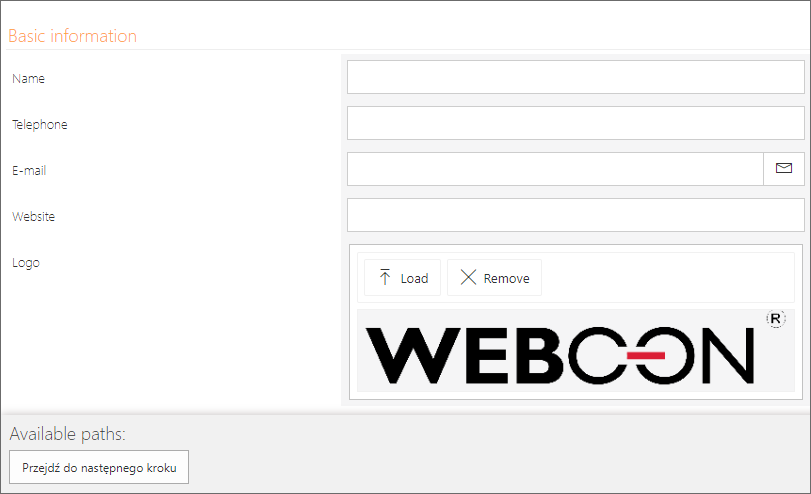Picture
The form field allows you to add a picture or logo to the form, e.g. employee's photo. You can add a picture to the form in one of the three ways:
- by selecting a file from the local disk,
- by dragging and dropping a file on the picture field (drag-and-drop),
- by clicking the picture field and using the "Ctrl + V" keyboard shortcut (the image must be previously saved in the clipboard).
The basic configuration is presented in the General form field configuration.
To learn more about configuring the Picture form field, read the ARTICLE available in the WEBCON Community website.
Advanced configuration
To access additional configuration options, click the Advanced configuration button available in the bottom, right corner of the form field configuration window.
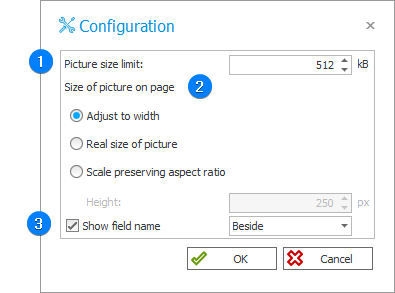
1. Picture size limit
Sets the maximum size of picture that a user can add. By default it is 512 kB.
2. Size of picture on page
Defines the size of the picture displayed on the form. There are three options available:
- Adjust to width,
- Real size of picture,
- Scale preserving aspect ratio.
3. Show picture name
Checked by default. The checkbox allows users to display the form field name Beside or Above.
Example