Floating-point number
The field can display decimal numbers with up to six decimal places.
The format of the value entered into a floating-point number form field is validated by the system. The system allows for entering numbers, minus sign, and decimal separator, but blocks values of other types, e.g. letters. When attempting to enter a prohibited value, the system displays information that includes an example of a permitted value. By default, the minimal value that can be entered is -9,999,999.000000 and the maximum value is 9,999,999.000000.
In the advanced configuration window (the Advanced configuration button) you can enable prefix (the Prefix checkbox) or suffix (the Suffix checkbox) to show currency codes, symbols, or any other user-defined text.
The basic configuration is presented in the General form field configuration.
- The Floating-point number form field inside the Item list form field
The Floating-point number form field can also be used as a component of the Calculated floating-point value column. In such a situation, the advanced configuration window additionally provides an option to display the sum of all values contained in the column under it.
To learn more about using the Floating-point number form field, read the ARTICLE available in the WEBCON Community website.
Advanced configuration
To access additional configuration options, click the Advanced configuration button available in the bottom, right corner of the form field configuration window.
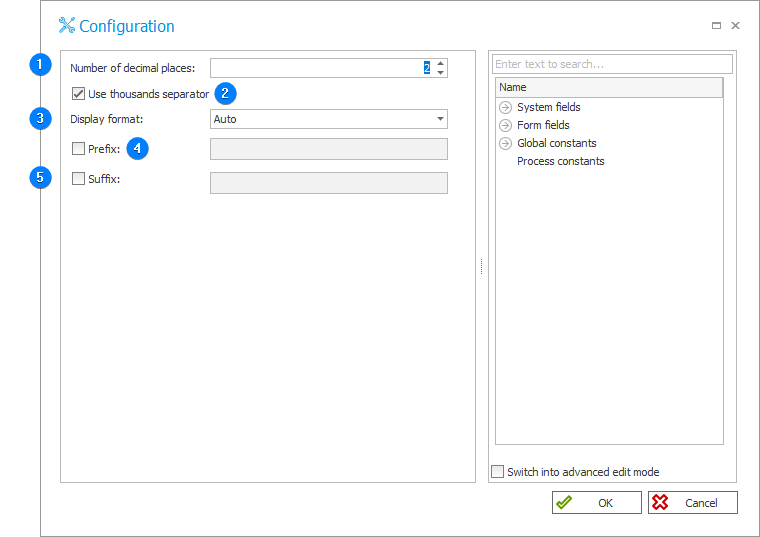
1. Number of decimal places
The field determines how many decimal places are displayed. You can set up 0–6 places to the right of a decimal point.
2. Use thousands separator
For the newly created form field, this option is checked, and the automatic Display format is selected by default.
The option to display Floating-point numbers with grouping to every third digit is also available in the Filter panel and in the list displayed when selecting the value of a Choice field. However, whether the thousands separator is visible is ultimately determined by the Floating-point number configuration.
3. Display format
Sets the display format. You can choose one of the three available options: Auto (the format of the displayed number corresponds with the Portal language version), 1 000 000,12 (the decimal part separated with a coma), or 1,000,000.12 (coma separates every three consecutive digits and the decimal part is separated with a full stop).
4. Prefix
Selecting the checkbox allows you to enter any text that will be displayed in front of the number. It is possible to enter the currency symbol, e.g. "$".
5. Suffix
Selecting the checkbox allows you to enter any text that will be displayed behind the number. It is possible to enter the currency symbol, e.g. "$".
6. Variables editor
Dynamically generated tree containing all variables that may be used in a given area of Designer Studio. Information on how to use variables in WEBCON BPS, as well as a list of variables can be found in the Variables chapter.
Example
Information displayed when you try to enter illegal value: