Permissions
The tab allows users to specify rules for visibility and editability of the Item list column.
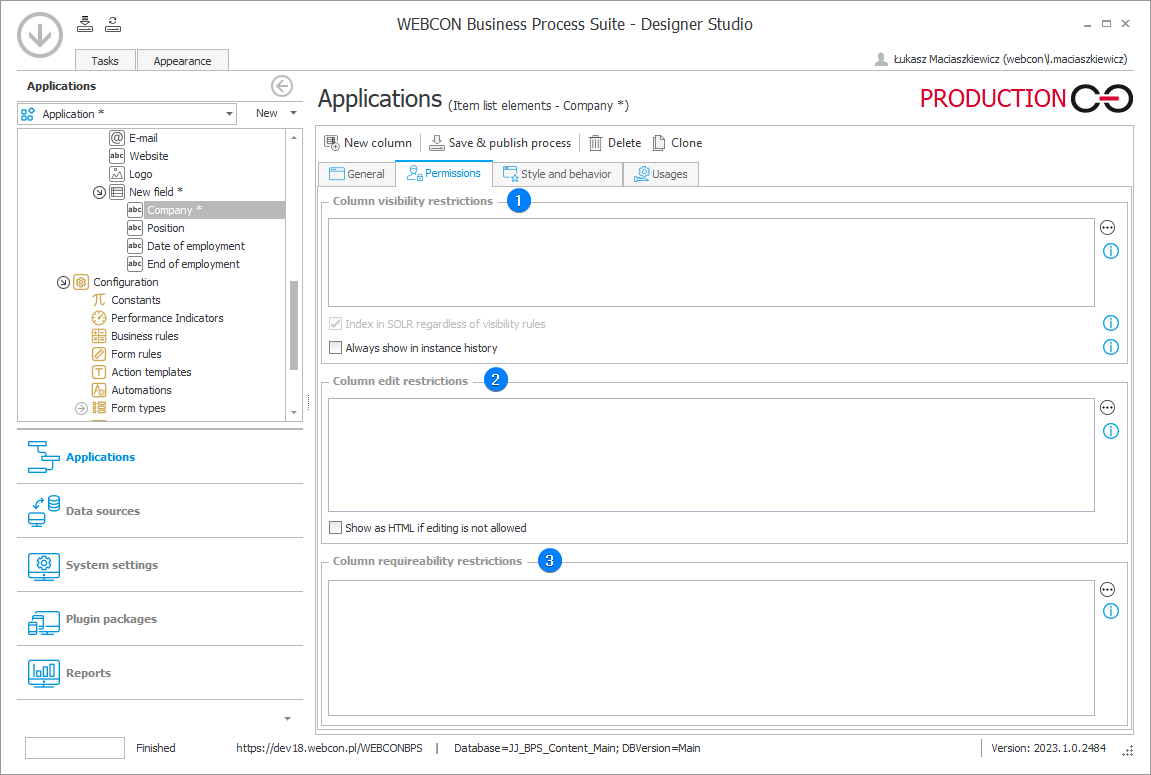
1. Column visibility restrictions
The field allows you to restrict column visibility by means of an SQL query.
If a rule has not been defined and the field is left empty, the form field visibility will be based on the settings in the Field Matrix.
If the form field is set as visible in the Field Matrix, and the defined rule returns either POSITIVE, TRUE or 1, the form field will be visible. If the rule returns any other value, the form field will not be visible.
- Index in SOLR regardless of visibility rules – the values in form fields that have visibility rule defined for them are not added to the SOLR index by default, which means they are not included in the SOLR search. Enabling this option causes the values to be added to the SOLR index regardless of visibility rules. It is also be possible to search for these values – they will appear in search results. If prior to enabling the option some instances had been already created in the database, the SOLR reindexation must be launched for the process in which this instances exist (Reports → SOLR indexer queue) for them to be included in the SOLR search. Archival and technical form fields are never indexed.
- Always show in instance history – if selected, the field is always visible in the instance history (visibility restrictions are ignored). Otherwise, defining any visibility restriction causes the form field to be hidden in the instance history.
2. Column edit restrictions
The rule entered in the field modifies behavior of the form field if it has not been set as Read-only in the Field Matrix. If no rule has been defined, or it returns either POSITIVE, TRUE or 1, the form field can be edited. If the rule returns other values, the form field will be set as Read-only (cannot be modified except by JavaScript). If you select the Read-only or Read-only (cannot be modified except by JavaScript) option in the Field Matrix, the defined rules will be ignored. The form field behaves according to the settings of the Field Matrix.
- Show as HTML – if column editability is restricted and the checkbox is selected, the field value is shown as text and in Read-only mode.
3. Column requireability restrictions
The field allows you to restrict the requireability of the column by using an SQL query.
If a rule has not been defined and the field is left empty, the form field is either required or not based on the settings in the Field Matrix. If a form field is set as required in the Field Matrix and the defined rule returns either POSITIVE, TRUE or 1, the form field is required. If the rule returns other values, the form field is not required.