General
The configuration of document scan support basic parameters.
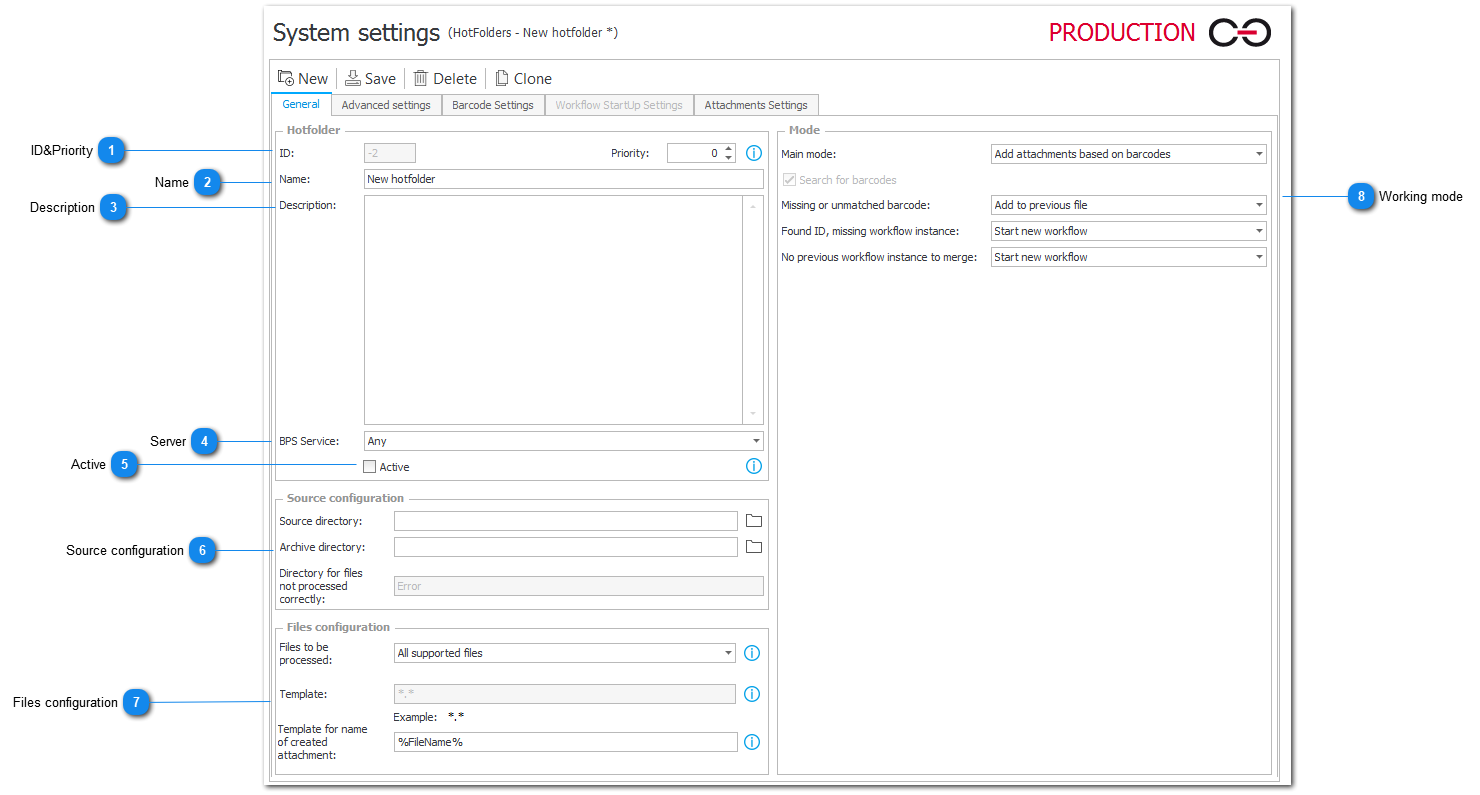
1. ID&Priority
Unique ID for current HotFolder. Select priority by which HotFolder will be proceeded and sorted (1 – highest prority, 10 – lowest priority). In case of processing files with FlexiCapture, priority will be used to set order of processing in OCR queue.
2. Name
HotFolder name.
3. Description
Description for current HotFolder configuration and its behavior.
4. Server
If a value from this dropdown is selected, the current HotFolder will be processed only on a chosen server.
5. Active
Choose whether HotFolder is active or disabled.
6. Source configuration
Here you select three directories crucial to HotFolder's functionality:
Source directory – new files will be stored there.
Archive directory – files that have already been correctly processed go there.
Directory for files not processsed correctly – selected automatically according to source and archive directory choices. All incorrectly processed files will go there.
7. Files configuration
It is possible to decide which files will be processed:
- All supported files (JPEG, BMP, TIFF, PDF)
- Only PDF files
- Files that match template and are supported
Template for name of created attachment – defines the names for files processed by HotFolder and added as attachments to the workflow element.
Dynamic tags which may be used (can also be found under the 'i' icon):
- Year %yyyy% or %yy%
- Month %MM%
- Day %dd%
- Hours %HH%
- Minutes %mm%
- Seconds %ss%
- File name %FileName%
- File type %FileType%
- File name without type extension %FileNameDisplay%
- Barcode %BarCode%
? - replaces any single character
* - replaces any string of characters
| - works as ‘or’, matching the expression before or after the character, e.g. *.pdf | *.docx
8. Working mode
Main mode – defines the role for this HotFolder. By default, it is to start workflows.
Search for barcodes – this option will cause the HotFolder to scan a document for barcodes while processing it. Enables advanced Barcode settings tab.
Missing or unmatched barcode – in the event of not finding a barcode, it is possible to start a new workflow, add to previous file, and move the file to the catalog with an error.
Found ID, missing workflow instance – in the event of not finding a workflow instance, it is possible to start a new workflow, add to previous file, and move the file to the catalog with an error.
No previous workflow instance to merge – in the event of not finding previous workflow instance to merge, it is possible to start a new workflow or move the file to the catalog with an error.