Absence process wizard
The absence process wizard allows you to easily create a ready-to-use process that supports submitting and keeping records of annual leave requests in the organization. It automatically creates a complete process, including a workflow with relevant steps and form fields, allowing for the proper registration of leave requests. In subsequent steps of the wizard, you can define your own process configuration options, such as custom data sources and integration with an HR system.
You can start the wizard from the Designer Studio toolbar.

Each process created by the wizard is delivered with basic form fields:
- Registration date – a Date and time form field that indicates the registration date. It is filled in automatically once you move to the second step. Read-only in all steps of the process.
- Registering party – a Person or group type form field which stores the name of the author of a request. Filled in automatically, read-only in all steps.
- From – a Date and time form field that indicates the first day of the leave. Required in the first step, read-only in the other steps.
- To – a Date and time form field that indicates the last day of the leave. Required for the first step, read-only in the other steps.
- Type of leave – a Choice field that specifies the type of requested leave. Required in the registration step, read-only in the other steps.
- Employee – a Person or group form field that indicates a person going on the leave. Required in the first step, read-only in the other steps.
- Annual leave schedule – an Absence chart form field that is visible in the acceptance step. It displays leaves taken throughout the year by the accepting party and his subordinates based on the currently registered requests. Rejected and canceled requests are not displayed.
Other form fields created by the wizard vary depending on the selected configuration options chosen by a user in each step.
The wizard creates a process workflow that includes the following steps:
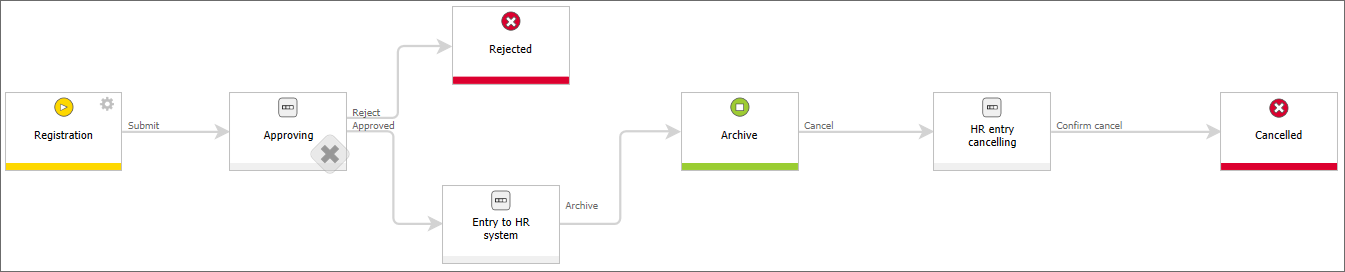
- Registration – a request registration step in which you submit information about the leave. A filled in request is then moved to the approval step. The selection of the approving party is configured in the "Select approving party" step of the wizard.
- Approval – in this step, the approving party decides whether to approve or reject the request.
- Rejected – the request is moved to this step if the approving party has rejected it.
- Entry into HR system – once the request has been approved, it can be entered (in this case manually) into an HR system. This step is created when there is no automatic integration with HR. You can configure the integration with HR in the "Integration with HR" step of the wizard.
- Archive – once the request has been entered into an HR system, it is sent to the archive. Archived requests may be canceled.
- Cancellation – you can remove the request from an HR system in this step.
- Cancelled – after being removed from an HR system the request receives the "Cancelled" status.