Choice list
The form field allows you to create a survey that enables selecting one or more answers, as well as providing user's own answer. The basic configuration of form fields is presented in the General form field configuration.
Advanced configuration
To access additional configuration options, click the Advanced configuration button available in the bottom, right corner of the form field configuration window.
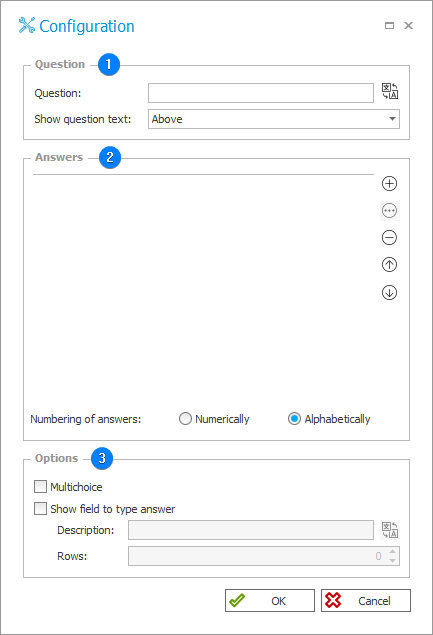
1. Question
- Question – the question content that will be displayed instead of the field name.
- Show question text – the selection list allows users to specify the location of the displayed form field name. There are three options available: Do not show, Beside, and Above.
2. Answers
By clicking the buttons on the right, it is possible to add, delete, edit, and order answers within the form field.
- Numbering of answers – by checking one of the two available options, you can select the manner in which answers will be numbered: Numerically (the answers are numbered in numerical form, i.e. 1, 2, 3, etc.) or Alphabetically (the answeres are numbered in alphabetical manner, i.e. a, b, c, etc.).
3. Options
- Multichoice – allows to select multiple answers.
- Show field to type answer – displays a text field below the last question in which a user can type in their own answer.
- Description – a description of additional answer, i.e. information for the user about the possibility of typing in their own answer.
- Rows – the height of the text field for entering user own answer.
You can define translations for the Question and Description (the Options section) fields, as well as for answer content, in both Designer Studio and the Form design tool in Portal. The defined translations will be displayed in the language selected in the User profile. The values selected on the form for the Choice list form field which are available in other parts of the system (e.g. Reports, the My tasks section, Rules and Powiadomieniach masowych) are also displayed in the language currently set in Portal. However, this does not apply to instances saved earlier – once you configure the translations, you need to fill in the form with the values of those form fields for the translations to be visible. Please also note that the length of all phrases and answers with their translations included cannot as a whole exceed the limit of 1000 characters.