Style and behavior settings
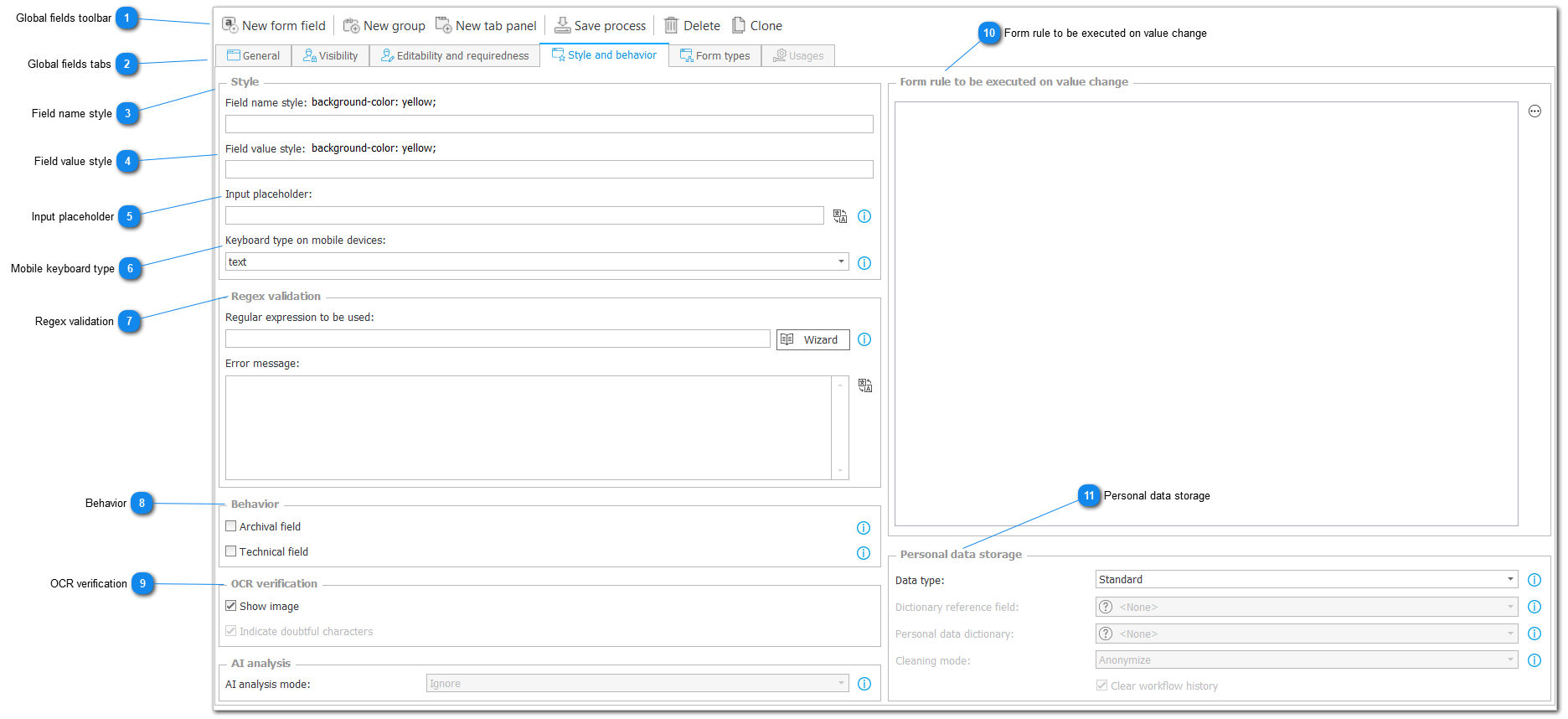
1. Global fields toolbar
Main toolbar gives us four key functionalities.
- New form field - create new global form field, by default of type "Single line of text"
- Save field configuration
- Delete global field
- Clone - creates copy of a chosen field with exact configuration and settings
2. Global fields tabs
Switch between three tabs:
General - tab where all major settings are configured.
Style and behavior - it's where the power user can customize how the field looks on a document and how it behaves (JavaScript).
Usages - allows to use variables for calculations, configuration, as well as syntax of different rules.
3. Field name style
User can style in CSS (Cascading style sheets) how the field name is viewed on a document.
4. Field value style
User can style in CSS (Cascading style sheets) how the field value is viewed on a document.
5. Input placeholder
Sets a placeholder value into an empty form field. This static text can be displayed as a tip or instruction inside the form field when it is empty.
6. Mobile keyboard type
This parameter defines the so-called "inputmode" for devices with on-screen keyboard (OSK), setting the keyboard type that will be displayed when the user edits the form field. The type of the OSK depends on the device and operating system on which the form is displayed. Therefore, changing this parameter can result in the form field behaving differently on different devices.
7. Regex validation
If the form field is filled with a data source these options are unvailable. Regex expression can be used in various of ways to validate a text field. We can also provide a default error message in case expression throws an exception.
8. Behavior
- Archival field - if checked attribute will not be send in attribute list via email, won't render on a form, won't be returned in WebService for mobile devices. Will be shown in history.
- Technical field - if checked attribute will not be send in attribute list via email, will be shown in history only in admin mode, shown only in admin view. Will be available through JavaScript in both standard and admin mode.
9. OCR verification
- Show image - if checked will show a scanned part of image where value for this field was found on a document. Image will show under field to which the value was inputted from OCR.
- Indicate doubtful characters - if checked user will be informed after OCR about characters that may have been scanned incorrectly
10. Form rule to be executed on value change
Scripts that will be executed on value change of a field. Through "Edit" button user gains access to either Form rules or JavaScript wizard.
11. Personal data storage
This field is grayed out as it cannot be set globally. It can however be set on a process. Description below fits the process usage of Personal data storage.
Personal data type - this parameter specifies whether the form field contains personal data or sensitive data (according to GDPR). Marking form fields as containing personal/sensitive will cause them to be included in the scope of actions that remove personal data – i.e. actions that modify (pseudonymize) personal/sensitive form field values.
-
<None> - This form field does not contain personal data (according to GDPR). This form field will be ignored by actions that remove personal data.
-
Regular data – This form field contains personal data (according to GDPR). This form field will be included by actions that remove personal data.
-
Sensitive data – This form field contains sensitive personal data (according to GDPR). This form field will be included by actions that remove personal data.
The way in which actions that clear personal data interact with form fields designated as containing ‘Standard data’ or ‘Sensitive data’ is defined via the ‘Cleaning mode’ option (which can be set per form field or per process).
Dictionary field - the configuration is used to specify a different form field in the process, which contains an ID pointing to a dictionary instance. This will create a relationship between the Personal data dictionary, the ID of a dictionary instance, and the Form field value.
The relationship allows the system to trace which instance of a ‘Personal data dictionary’ this form field obtained its value from. Thanks to this, actions that delete or modify (pseudonymize) personal data will be able to locate all places that obtained data from a specific ‘Personal data dictionary’ instance.
If this form field loads data directly from a ‘Personal data dictionary’ (which can be either a process or data source) – this option will be grayed out, because the form field will keep the ID of the ‘Personal data dictionary’ instance from which it obtained data.
If this form field does not load data directly from a ‘Personal data dictionary’ (e.g. its value was set automatically after selecting an option from a choice field) – it is necessary to specify a different form field in the process which does keep the ‘Personal data dictionary’ instance ID.
<None> – This option can be set only if the current process was configured as a ‘Personal data dictionary’ (found in the ‘GDPR settings’ tab of the process configuration).
Dictionary - the ‘Personal data dictionary’ to which the dictionary instance ID refers to. A ‘Personal data dictionary can either be a correctly configured process or a data source.
A relation between an instance of the ‘Personal data dictionary’ and a form field of the process allows the system to trace which instance of a ‘Personal data dictionary’ the form field obtained its value from. Thanks to this, actions that delete or modify (pseudonymize) personal data will be able to locate all places that obtained data from a specific ‘Personal data dictionary’ instance.
Cleaning mode - this parameter defines the mode in which personal data in this form field is modified.
Actions (that clean personal data) are activated for a specified instance of a ‘Personal data dictionary’. All form fields that hold values originating from the specified instance will be modified.
-
Pseudonymize – personal data will undergo pseudonymization, form field values will be changed to be unrecognizable.
-
Delete – the worklfow instance containing personal data will be deleted completely from the operational database, access to this instance will not be possible. Selecting the ‘Delete’ option will purge the entire workflow instance, regardless of ‘Cleaning mode’ settings for other form fields in the instance.
-
Do not change – the cleaning actions will not modify this form field’s values, they will still be accessible.
‘Clean history’ checkbox – if checked, the form field history (historical data) will also will also undergo cleaning.