General settings
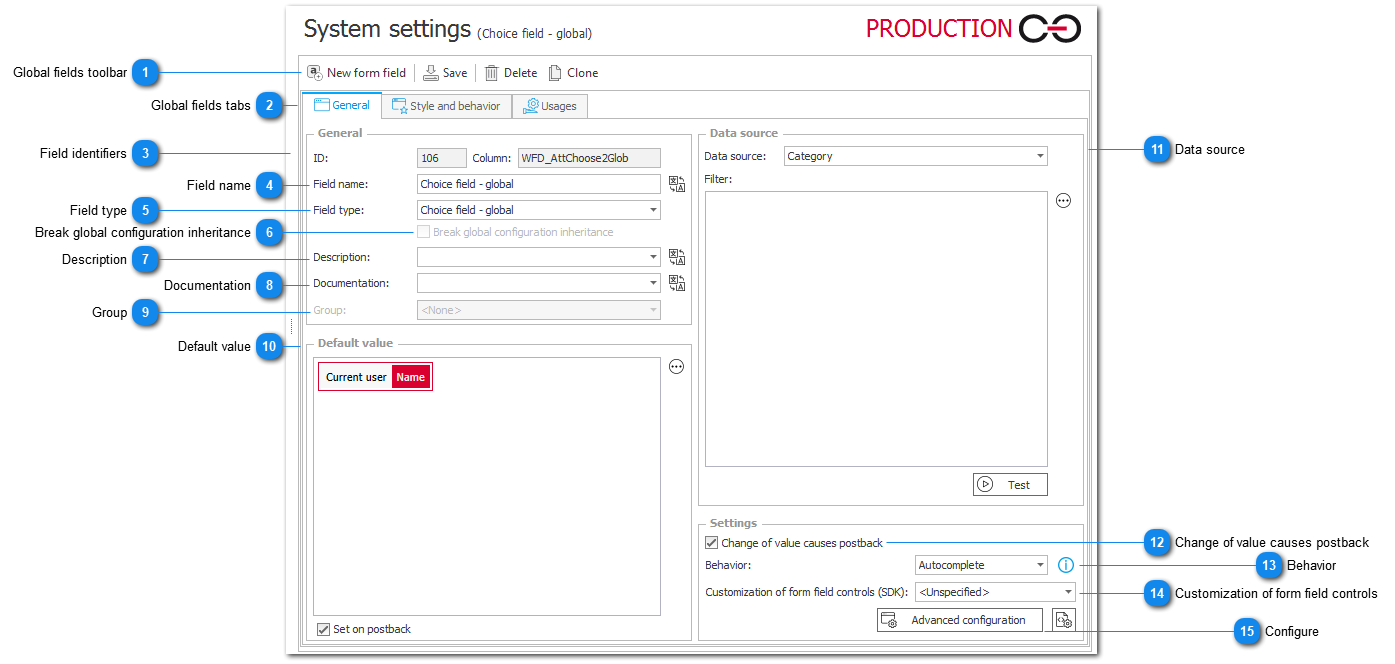
1. Global fields toolbar
Main toolbar gives us four key functionalities.
- New form field - create new global form field, by default of type "Single line of text"
- Save field configuration
- Delete global field
- Clone - creates copy of a chosen field with exact configuration and settings
2. Global fields tabs
Switch between "General" tab where all major settings are configured, "Style and behavior" where user can customize how the field looks on a document and how it behaves (Java Script) and "Usages" which allows to use variables for calculations, configuration, as well as syntax of different rules.
3. Field identifiers
ID is a unique number for each attribute created in WEBCON BPS Studio Designer. Column field gives us information in which column in our content database (BPS_Content by default) field's configuration will be stored.
4. Field name
5. Field type
Field type can be chosen from one of four types:
- Single line of text
- Choice field
- Date and time
- Person or group
6. Break global configuration inheritance
This checkbox is available only when global field is added to a process. By breaking configuration inheritance user can locally overwrite (in process scope) configuration of a global field. By default global field added to a process inherits their configuration from system settings tab.
7. Description
Short description of a field. Can be viewed on workflow element on a site. User can provide translations for this field in five different languages. Click on button to enter translations.
8. Documentation
Documentation for this field, that can be treated as a comprehensive description of fields' behavior and purpose. User can provide translations for this field in five different languages. Click on button to enter translations.
9. Group
Assigns the form field to an existing group. Form field can also be assigned to the group by dragging and dropping them on the group in the process tree (left).
10. Default value
User can define a default value by using business rules. Combined with Studio's query editor functionality one can also use form fields, system fields, context variables and object's identifiers provided by BPS in their query.
11. Data source
Available only for Choice Field type. User can specify data source that should be used for a query such as: MSSQL database, SharePoint list, Oracle database, system data source etc. If default database is selected SQL queries will target default BPS content database.
12. Change of value causes postback
If checked we can define fields; behavior in JavaScript ("Style and behavior" tab) that will be executed after value of the field changes.
13. Behavior
- Dropdown – One value chosen from a drop-down menu.
- Popup – An additional popup (SharePoint Picker) window will appear, it is possible to select multiple values.
- Autocomplete – Actively offers suggestions, based on characters entered into the text field.
14. Customization of form field controls
Select one of plugins added in WEBCON BPS Designer Studio.
15. Configure
Button opens new configuration window for chosen field type.