General
The tab contains the basic options for configuring an Item list column.
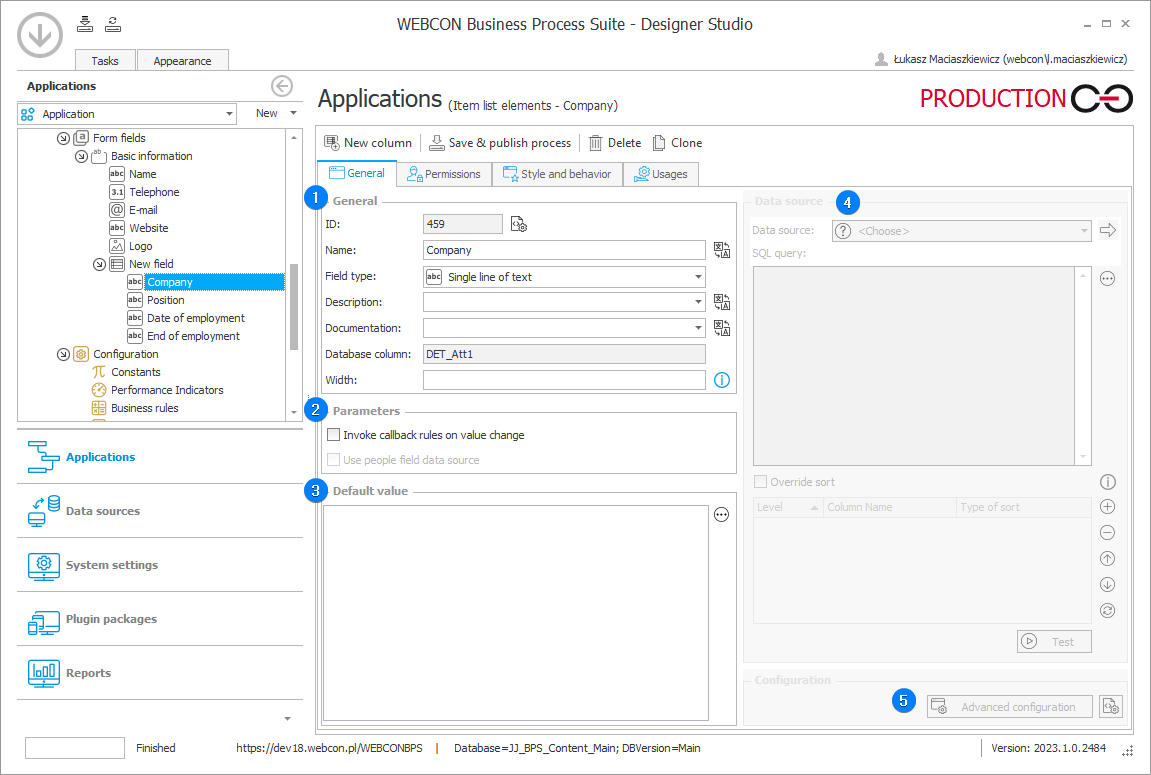
1. General
- ID – displays columns database ID.
- Name – edits column name.
- Field type – allows you to change the column type.
- Description – adds a description to the form field which is displayed after moving the pointer over the form field. The description specifies the form field intended use.
- Documentation – allows to add documentation.
- Database column – shows which content database column stores an Item list column,
- Width – changes the default column width. The column width can be set in three ways:
Constant width (pixels), e.g.: 100 px,
Relative width (percentage), e.g.: 10%. The relative width refers to the width of the Item list without system columns (e.g. ordinal numbers column and actions column) and columns with constant width,
Automatic width (empty value) – the column adapts to its content and to the amount of available space in the Item list table.
caution
The width is set as a column style in the Item list table in the generated HTML code. The actual width depends on the interpretation of the given value by the browser. If all columns have width specified in pixels, these values will be treated as proportions between the widths of columns. Decimal values must be separated with a full stop.
2. Parameters
- Invoke callback rules on value change – once set, any change in the column value will cause a callback.
- Use people field data source – if checked, the form field will use BPS users list as a data source.
3. Default value
Enables the configuration of a default column value for new items.
4. Data source
Enables configuration of a data source returning values for a column.
5. Advanced configuration
The button provides access to additional configuration options.