Multiple lines of text
The form field is used to display and edit large amounts of text. The basic configuration is discussed in the General form field configuration chapter.
This form field provides two modes of operation:
- Standard – the text can be formatted with HTML tags,
- Rich – the text can be formatted exclusively with the use of the advanced toolbar (HTML tags entered into the text field are treated as normal text). The selection of this mode unlocks the Advanced tab that provides more configuration options.
SDK and Web service actions can refer to the value of the Multiple lines of text form field in two ways: standard (encoded) and raw (unencoded).
Advanced configuration
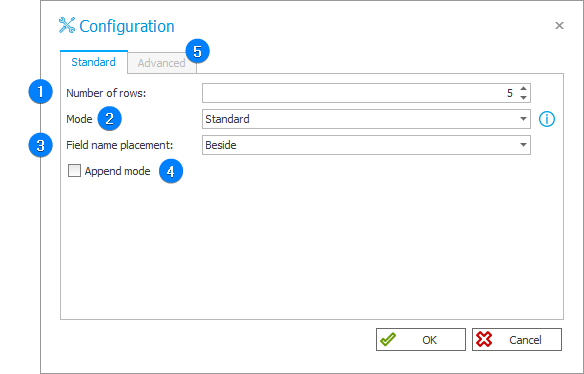
1. Number of rows
Allows you to determine how many text lines a form field can display. You can set values from 1 to 50.
2. Mode
Allows you to choose between the two editor modes: Standard and Rich. By selecting the Rich mode, you unlock the Advanced tab.
3. Field name placement
Sets the field name Beside or Above the text edition field. (The option is unavailable in the case of Item list, as the field name is located in the column header).
4. Append mode
Once you select the checkbox, after entering a value in the form field and saving the instance (by traversing a path), the content of the entry, including its author and date, is displayed below in the sequence from the newest to the oldest.
Given the limited space, the option is not available when the Multiple lines of text form field is used in the Item list.
To learn more about the option, read the ARTICLE available in the WEBCON Community website.
5. Advanced
After selecting the Rich edit mode, you can configure additional options in the Advanced tab.
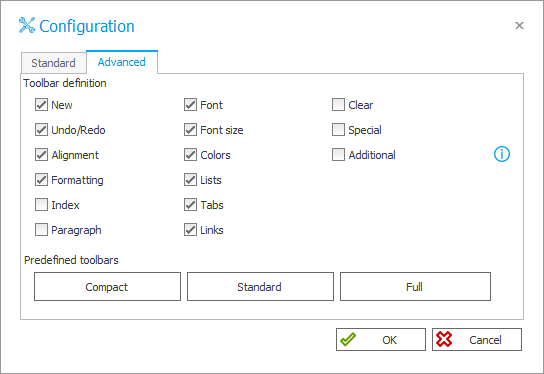
Toolbar definition – this control allows you to set manually which options are available in the text field toolbar.
Checking the Additional checkbox enables a number of extra features for the form field control in rich mode, such as creating tables, printing content, full-screen preview, and text search. These additional features enhance the capabilities of the form field, but should be treated as experimental. WEBCON reserves the right to change or disable these features without notice.
Predefined toolbars – user can choose between three sets of the text edition tools. Choosing any of the options will set the checkboxes above accordingly.
Example
Standard mode
Rich mode