Process check out
The system for checking out processes was designed so that a power user could work on a chosen process in isolation. This prevents situations where multiple users would attempt to edit a process at the same time. A user who has checked out a process may edit it knowing that changes they make will not accidentally get lost when another user unknowingly saves the same process in a different instance of WEBCON BPS Designer Studio.
A process that is checked out cannot be exported. Changes must be saved and checked in before exporting.
Check out for edit
To check out a process, right click it and select Check out for edit from the context menu.
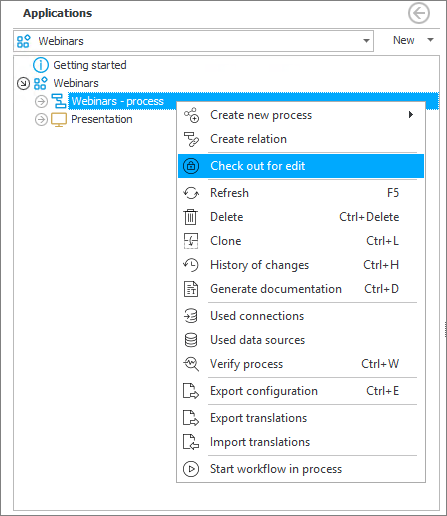
The user who has checked out a process will see the icon next to its name, other users will see the padlock icon
there. Details of the checked out process can be displayed by either hovering the mouse cursor over or clicking on this green tick. Users who try to save a process in another instance of Designer Studio will receive a warning with an identical message.
Check in changes
After making changes to a checked out process, click on Check in changes in the context menu. The process can then be edited again by other users, and the changes made by them can be saved.
Force check out
When a user has checked out a process, others may only monitor changes to the progress by refreshing it. However, if necessary, other users can still perform a forced process check out in two ways:
-
by clicking Force check out in the context menu. This will load the recent changes made by the other user and then take over the process.
-
by saving the process and ignoring the warning about it being checked out in a different instance of Designer Studio. This will automatically check out the process.
Remember that the check-out system serves only to inform users that someone else is currently working on a process. It has no way of forcibly preventing extraneous interference in a process.