General
The window's upper bar contains four buttons that allow you to add a new process (New), save and publish a process (Save & publish process), remove a selected process (Delete), and clone a process (Clone). In the last case, clicking the Clone button results in copying the whole process and moving it to a newly created process.
The process configuration window is divided into the following tabs:
- General – displays information about the process and allows for managing process permissions,
- User privileges – enables changing permission settings with regard to specific operations in a process,
- GDPR – designates the current process as a source of personal data for other processes,
- Settings – changes process settings (license, data sources, substitutions, etc.),
- Template configuration – choses data source which feeds an absence process,
- Compact view – controls the layout of the process in the WEBCON BPS mobile app.
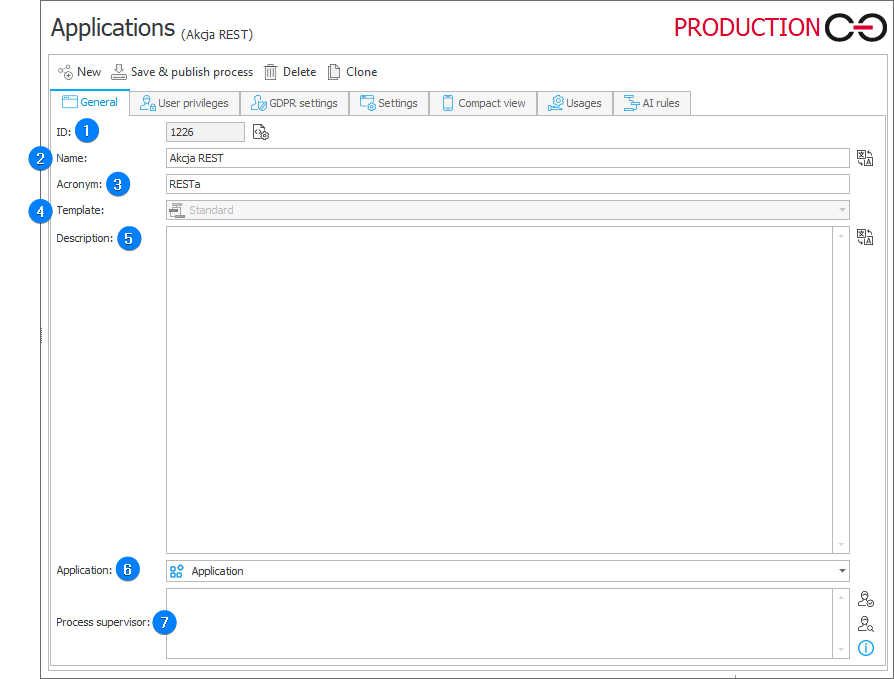
1. ID
Displays database identifier of a process.
2. Name
Edits process name.
3. Acronym
Edits process acronym (a string of initials).
4. Template
Allows you to choose process template. The available templates are: Standard and Vacations.
5. Description
Edits process description.
6. Application
Allows you to specify an application to which the process will belong.
7. Process supervisor
Allows you to specify a person responsible for managing the process. A process supervisor is visible on an instance form in the left-side panel.