Import settings
The import functionality enables copying data from an Excel file to an Item list. After importing data at the form level, the system displays a summary informing about the operation execution status.
To learn more about data import and export, read the ARTICLE available in the WEBCON Community website.
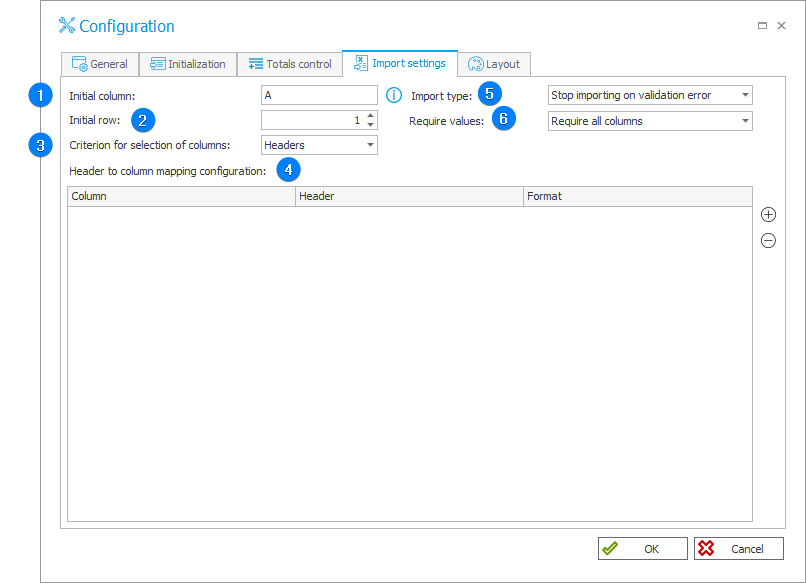 The configuration of data import from Excel file.
The configuration of data import from Excel file.
1. Initial column
The field is used for specifying the initial column number. The Excel sheet must contain the header row under which there are rows with data. For correct operation, specify the Excel sheet column from which data are to be loaded, e.g. "A", "B", "AB".
2. Initial row
A row from which data are to be imported.
3. Criterion for selection of columns
A selection list that allows you to specify whether the columns from the imported file are to be recognized based on:
- Headers,
- Column's letter.
4. Header to column mapping configuration
The table contains Item list column names paired with headers from the Excel file.
The options for the Format column:
- Default – default value formatting (Item list column type),
- ID – regarding column/header as ID,
- Name – regarding column/header as the displayed name.
5. Import type
Determines behavior when validation errors occur:
- Stop importing on validation error,
- Skip invalid rows,
- Import invalid cells as blank.
6. Require values
Specifies required values in columns:
- Require all columns,
- Use step configuration,
- Require the first column.