Add/Remove single user to/from BPS groups
The action allows you to add/remove a single user to/from BPS groups.
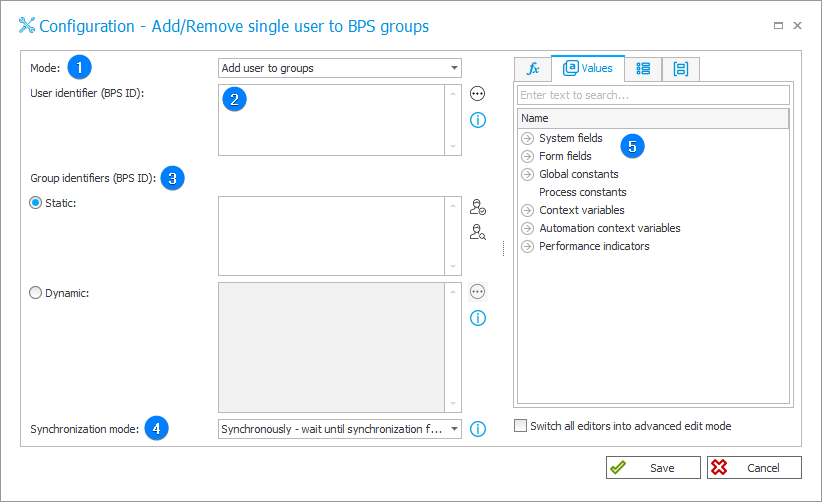
1. Mode
Specify whether the action will result in adding the user to the selected groups (option Add user to groups) or removing the user from the selected groups (option Remove user from groups).
2. User identifier (BPS ID)
Allows you to manually enter the ID of the created/deleted user (BPS ID) in UPN format.
The field can also be completed dynamically with values available from the Variables editor.
This action allows you to add only one user.
3. Group identifiers (BPS ID)
Select one of the following modes to enter group IDs:
- Static – enter group names manually in UPN format,
- Dynamic – use the Variables editor to indicate groups.
Sample user ID: t.green@webcon.com,
Sample group IDs: management@webcon.com;sales@webcon.com (separated by semicolon).
4. Synchronization mode
After updating user or group data, it is necessary to carry out an independent synchronization operation. Data synchronization may take up to a few seconds, and the user’s data will not be available in the system until it is complete.
Available synchronization modes:
- Synchronously – wait until synchronization finished – the action will be considered complete after user data is synchronized. It is recommended to use this mode when there are sequential actions after this one that will need the updated data.
This mode will cause the user data to be added or updated outside of the transaction in which a sequence of actions are executed. If one of the sequential actions in the transaction returns an error, the withdrawal of the transaction will not cause user data changes to be reversed. Updated user data will remain in the system. - Asynchronously – do not wait until synchronization finished – the action will invoke a user synchronization but will not wait for it to complete. The synchronization will be carried out as the last operation after the transaction completes successfully. If one of the sequential actions in the transaction returns an error, the withdrawal of the transaction will also cause user data to not be entered into the system.
5. Variables editor
Dynamically generated tree containing all variables that may be used in the current location of Designer Studio. Information on how to use variables in WEBCON BPS, as well as a list of variables can be found here.