Create BPS group
The action allows you to create a BPS group.
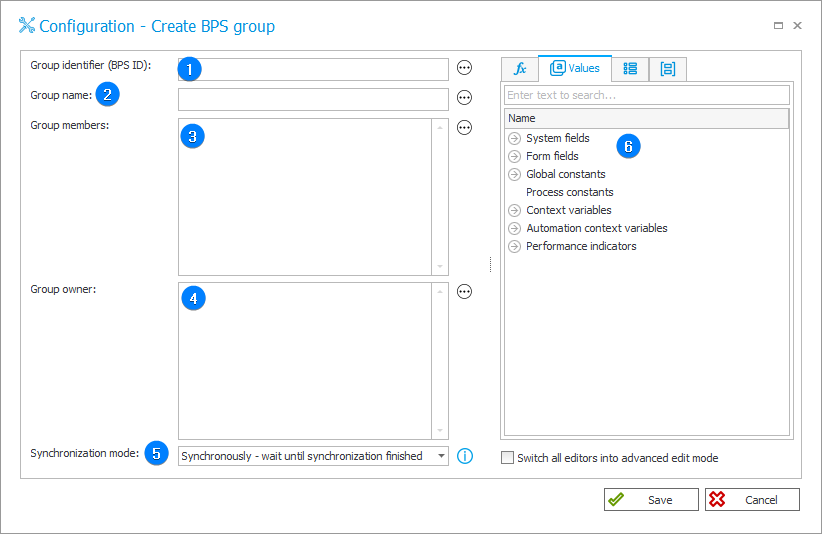
1. Group identifier (BPS ID)
Enter the identifier of the created group in the UPN format.
The field can also be filled in using the values from the Variables editor.
2. Group name
Enter the group name. It can also be taken from the form using Variables editor.
3. Group members
Enter the data of the users who will jointly form the BPS group. They can be employees of the selected department, people working together on a task/project, etc.
4. Group owner
A user who can manage a BPS group – add/remove members and other "co-owners" of the group, even if they are not the group's creator.
For more information on the Group members and Group owner, read the article Privileges to manage BPS groups on our technical blog.
5. Synchronization mode
After updating user or group data, it is necessary to carry out an independent synchronization operation. Data synchronization may take up to a few seconds, and the user’s data will not be available in the system until it is complete.
Available synchronization modes:
- Synchronously – wait until synchronization finished – the action will be considered complete after user data is synchronized. It is recommended to use this mode when there are sequential actions after this one that will need the updated data.
This mode will cause the user data to be added or updated outside of the transaction in which a sequence of actions are executed. If one of the sequential actions in the transaction returns an error, the withdrawal of the transaction will not cause user data changes to be reversed. Updated user data will remain in the system. - Asynchronously – do not wait until synchronization finished – the action will invoke a user synchronization but will not wait for it to complete. The synchronization will be carried out as the last operation after the transaction completes successfully. If one of the sequential actions in the transaction returns an error, the withdrawal of the transaction will also cause user data to not be entered into the system.
6. Variables editor
Dynamically generated tree containing all variables that may be used in the current location of Designer Studio. Information on how to use variables in WEBCON BPS, as well as a list of variables can be found here.
For more detailed information about the action as well as examples of its use, see the article "Create/Delete BPS group" action on our technical blog.