Manage BPS user licenses
The action allows managing user licenses for the BPS system. It is available for on-prem installations that use the subscription licensing model.
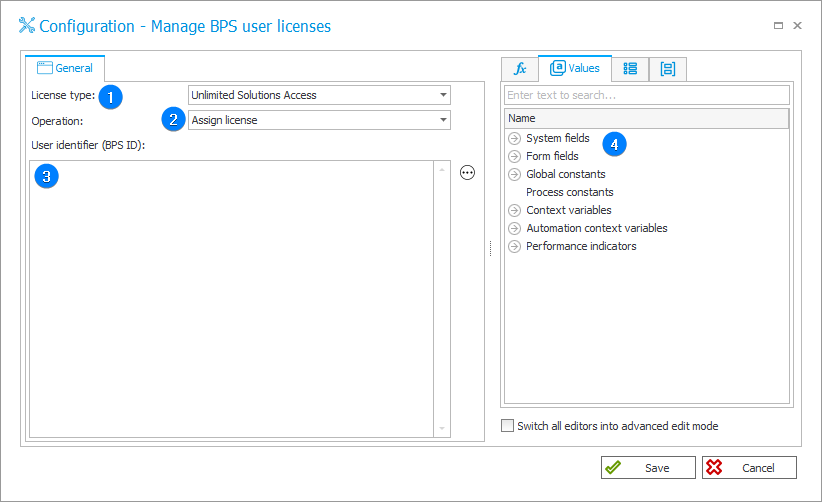
1. License type
Expandable list of BPS system licenses. Indicate the license type for which the action is to be performed:
- Designer Desk Access,
- Designer Studio Access,
- External User Access,
- Single Solution Access,
- Unlimited Solutions Access.
If you select a Single Solution Access license type, an additional Single Solution Licenses tab will appear in the action's configuration window, where you should enter the Process ID (or collection of process IDs) for which the license is to be granted or withdrawn.
The license will not be granted if the user already has an assigned Unlimited Solutions Access license; however, in this case the action will not return an error.
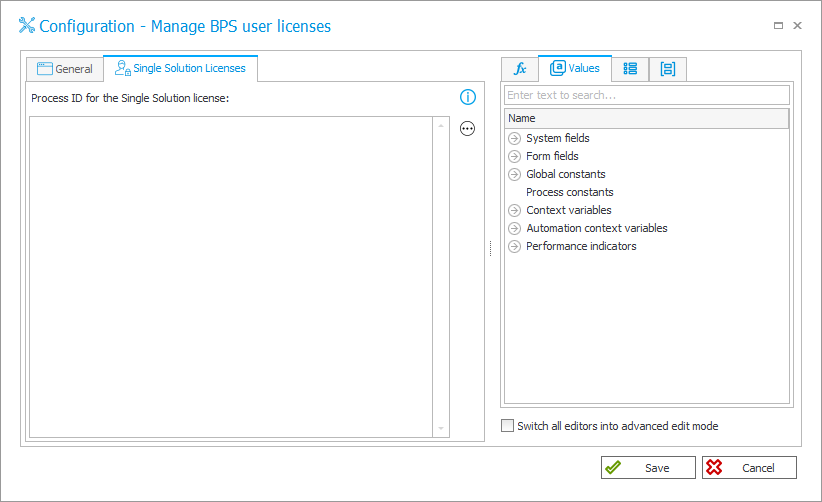
For detailed information on each License type, see the article Changes to Licensing – Single Solution and External User Access on our technical blog.
2. Operation
BPS user license management includes two operations:
- Assign license – granting the selected license to the designated BPS user,
- Unassign license – revoking the selected license from the designated BPS user.
3. User identifier (BPS ID)
The ID of the user to whom a license will be assigned or revoked as a result of the action.
It is possible to enter the user ID (BPS ID) manually in UPN format. The field can also be filled in dynamically with values available from the Variables editor.
4. Variables editor
Dynamically generated tree containing all variables that may be used in the current location of Designer Studio. Information on how to use variables in WEBCON BPS, as well as a list of variables can be found here.