Items list column advanced settings
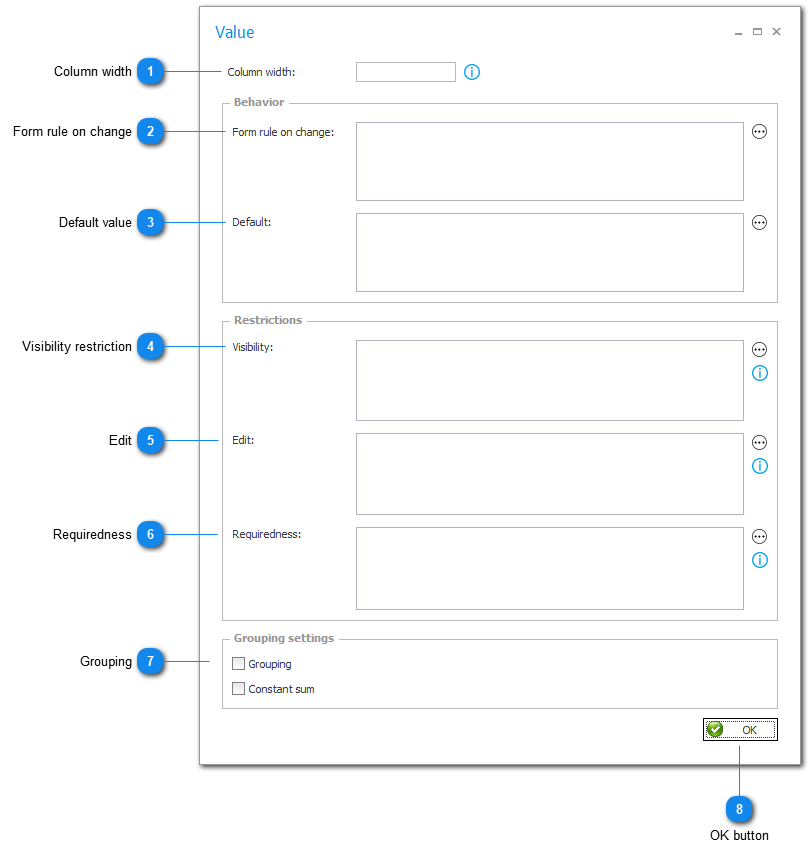
1. Column width
Allows you to set item list column width. The width can be entered in three ways:
- Fixed width (in pixels) e.g..: 250 or 250px.
- Relative width (in percent) e.g..: 10%
- Automatic width – the column will take up the remaining space in the form, e.g..: *
NOTE: The width is set as a column style in the item list table in the generated HTML code. The actual width depends on the interpretation of the given value by the browser. If all columns will have width given in pixels, these values will be treated as proportions between the widths of columns
Decimal values must be separated with char '.'
Automatic width is considered to be the default one.
2. Form rule on change
Enables you to overwrite at a given step a rule set in the column definition and invoked after the change of value.
3. Default value
Allows you to overwrite at a given step a rule set in the item list column definition that downloads a default value. The default value data source set in the column definition is used in the rule.
4. Visibility restriction
If a rule was not defined and the field is left empty, form field visibility will be based on the settings in the Field Matrix.
If the form field is set as visible in the Field Matrix, and the defined rule returns either "POSITIVE", "True" or "1", the form field will be visible.
If the rule returns any other values, the form field will not be visible.
5. Edit
This rule modifies how the form field behaves on the SharePoint form if it is set as ‘Read-only’ in the Field Matrix.
If no rule is defined, or if the rule returns either "POSITIVE", "True" or "1", the form field can be edited.
If the rule returns any other values, the form field will Read-only and editable via JavaScript.
If the option to display the form field as ‘Read-only’ or ‘Read-only (editable by JavaScript)’ is selected in the Field Matrix, any defined rules will be ignored. The form field will behave according to the settings od the Field Matrix.
6. Requiredness
If a rule was not defined and the field is left empty, the form field is either required or not based on the settings in the Field Matrix.
If a form field is set as required in the Field Matrix, and the defined rule returns either "POSITIVE", "True" or "1", the form field will be required.
If the rule returns any other values, the form field will not be required.
7. Grouping
Grouping: If this option is selected on a column, then it won't be displayed as a normal column. Instead, its values will create headings underneath which corresponding lines will be grouped. If the position list consists of a numeric column unterneath of which a sum is displayed (summing column), then the group headings will also display the specific summary of the group. In the example below, position list was grouped by the "Yes or no" column.
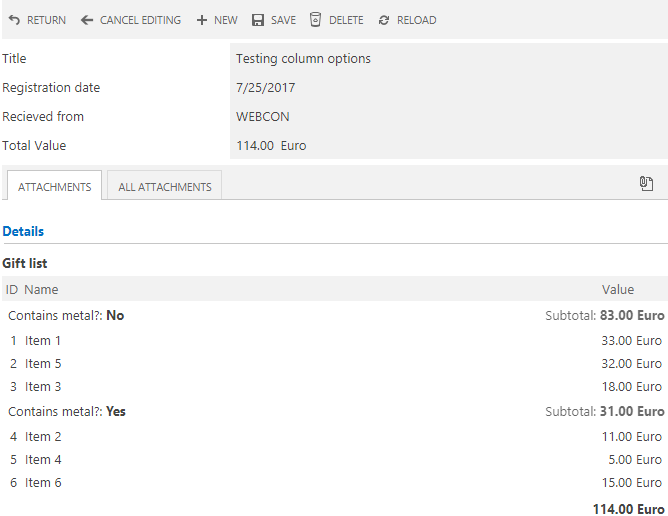
Constant sum: This option requires grouping to be activated. In the specific line groups on the position list, the subtotals do not change when moving to the next step.
8. OK button
Accepts advanced column settings at a given step and returns to the form template at the step.