Columns available in report
This tab is used to select which data will be available in the report.
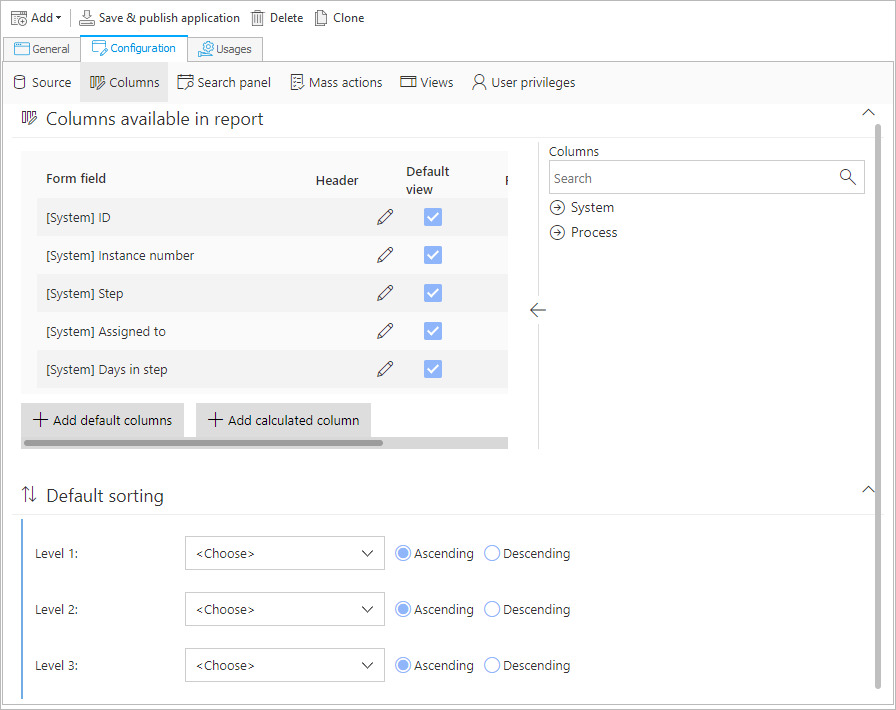
The system will suggest a number of default columns. You can easily add them using the Add default columns button (it is only available if at least one of the suggested columns is not included in the report).
Additional columns can be added from the menu on the right-hand side. Double click on a column chosen from the menu to add it to the report.
The column menu is divided into:
- System information – this can be the process for which the instance was created, instance author, the date it was created. System columns are designated by the "[System]" prefix.
- Process form fields – as long as you display workflow instances from a single process, you can add all defined form fields as report columns. This option is unavailable if more than one process is selected as the source of data.
Each column may have a custom Header (with translations into different languages).
You can also set a Default view for each column. Columns marked this way will appear in the report table by default. Other columns will be hidden, but the end user will be able to add them to their report by clicking on the "+" button next to the rightmost column.
From the tab it is also possible to add Calculated columns which are comprised of Name, Formula (computing expression), and must also specify the Type of returned data.
For more information on Calculated columns, see the ARTICLE on our technical blog.
Additionally, you can define up to 3 levels of Default sorting by system or process columns. These settings will be visible as soon as the report is loaded.