General
The General tab provides basic configuration options and is divided into the sections discussed below.
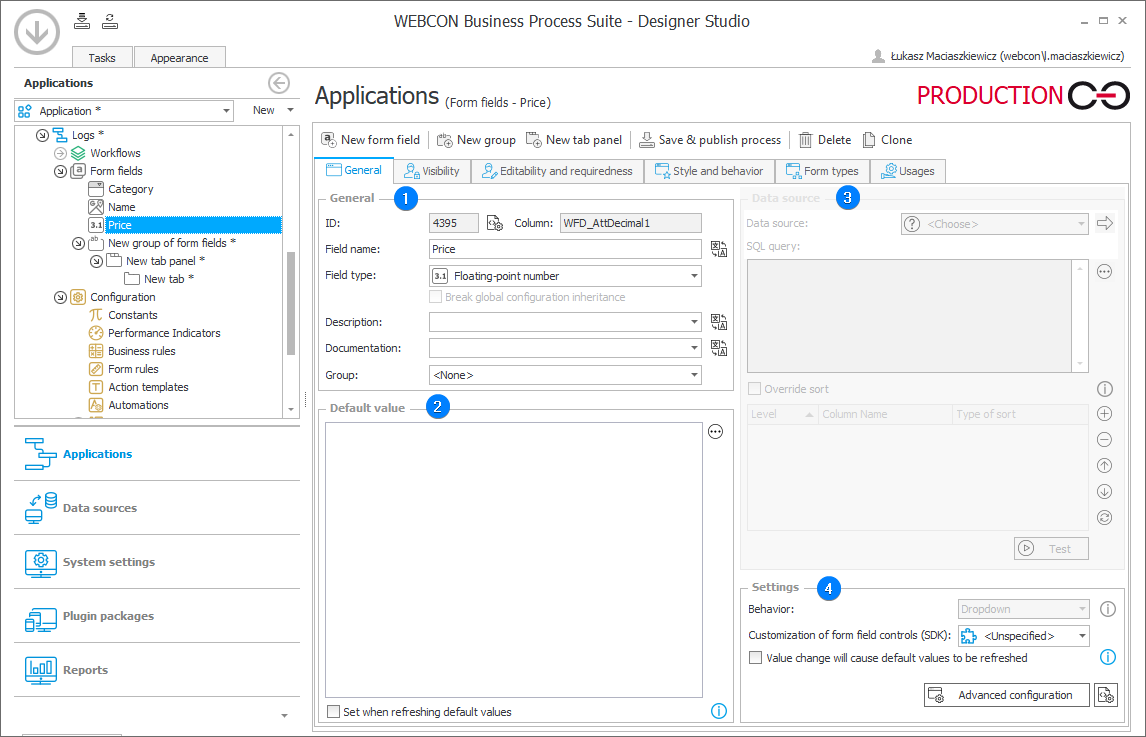
1. General
- ID – ID is a unique number for each attribute created in WEBCON BPS Designer Studio.
- Column – the field informs which column in the content database (BPS_Content by default) stores the field configuration.
- Field name – the name specified in this field is displayed on the form. User can provide translations for this name.
- Field type – the field allows users to select type of form field from the drop-down list.
- Description – short, optional description visible after clicking the
visible on the right side of the form field. The maximum length of the description is 3000 characters.
- Documentation – description of the form field intended use and its behavior on the form. Information contained in the field is then included in the process documentation generated in Designer Studio.
- Group – assigns the form field to an existing group. Form field can also be assigned to the group by dragging and dropping it on the group in the selection tree.
For form fields containing text, there is a translation button . It allows users to translate text entered in a given field in Designer Studio (e.g. form field name, description) into a selected language. If that language is then set in user profile in Portal, the form field will be displayed with its translated name.
2. Default value
User can define a default value by using Business rules. Combined with the functionality of the business rules editor, user can also use form fields, system fields, context variables, and object identifiers provided by BPS in their query.
- Set when refreshing default values - sets default value also when a different form field initiates refreshing. The default value is set only when there had been no value entered in the form field before.
To learn more about configuring default values, read the ARTICLE available in the WEBCON Community website.
3. Data source
This section is used for some Picker and Data presentation type form fields. A user can choose a relevant data source for queries: MSSQL, Sharepoint list, Oracale database, system databases, etc. If a default database is selected, the SQL queries target the current content database (BPS_Content by default).
4. Settings
- Behavior – the option is available only for Picker type form fields. The user can define how the values on the form will be selected. There are three available modes:
Dropdown - a you can select one value from a drop-down menu,
Popup search window - the option allows to select multiple values with an additional search window,
Autocomplete - the text field dynamically suggests values depending on what characters are typed into it, - Customization of form field controls (SDK) – a drop-down list that allows user to select a plugin registered in WEBCON BPS Designer Studio,
- Value change will cause default values to be refreshed – checkbox that is available only for processes that operate on Classic form. (The Modern form generates a postback automatically once you change form field values). After its checking and changing form field value:
- all rules defined in the Requiredness restriction field (the Editability and requiredness tab) are reapplied;
- default values in all the form fields with the Set when refreshing default values option enabled are recalculated. The default value is recalculated provided the form field has no value in it.