Out of office autoreply
This action allows to set the Out of office autoreply available on the Exchange server.
The action configuration window has two tabs: Settings and Recipients.
Settings
Basic configuration of the action (out of office autoreply).
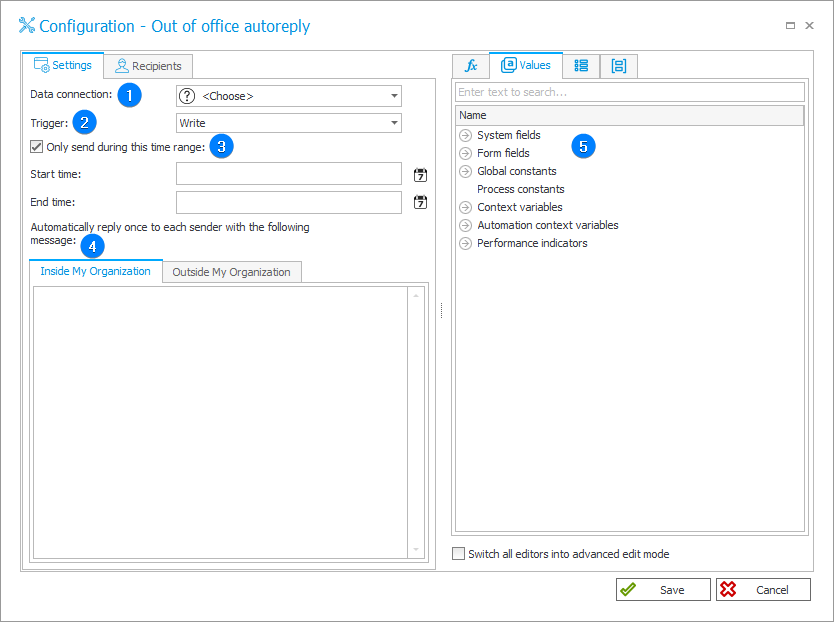
1. Data connection
Field used to define connection to the Exchange Server.
2. Trigger
Allows you to define the behavior of action after it is triggered:
- Write – add a new out of office autoreply,
- Delete – delete an autoreply from the calendar.
The option selected here affects the availability of other fields of the tab.
3. Only send during this time range
Allows you to define dates and hours during which the out of office autoreply will be send.
4. Automatic reply
Content of the automatic reply sent to the senders:
- Inside my organization – inside the user's organization,
- Outside my organization – it is possible to choose between sending the autoreply to user's contacts only and sending to anyone outside user's organization.
5. Variables editor
Dynamically generated tree containing all variables that may be used in the current location of Designer Studio. Information on how to use variables in WEBCON BPS, as well as a list of variables can be found here.
Recipients
The tab allows you to indicate the recipients of the out of office autoreply.
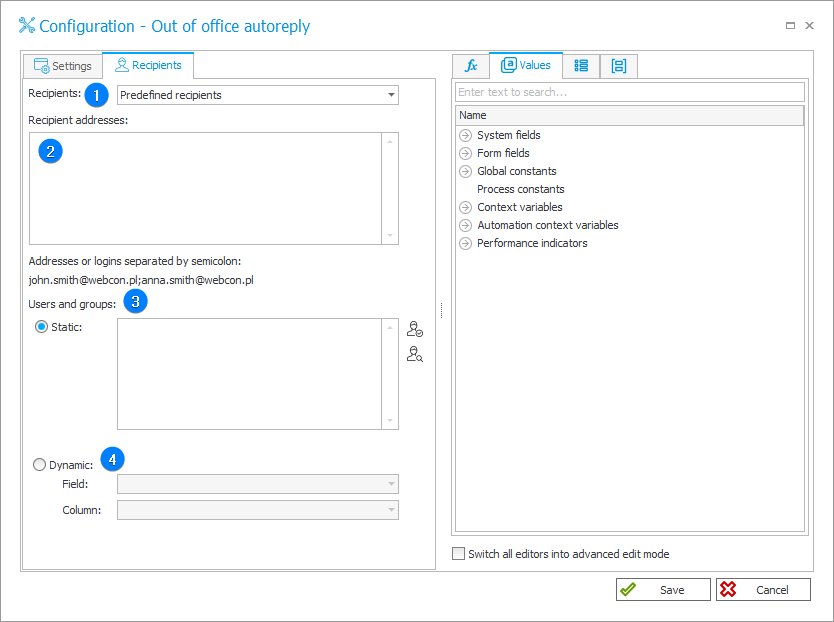
1. Recipients
This field defines location from which the addresses of the Out of office autoreply recipients will be taken:
- All assigned users – users for whom there are tasks on the instance (direct and CC),
- Assigned CC users – users for whom there are CC tasks on the instance,
- Assigned users – users for whom there are tasks on the instance,
- Author – author of the instance,
- Predefined recipients – only users named in the fields Recipient addresses and Users and groups,
- SQL or CAML query.
2. Recipient addresses
Addresses of the autoreply recipients. They are added to the users from fields: Recipients and Users and groups.
3. Static choice of users
Users receiving an out of office autoreply (also user groups). They are added to the recipients from fields: Recipients and Recipient addresses.
4. Dynamic
Recipient addresses downloaded from instance form fields. In the case of choice form fields, it is possible to decide whether the e-mail address is the instance ID or name. They are added to the recipients from fields: Recipients and Recipient addresses.