General
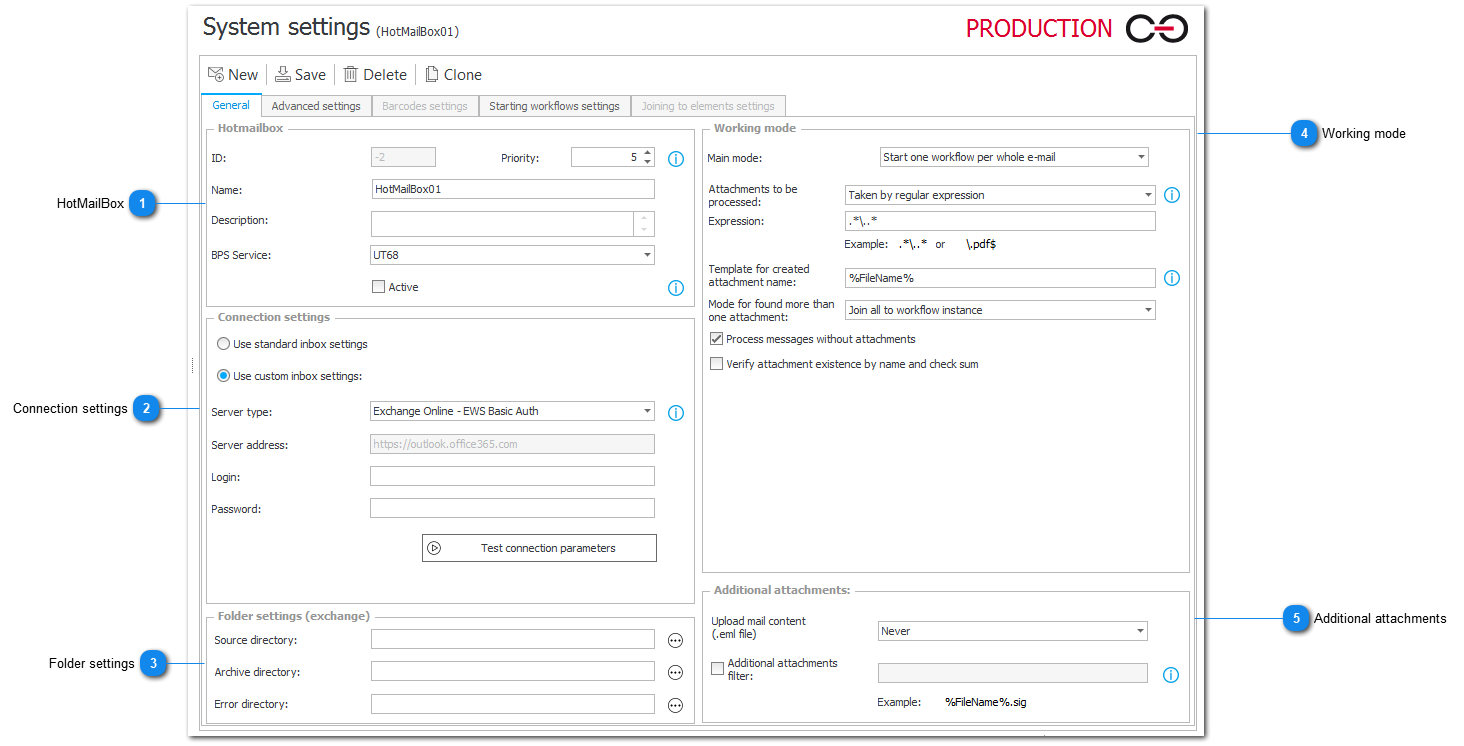
1. HotMailBox
ID – ID of a chosen HotMailBox.
Priority – Determines priority by which the HotMailBoxes will be sorted and processed (1 – highest priority, 10 – lowest priority).
Name – HotMailBox name.
Description – HotMailBox description.
BPS Service/Active – providing server name in the field causes limitation in HotMailBox's activity. It will be active if the Active checkbox is marked and the provided server name matches the name of the server on which the service is running. If the default value is left in the field, then messages can be handled by the service independently of its localization. When using only one Webcon workflow service, it is recommended to leave default value.
2. Connection settings
Choose whether the settings will be loaded from the global mail settings or defined by the user.
Server type – Exchange server version.
Server address – Exchange server address.
Login – Exchange user account.
Password – password to the account on which the operations are handled.
Test connection parameters – allows to test provided data.
3. Folder settings
Source directory – path to the mailbox directory from which e-mails will be downloaded.
Archive directory – path to the mailbox directory to which correctly processed e-mails will be moved.
Error directory – path to the mailbox directory to which e-mails which could not be correctly processed will be moved.
4. Working mode
Main mode – sets the mode of the selected HotMailBox. Processed e-mails can:
- Start one workflow per whole e-mail.
- Start one workflow per attachment.
- Join to element by barcode found in an attachment.
- Join to element with ID found in the e-mail content.
Main mode - Start one workflow per whole e-mail
Attachments to be processed – it is possible to choose all attachments, only PDF files or attachments taken by regular expression
Expression – place to input a regular expression based on which chosen attachments will be processed.
Template for created attachment name – template containing names of files created during processing by HotFolder and added as an attachment to the instance. It is possible to use special tags in the template (context help is available when hovering over 'i' icon on the right side of the text field):
Dates are provided in database time zone.
- Year %yyyy% or %yy%
- Month %MM%
- Day %dd%
- Hour %HH%
- Minutes %mm%
- Seconds %ss%
- File name %FileName%
- File type %FileType%
- Name without extension %FileNameDisplay%
- BarCode %BarCode%
Mode for found more than one attachment – allows to add many attachments to one workflow or move message to error folder.
Process messages without attachments – defines if the workflows are to be started for e-mails without attachments.
Verify attachment existence by name and check sum – verifies if the attachments from the e-mail already exist in the database.
Main mode - Start one workflow per attachment
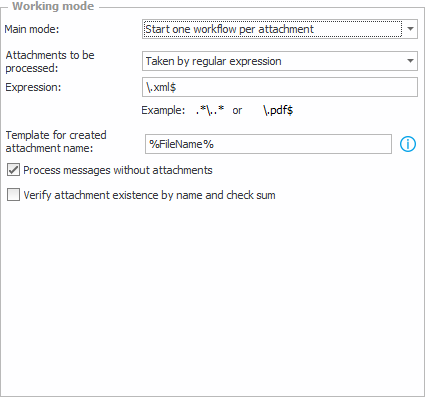
Attachments to be processed – it is possible to choose all attachments, only PDF files or attachments taken by regular expression.
Expression – place to input a regular expression based on which chosen attachments will be processed.
Template for created attachment name – template containing names of files created during processing by HotFolder and added as an attachment to the instance. It is possible to use special tags in the template (context help is available when hovering over 'i' icon on the right side of the text field):
Dates are provided in database time zone.
- Year %yyyy% or %yy%
- Month %MM%
- Day %dd%
- Hour %HH%
- Minutes %mm%
- Seconds %ss%
- File name %FileName%
- File type %FileType%
- Name without extension %FileNameDisplay%
- BarCode %BarCode%
Process messages without attachments – defines if the workflows are to be started for e-mails without attachments.
Verify attachment existence by name and check sum – verifies if the attachments from the e-mail already exist in the database.
Main mode - Join to element by barcode found in attachment
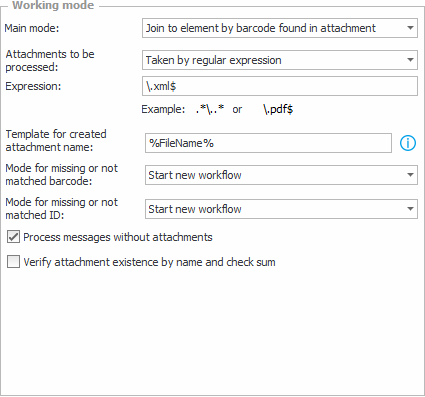
Attachments to be processed – it is possible to choose all attachments, only PDF files or attachments taken by regular expression.
Expression – place to input a regular expression based on which chosen attachments will be processed.
Template for created attachment name – template containing names of files created during processing by HotFolder and added as an attachment to the instance. It is possible to use special tags in the template (context help is available when hovering over 'i' icon on the right side of the text field):
Dates are provided in database time zone.
- Year %yyyy% or %yy%
- Month %MM%
- Day %dd%
- Hour %HH%
- Minutes %mm%
- Seconds %ss%
- File name %FileName%
- File type %FileType%
- Name without extension %FileNameDisplay%
- BarCode %BarCode%
Mode for missing or not matched barcode – in case of missing or missmatched codes, one of three behaviors will occur:
- Start new workflow – a new workflow will be started to which attachments from the e-mail will be added.
- Omit attachment – attachment without an ID or having a mismatched ID will be omitted (will not be added to attachment panel on the workflow)
- Ignore whole email – e-mail to which such attachment will be added will be ignored by HotMailBox
Mode for missing or not matched ID – in case of missing or missmatched ID, one of two behaviors will occur: - Start new workflow – a new workflow will be started to which information from the e-mail will be added.
- Error – instance will not be started and an error information will be put in the log.
Process messages without attachments – defines if the workflows are to be started for e-mails without attachments.
Verify attachment existence by name and check sum – verifies if the attachments from the e-mail already exist in the database.
Main mode - Join to element with ID found in e-mail content
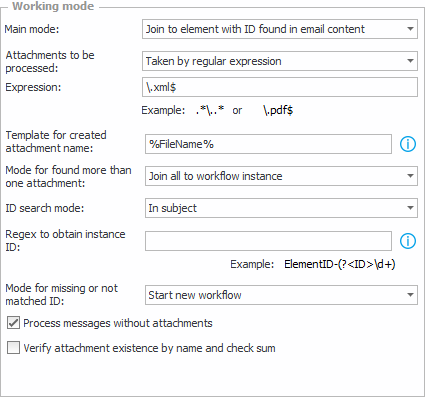
Attachments to be processed – it is possible to choose all attachments, only PDF files, or attachments selected by regular expression.
Expression – place to input a regular expression based on which attachments will be processed.
Template for created attachment name – template containing names of files created during processing by Hot Folder and added as an attachment to the instance. It is possible to use special tags in the template (context help is available when hovering over 'i' icon on the right side of the text field):
Dates are provided in database time zone.
- Year %yyyy% or %yy%
- Month %MM%
- Day %dd%
- Hour %HH%
- Minutes %mm%
- Seconds %ss%
- File name %FileName%
- File type %FileType%
- Name without extension %FileNameDisplay%
- BarCode %BarCode%
Mode for found more than one attachment – allows to add many attachments to one workflow or move message to error folder.
ID search mode – allows to choose whether the ID is going to be searched in the subject or in the body of the e-mail.
Regex to obtain instance ID – the regular expression for obtaining instance ID requires a group named ID to be defined, e.g.: (?<ID>\d+). The group named ID must contain a string of numerical digits, therefore regex within the reference \d+ is employed. Examples of correct configuration can be found below:
regex: (?<ID>\d+)
character string: 21
found workflow instance ID: 21
regex: ElementID-(?<ID>\d+)
character string: ElementID-21
found workflow instance ID: 21
regex: (\d2|\d4)-\d2-\d2_ElementID(?<ID>\d+)
character string: 2012-01-02_ElementID21
found workflow instance ID: 21
Mode for missing or not matched ID – in case of missing or missmatched ID, one of two behaviors will occur:
- Start new workflow – a new workflow will be started to which information from the e-mail will be added.
- Error – instance will not be started and an error information will be put in the log.
Process messages without attachments – defines if the workflows are to be started for e-mails without attachments.
Verify attachment existence by name and check sum – verifies if the attachments from the e-mail already exist in the database.
5. Additional attachments
Upload mail content – allows to choose whether the body of the e-mail has to be added as an attachment to a started workflow.
Additional attachments filter – allows to choose a template on which the e-mail content will be added. Available variables:
Attachment name %FileName%
Attachment type %FileType%
Name without extension %FileNameDisplay%
? - replaces any single character
* - replaces any string of characters
| - works as ‘or’, matching the expression before or after the character, e.g. *.pdf | *.docx
If no Attachments to be processed are found, then:
- Template for created attachment name will be used for additional attachment
- Available variables for file name and file type will be replaced with an empty string
- If the chosen Main mode is “Start one workflow for each selected attachment”, additional attachments will be used to start workflow instances