Add user to a group
The action is used to add/remove users to/from a group in Active Directory.
In order for the action to be executed, activate the modification of objects under Active Directory Actions Configuration and configure the connection parameters for the action to be authorized.
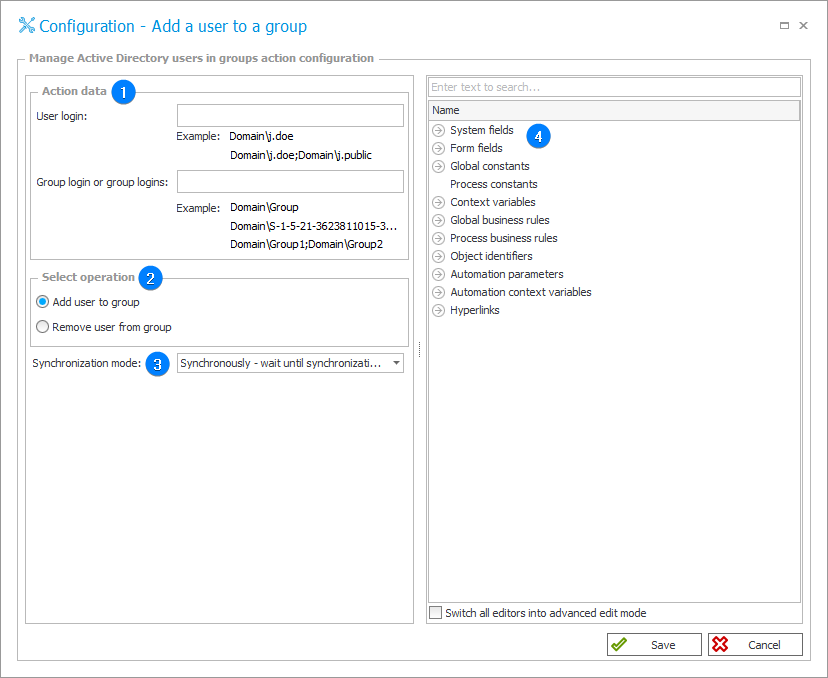
1. Action data
User login (format: domain\userName) and Group login or group logins (format: domain\groupName) in the context of which the action will be executed.
- User login: WEBCON\j.smith,
- Group login: WEBCON\Marketing .
2. Select operation
Select the operation to be performed on an AD group:
- Add user to group,
- Remove user from group.
3. Synchronization mode
After updating user or group data, it is necessary to carry out an independent synchronization operation. Data synchronization may take up to a few seconds, and the user’s data will not be available in the system until it is complete.
Available synchronization modes:
- Synchronously – wait until synchronization finished – the action will be considered complete after user data is synchronized. It is recommended to use this mode when there are sequential actions after this one that will need the updated data.
This mode will cause the user data to be added or updated outside of the transaction in which a sequence of actions are executed. If one of the sequential actions in the transaction returns an error, the withdrawal of the transaction will not cause user data changes to be reversed. Updated user data will remain in the system. - Asynchronously – do not wait until synchronization finished – the action will invoke a user synchronization but will not wait for it to complete. The synchronization will be carried out as the last operation after the transaction completes successfully. If one of the sequential actions in the transaction returns an error, the withdrawal of the transaction will also cause user data to not be entered into the system.
4. Variables editor
Dynamically generated tree containing all variables that may be used in the current location of Designer Studio. Information on how to use variables in WEBCON BPS, as well as a list of variables can be found here.