Create a site
The action is used to create a SharePoint site based on existing site template and within the chosen parent site.
The action's configuration window has two tabs: General and Template.
General
The tab allows you to define the configuration parameters of the SharePoint site to be added.
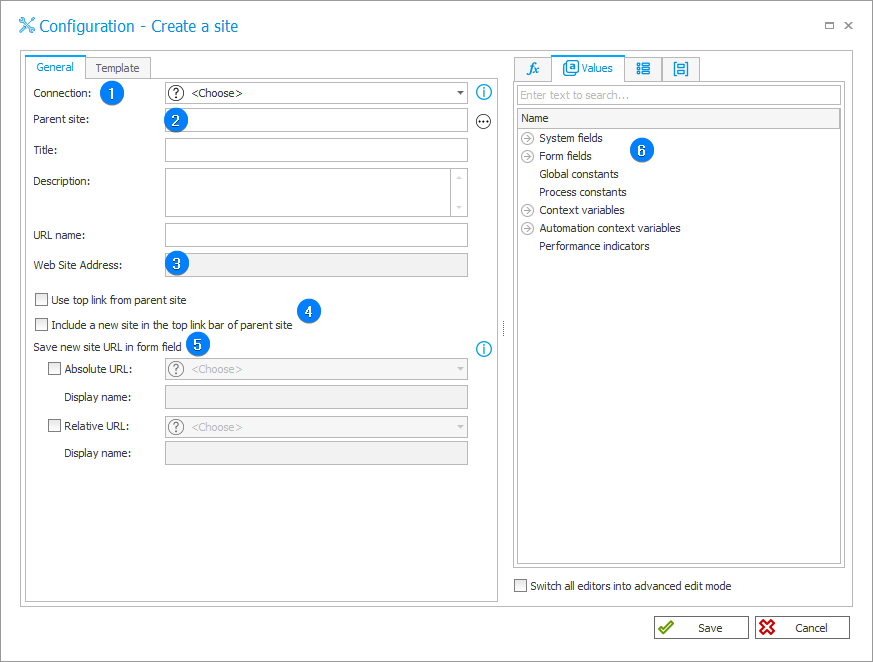
1. Connection
Specify the SharePoint site collection on which the action will be executed.
The Default option is only available for actions created in earlier versions of the system. For newly created actions, this option is unavailable.
2. Parent site
After defining a Connection, choose the site on which a new subsite will be created.
3. Website address
The URL of the SharePoint site being created. It is created statically by concatenating parts of the address resulting from the Connection, Parent site, and URL name fields (connection/site/name).
The URL can also be created dynamically using values from Variables editor.
4. Settings of the top link bar
Checkboxes to indicate whether the top link bar from the parent site will be used on the new site, and whether the new site will be included in the top link bar of the parent site. Link to the new site will appear in the top link bar of the parent site only if the parent site does not inherit the top link bar.
5. Form field
This section allows you to save the site address in the selected form field:
- Absolute URL – choose form field to which the value displayed under Website address will be saved.
- Relative URL – choose form field to which the total value of the Parent site and URL name will be saved.
6. Variables editor
Dynamically generated tree containing all variables that may be used in the current location of Designer Studio. Information on how to use variables in WEBCON BPS, as well as a list of variables can be found in the dedicated section.
Template
The tab is used to select the template from which the SharePoint site will be created.
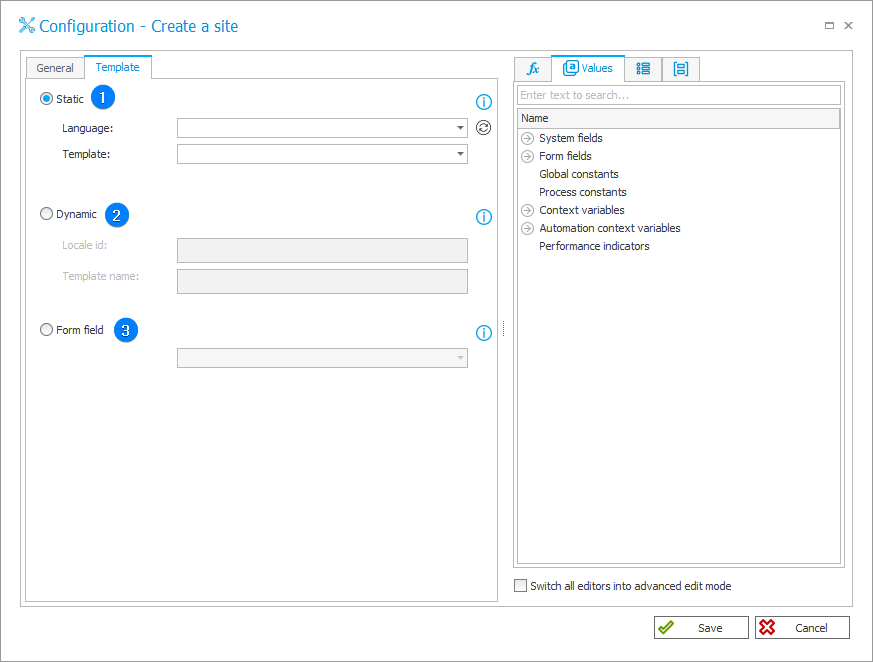
1. Static
Choose a language and template from the ones available in the system.
2. Dynamic
Locale ID is Windows locale identifier, e.g. 1033 (English – United States culture).
Site template name given in <code>#<configuration number> format in case of predefined templates (e.g. BLOG#0), or in {<template guid>}#<template name> format in case of templates added by user (e.g. {30BBEEB8-42A0-4DCE-B1E9-FDA480A584F8}#site_template).
Locale IDs and template names can be checked by testing the system data source "Site templates".
3. Form field
Use template corresponding to the value of a specified Choice field. The choice field must contain an ID column in <language_id|template_name> format. The sign "#" in the template name must be replaced with "$$", e.g. 1033|GLOBAL$$0.
Refer to THIS ARTICLE for a detailed example of configuring and using the action.