Add privileges
The action allows you to add extra privileges to the workflow instance. Default privileges expire after going through a path.
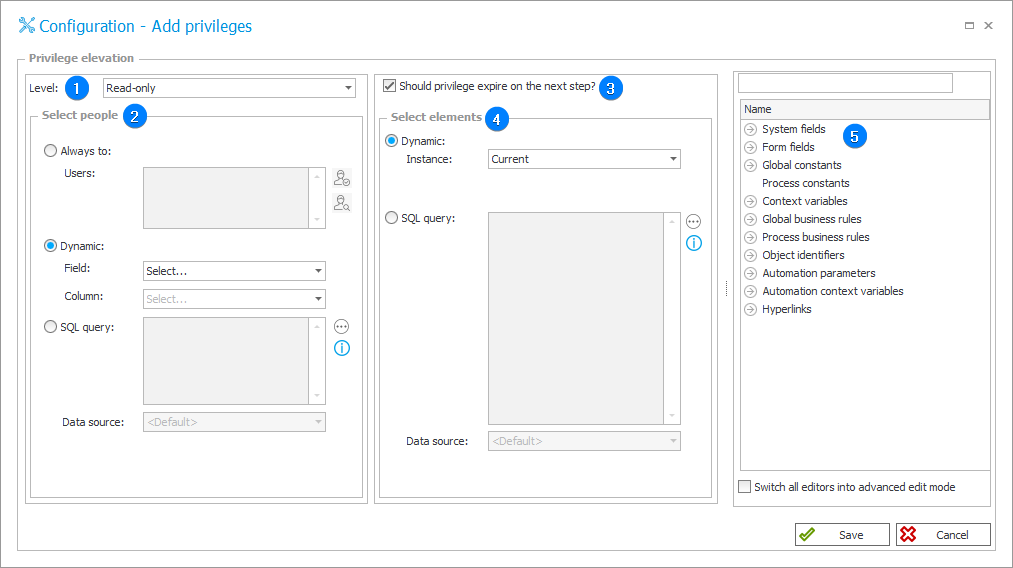
1. Level
The drop-down list allows you to choose the level to which privileges for users will be extended. Available options:
- Administration – administrator privileges,
- Modification without deletion – instances can be modified but not deleted,
- Read-only – instances can be read but not modified,
- Read-only without attachment preview – instances can be read but not modified, and their attachments cannot be previewed.
2. Select people
Users/groups who will have their workflow instance privileges extended can be added statically by completing their data in the Always to field or by searching for them in the Active Directory list.
On the other hand, the Dynamic selection of people is done based on the value specified in a selected field on the form.
Permitted form field types:
- Choice field
- Person or group
- Item list (must have a Person or group or Choice field column).
If people will be selected based on an SQL query, it should return a list of logins of people to whom privileges are to be extended. If the column name is not specified, the first column of the result will be used.
It is also possible to specify the Data source to which the SQL query is to be directed. With the default setting, the query will be answered by the database on which Designer Studio is currently running.
The query
select distinct WFD_AttPeople1 from WFElements where WFD_Signature like 'NEW%'
and DATALENGTH (WFD_AttPeople1) > 0
will return all persons entered in the first (in order of addition) Person or group form field on each document whose instance number starts with "NEW".
Additionally, the user name must contain at least one character. Each user will be returned only once ("distinct" modifier).
3. Should privilege expire on the next step
The privileges granted by the action will be in effect on one step only. If the workflow instance traverses any path, the privileges granted by the action will be changed to Read-only (privileges will not be removed completely).
4. Select elements
This option allows you to specify to which instance the privileges will be extended.
If you define an instance as child/parent, it will be possible to specify the number of supported instance levels (e.g. 2 subworkflows).
If instances will be selected based on an SQL query, it should return a list of element IDs. If the column name is not specified, the first column of the result will be taken into account.
It is also possible to specify the Data source to which the SQL query is to be directed. With the default setting, the query will be answered by the database on which Designer Studio is currently running.
select 123 as WFD_ID
5. Variables editor
Dynamically generated tree containing all variables that may be used in the current location of Designer Studio. Information on how to use variables in WEBCON BPS, as well as a list of variables can be found here.