Admin panel
The Admin panel in Portal provides additional system configuration options available to administrators.
Here you can define and manage BPS users and groups, create API interface keys, and browse diagnostic sessions registered
by system users.
You can access the Admin Panel by clicking on your profile picture and selecting Administration from the drop-down menu.
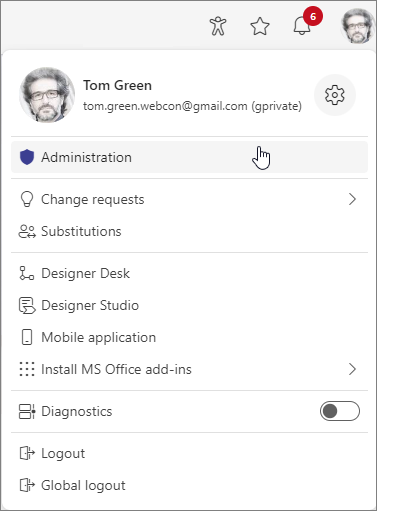
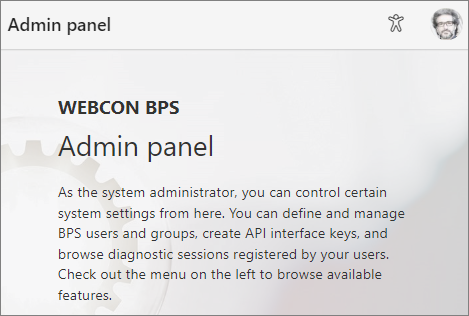
📄️ User management
This section contains reports used to manage Users and BPS Groups analogously to Global parameters → BPS users and groups list. The report for managing users also contains options to manually assign licenses, analogously to System settings → Licenses allocation. The view for granting temporary implementation access can be found in a separate report in this section.
📄️ Integrations
This section allows you to add and configure API applications and Service agents that are used to integrate with external applications and services.
📄️ Installation
Installation of additional components and modules for WEBCON BPS.
📄️ Diagnostic sessions
The page lists the most recently saved diagnostic sessions that have been run in Portal on a given environment.
📄️ Change requests
The node allows you to configure the change request functionality, i.e. suggestions and remarks regarding applications. After their publication, the requests can be further discussed between users holding access to the application and constitute a basis for implementation of actual modifications.
📄️ Active shares
The window displays a tabular summary of publicly shared instances of the WEBCON BPS applications. The table contains only the currently shared instances.
📄️ Color themes
In WEBCON BPS Portal there are three system color themes to choose from: WEBCON Light (default), WEBCON Dark, and WEBCON Contrast Black Yellow. In addition, users with System administrator privileges can personalize Portal's appearance by creating their own color themes.
📄️ Admin mode
A user with business administrator privileges (at the specific workflow, process, or global level) has additional options for managing workflow instances. The Admin icon (Admin) in the Form menu allows the business administrator to switch the instance from standard mode to admin mode.