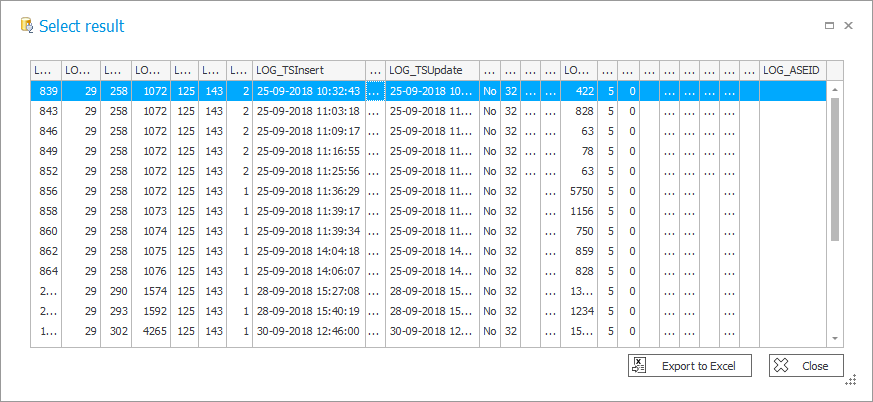Search logs
The window allows users to search for logs using an SQL query and additionally filter the results.

1. Query
A field to insert an SQL query that downloads process change logs. The logs are stored in a database connected with Designer Studio (it is by default the BPS_Content database visible in the Designer Studio status bar).
The default query is: "SELECT * FROM WFLogs Where LOG_ACTID =".
By inserting an appropriate ID (e.g. an action ID) and clicking the Download button you will get a full query result.
2. Additional filter
It is possible to put an additional filter to narrow down the results through an SQL condition. For example, you can narrow down query results only to the logs that were created after 10th May 2021: "LOG_TSInsert > '2021-05-10'".
3. Get data
The button opens a window with query results presented in a tabular form which allows you to sort by columns and export a report to an Excel file.
The window containing the query results: