Edit BPS user
The action allows you to edit a BPS user.
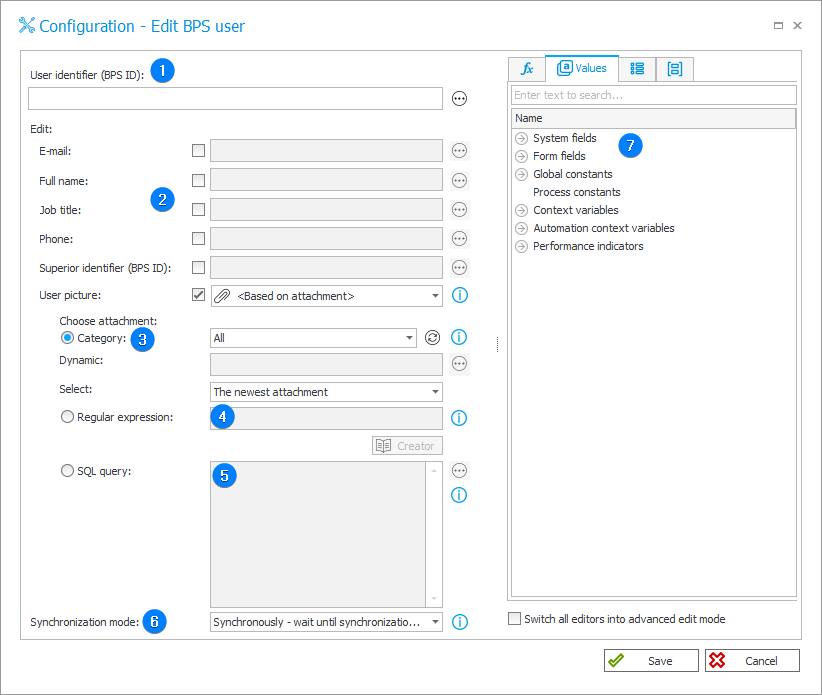
1. User identifier (BPS ID)
Allows you to manually enter the ID of the edited user (BPS ID) in UPN format.
The field can also be completed dynamically with values available from Variables editor.
2. Basic information about the user
Allows you to indicate which of the user's basic details will be change. This can be, for example, their E-mail, Full name, Job title, Phone, etc.
The fields can be filled in manually or dynamically using the values available from Variables editor.
3. Category
This section is available if the option Based on attachment is selected for modification in the User picture field.
Attachments to be processed will be selected based on their category. Define it by selecting one of the following options:
- All – attachments belonging to all categories will be selected,
- Dynamic – create the category dynamically (using Variables editor) or enter it manually. The category can be provided in BPS format (i.e. ID#Name) or as ID.
- No category – attachments not belonging to any category will be selected.
Additionally, specify which attachments from the chosen category should be selected: only The oldest attachment or only The newest attachment.
4. Regular expression
Attachments to be processed will be selected based on a regular expression.
Use the Regex Creator as an aid in constructing the expression.
5. SQL query
Attachments to be processed will be selected based on an SQL query.
This query should return a list of attachment IDs from the "WFDataAttachments" table.
6. Synchronization mode
After updating user or group data, it is necessary to carry out an independent synchronization operation. Data synchronization may take up to a few seconds, and the user’s data will not be available in the system until it is complete.
Available synchronization modes:
- Synchronously – wait until synchronization finished – the action will be considered complete after user data is synchronized. It is recommended to use this mode when there are sequential actions after this one that will need the updated data.
This mode will cause the user data to be added or updated outside of the transaction in which a sequence of actions are executed. If one of the sequential actions in the transaction returns an error, the withdrawal of the transaction will not cause user data changes to be reversed. Updated user data will remain in the system. - Asynchronously – do not wait until synchronization finished – the action will invoke a user synchronization but will not wait for it to complete. The synchronization will be carried out as the last operation after the transaction completes successfully. If one of the sequential actions in the transaction returns an error, the withdrawal of the transaction will also cause user data to not be entered into the system.
7. Variables editor
Dynamically generated tree containing all variables that may be used in the current location of Designer Studio. Information on how to use variables in WEBCON BPS, as well as a list of variables can be found here.
You can read more about the action in the article Creating, deleting, and editing individual users in WEBCON BPS on our tech blog.