Menu button
Automations and actions defined within them are executed in this case by means of a button available in the top bar of a form in WEBCON BPS Portal. The button is used to trigger automations added by the user globally or in a particular workflow step. Choosing this form of triggering automations allows you to maintain a high level of readability of the form – an automation (containing one or more actions) is available under a single button which, when pressed, causes its actions to be executed in the "top to bottom" order.
The number of Menu buttons on the form corresponds to the number of defined automations. Defining more automations can reduce the readability and clarity of the form menu. In such case, it is possible to group Menu buttons.
To learn more about grouping buttons within a menu, read the ARTICLE available in the WEBCON Community website.
Configuration
Once you click the Global actions tab and add an automation in the Menu button node (the Actions list menu on the left), you can access options enabling the button configuration. The window is divided into two tabs described below.
Button settings
The tab includes options that allow you to configure the button operation.
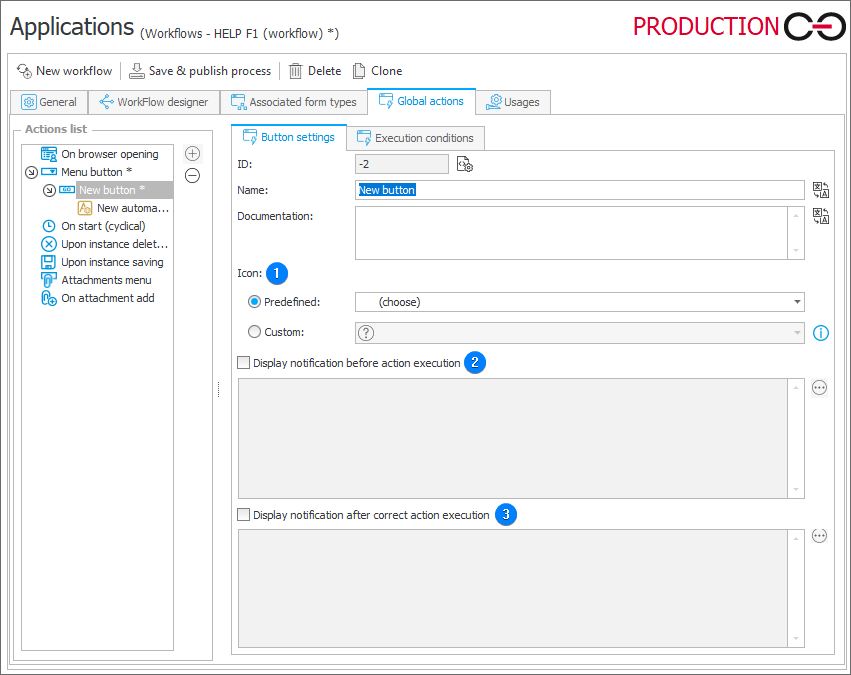
1. Icon
An icon displayed next to the button name in WEBCON BPS Portal. There are two options available:
- Predefined – you can choose an icon from an existing collection,
- Custom – you need to enter name of an icon available in the FabricMDL2Icons font definition.
2. Display notification before action execution
By selecting the checkbox, you can enter a message that will be displayed before executing an action.
3. Display notification after correct action execution
By selecting the checkbox, you can enter a message that will be displayed after executing an action correctly.
Execution conditions
The tab allows you to define the Menu button availability restrictions and specify a form rule that will be executed before executing an action.
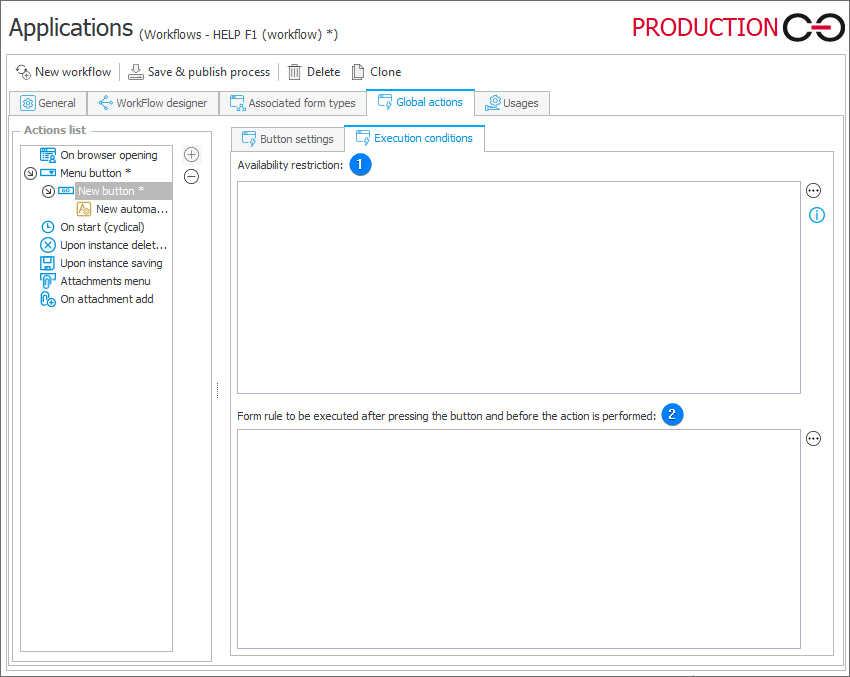
1. Availability restriction
The option allows you to define a rule that controls the button availability. For example, when a button is used for executing the Print a bar code label action, the rule displays the Menu button only for the stations and users defined in the Document entry points.
2. Form rule to be executed after pressing the button and before the action is performed
The field is used for entering a form rule executed before invoking an action.