Advanced field settings
The “Tools” icons next to form fields can be used to fine-tune the form field behavior on a specific step.
There are different configuration windows that appear depending on the type of field being edited:
- Most form fields share a similar, standard set of options,
- Some form fields will have additional options at the bottom of the window, e.g. Groups and Item lists,
- Item lists have an additional Acceptance tab,
- Item list column have a simplified window with the ability to enable grouping.
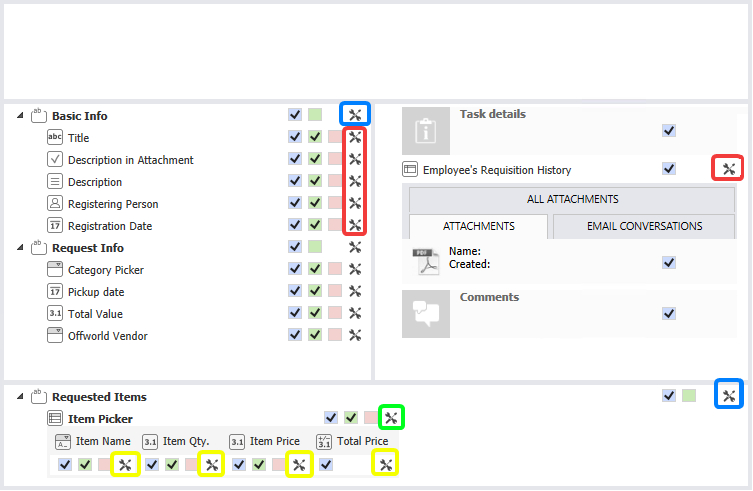
Advanced settings do not break settings inheritance.
Form Field
The basic configuration window for form fields, groups, and tabs. Certain options are grayed out when they are not available for the given element (e.g. groups and tabs do not have default values).
Below the shared area, in the bottom part of the window, there may be additional options that are normally found in the field’s advanced configuration, e.g. Groups, Item lists, and Data tables.
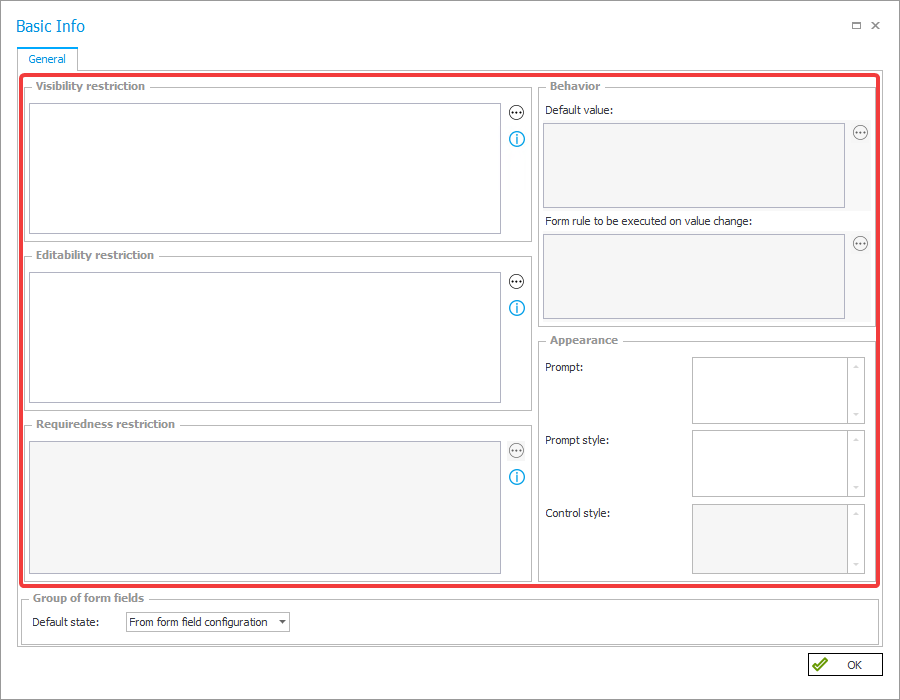
Visibility Restriction
Analogous to Form field configuration – Visibility.
Editability Restriction
Analogous to Form field configuration – Editability.
Requiredness restriction
Analogous to Form field configuration – Requiredness.
Behavior
Default value – used to overwrite the default value on this step. The default value data source set in the form field definition is used.
Form rule on value change – used to overwrite the form rule executed on value change for this form field on this step.
Appearance
Prompt – used to overwrite the form field name on this step.
Prompt and Control style – analogous to the Label and Control style settings in the Style and behavior tab.
Groups
Only for Groups.
Used to overwrite the behavior mode for the group on this step.
This bottom area will generally contain options that originate from the specific form field, e.g. the Data Table will have the option to toggle the button to Export to Excel.
Item list
The first tab of the Item list advanced settings. The options here are identical to the Standard form field, except for the Behavior section, which is unavailable. Additionally, the bottom section houses a menu that contains options that correspond to those found in the Item list configuration.
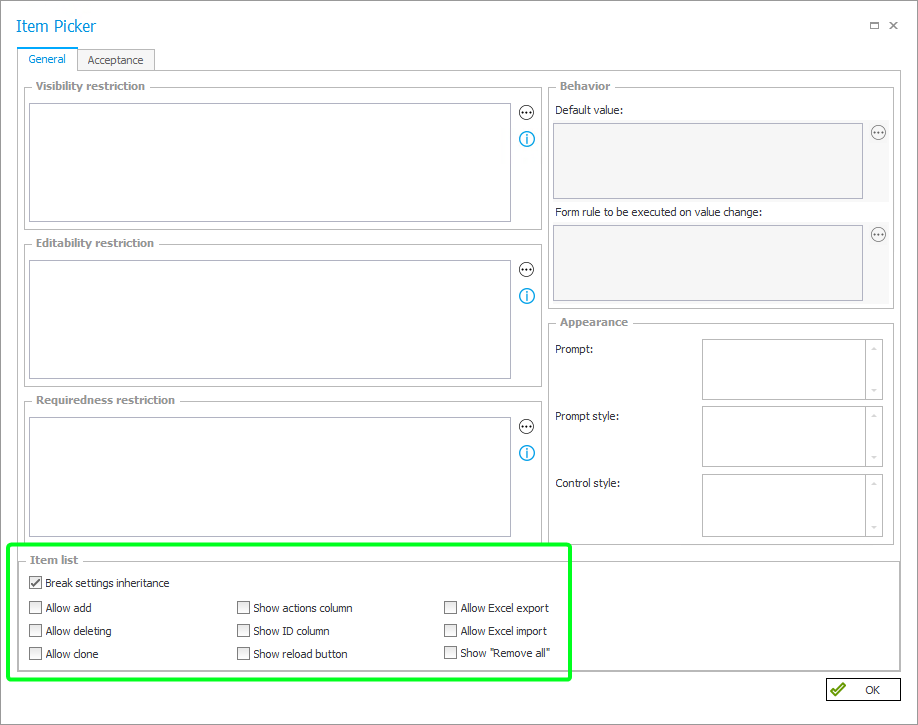
Columns are configured individually.
Acceptance on Item lists
The Acceptance tab of the Item list advanced configuration is used to configure the verification of privileges to item list rows.
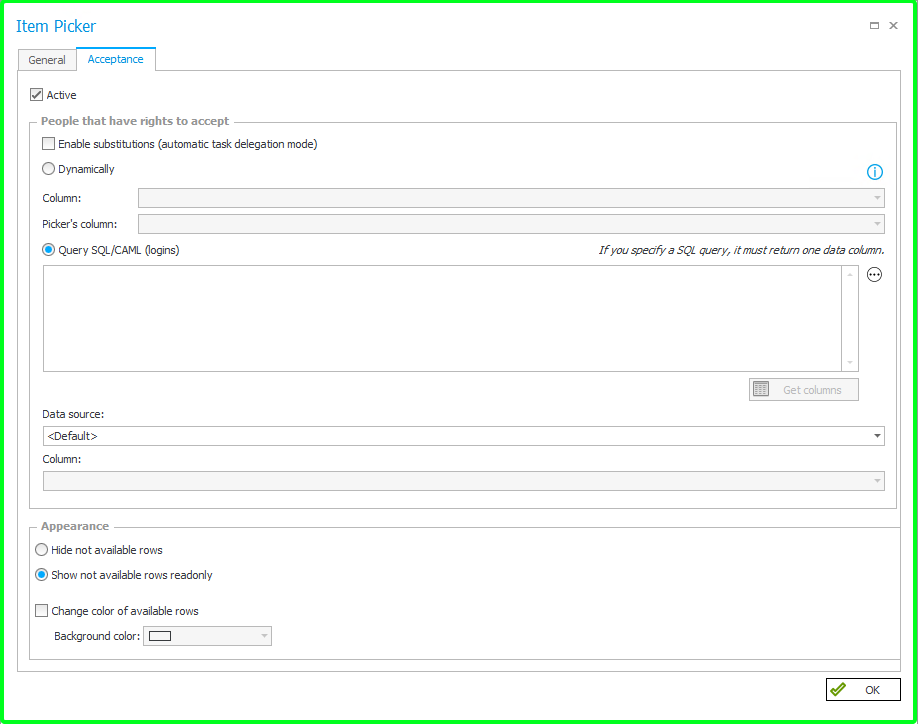
THIS ARTICLE provides an example of the Approval feature in practice.
Enable substitutions
Enables substitutions. Substitutions are assigned in the same way as the privileges to the substituted person.
Dynamically
Specifies whether the privileges to the items row list will be allocated dynamically based on one of the columns, or based on the SQL/CAML query.
Column
Specifies whether the privileges to the items row list will be allocated dynamically based on one of the columns of this list.
Picker's column
Specifies which picker's column will be taken into account during privileges verification to the items list rows.
SQL/CAML query
Specifies whether the privileges to the items row list will be allocated based on the SQL/CAML query. Query should retrieve logins.
Data source
Data source in context of which the query will be executed.
Appearance
Hide not available rows – rows to which the current user doesn't have privileges will not be shown on the list.
Show not available rows readonly – rows to which the current user doesn't have privileges will be shown in read-only mode.
Change color of available rows – activates the option to change color of the available rows.
Background color – changes the background color of the available rows.
Columns of an Item list
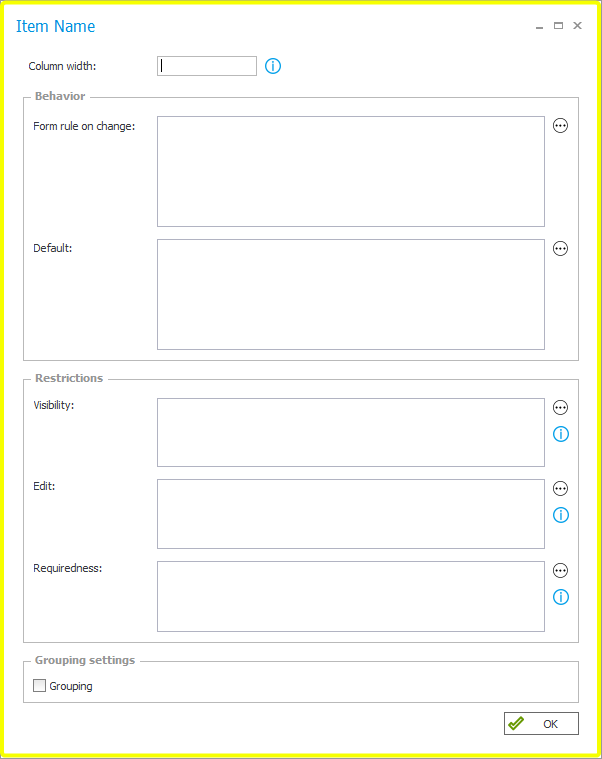
Column Width
Allows you to set item list column width. The width can be entered in three ways:
- Fixed width (in pixels) e.g. 250 or 250px,
- Relative width (as a percentage) e.g. 10%,
- Automatic width (empty value) – the column will take up the remaining space in the form.
The width is set as a column style in the item list table in the generated HTML code. The actual width depends on the interpretation of the given value by the browser. If all columns have widths given in pixels, these values will be treated as proportions between the widths of columns.
For more information, see THIS ARTICLE on our technical blog.
Decimal values must use the decimal point separator '.' .
Automatic width is considered to be the default.
Behavior
Analogous to the column configuration – Main tab and Style and behavior.
Restriction
Analogous to the column configuration – Permissions tab.
Grouping settings
The column is replaced with headers created from values within the column – for each existing value in the column a header will be created, and its corresponding rows will be grouped under it. If the Item lost contains numerical columns that display a summary row, a partial sum will be shown for each header.
An example of grouping by a Category column, whose values are: Service, Hardware, and Software.
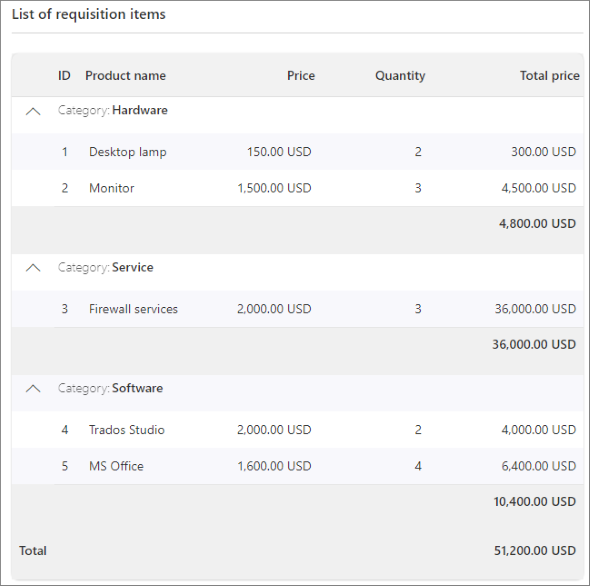
Item Qty and Total Price have a summary row, so a partial sum of these columns is shown for each header.