Download an attachment from a list
The action allows you to download files added to the SharePoint document library/list.
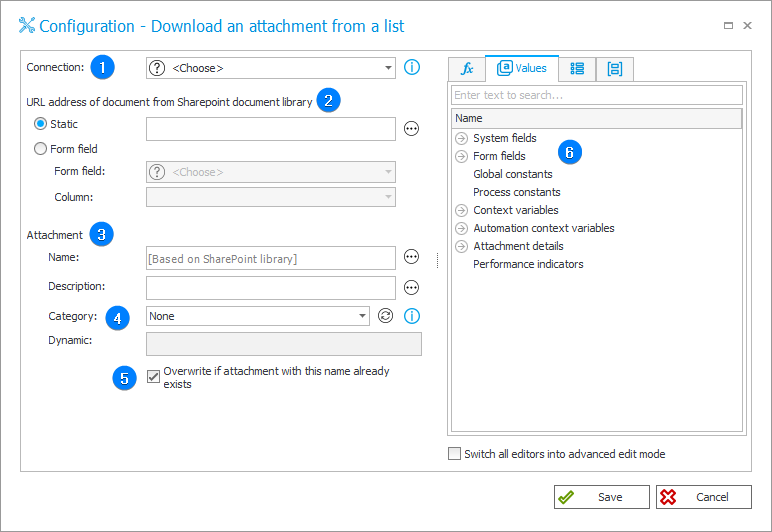
1. Connection
Specify the SharePoint site collection on which the action will be executed.
The Default option is only available for actions created in earlier versions of the system. For newly created actions, this option is unavailable.
2. Document URL in SharePoint document library
After defining a Connection, choose or enter the relative address of the file from SharePoint list or Document Library to be added to the workflow instance as an attachment.
The relative address of the attachment is the address without the value https:// at the beginning. The Connection field covers this value.
In such a case, the full address of the attachment should be comprised of the connection definition and the relative address of the attachment.
Attachment address on the SharePoint list, format connection/site/Lists/list/id/attachmentName: https://webcon.sharepointonline.com/BPS/Lists/BPS_List/1/sampleFile.pdf
Attachment address in the SharePoint Document Library, format connection/site/documentLibrary/attachmentName: https://webcon.sharepointonline.com/BPS/BPS_DocumentLibrary/sampleFile.pdf
The attachment address can also be taken from the Form field or Item list column, or created dynamically using values
from Variables editor.
3. Attachment
The section defines the properties of an attachment when it is added to a workflow instance from the SharePoint list / document library.
By default, the Name of the attachment is the same as it was originally in the SharePoint list / document library.
4. Category
Category to which an attachment will be added. Available options:
- None – the attachment will be saved without a category assigned,
- Dynamic – create the category dynamically (using Variables editor) or enter it manually in the dedicated field. The category can be provided in BPS format (i.e. ID#Name) or as ID.
5. Overwrite if attachment with this name already exists
If attachment names repeat, the action will replace the older attachments with the new ones.
6. Variables editor
Dynamically generated tree containing all variables that may be used in the current location of Designer Studio. Information on how to use variables in WEBCON BPS, as well as a list of variables can be found here.
For more information on SharePoint content actions, read THIS ARTICLE on our technical blog.