Edit a list element
The action is designed to make changes to selected SharePoint list elements.
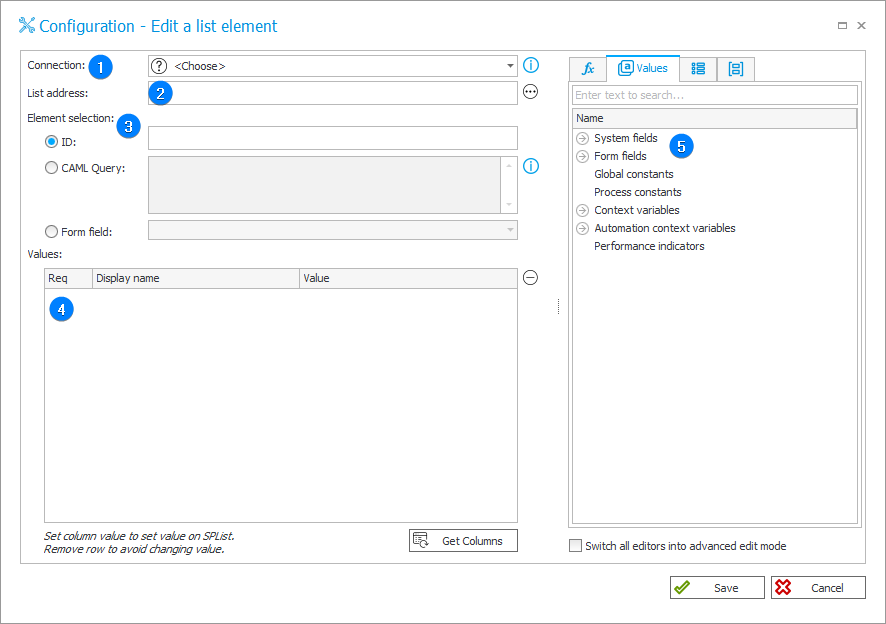
1. Connection
Specify the SharePoint site collection on which the desired list is found.
The Default option is only available for actions created in earlier versions of the system. For newly created actions, this option is unavailable.
2. List address
After defining a Connection, specify the list address on which an element will be edited. The URL can be entered manually or found using Select. The button opens the address selection window that can be used to indicate any SharePoint list located on the site.
3. Element selection
The SharePoint list element for editing can be selected based on:
- ID – identifiers of list elements are numbered starting from 1, automatically incremented for each new element and are unique within a given list.
After deleting an element with an ID = 3, the next added element will receive ID = 4.
An attempt to edit an element with ID = 3 will generate an error.
- CAML query – allows you to select more than one element for editing. If the query returns multiple values, all of them will be edited.
- Form field – you can specify which element will be edited by selecting a form field that contains the ID of that element.
4. Values
The table allows you to Get columns of the SharePoint list for edition. State displayed in the table editor will exactly match the state of the edited elements.
5. Variables editor
Dynamically generated tree containing all variables that may be used in the current location of Designer Studio. Information on how to use variables in WEBCON BPS, as well as a list of variables can be found here.
For more information on SharePoint content actions, read THIS ARTICLE on our technical blog.