On timeout
Actions of this type are launched cyclically for defined instances. They allow you to specify the starting time and repetition cycle. Several actions of various types can be associated with one timeout. The way of calculating the times of consecutive executions depends on individual parameter settings.
Please note that such actions can be defined only within the steps as they have to be associated with a particular instance.
Configuration
You can access the configuration window of the On timeout actions by adding such an action in the step or path configuration window (the Actions tab → the Actions list panel → On timeout).
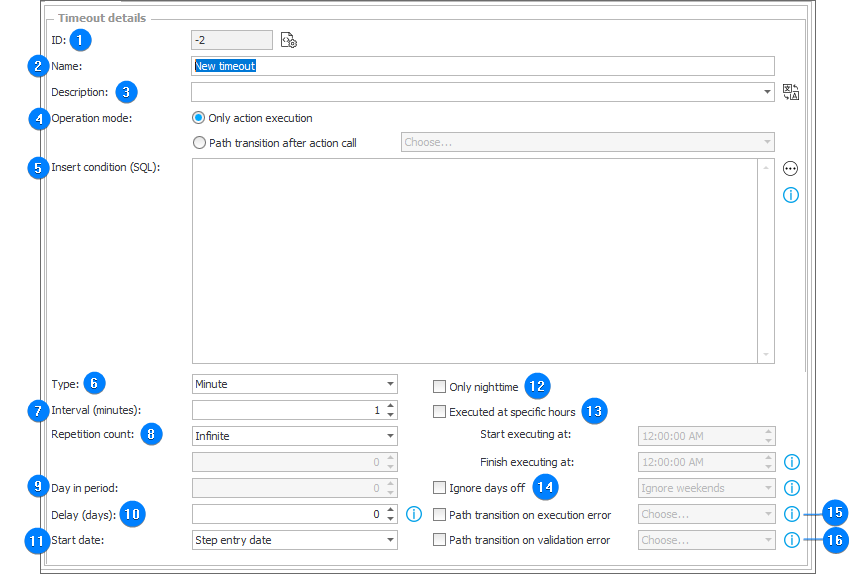
1. ID
The timeout identification number in the database (if it is smaller than "0", the timeout has not been saved in the database yet).
2. Name
A timeout name entered by the user.
3. Description
A description of a timeout entered by the user.
4. Operation mode
The Only action execution mode is a standard timeout operation mode. It causes the execution of actions associated with it in intervals defined in its settings.
The Path transition after action call mode causes the instance to move along a path in intervals defined in the timeout settings.
5. Insert condition (SQL)
The field enables you to enter an SQL query that checks if a timeout can be inserted. If the query returns a value of "1" or "TRUE", the timeout will be associated with an instance. Otherwise, the timeout will be ignored.
6. Type
Specifies the type of a timeout action. Available types:
- Immediate – an action is triggered only once and it will not be repeated,
- Minute,
- Hour,
- Day,
- Week,
- Month.
7. Interval (minutes)
The frequency of consecutive repetitions. Depending on its type, the interval is defined in minutes, hours, etc.
8. Repetition count
Restricts the number of timeout repetitions.
9. Day in period
The option is applied only to the types of Week and Month. It specifies from which week (month) the timeout is to be run.
10. Delay (days)
Specifies by how many days from the start date the timeout is to be delayed.
11. Start date
The date on which a timeout is started. It can be the date when an instance enters a step or the date saved in the Date and time form field of the instance.
12. Only nighttime
Specifies if timeouts are to be run only at nighttime.
13. Executed at specific hours
Defines hours when a timeout is to be activated.
14. Ignore days off
Specifies if timeouts are to be run only on working days (Monday-Friday).
15. Path transition on execution error
Path transition occurs if any timeout action returns an error. This also applies to errors (including validation errors) from path transitions after executing a timeout action, or saving an instance after executing a timeout action in th Only action execution mode.
If any action on the selected path returns the value of "FALSE" or an error, the path transition will not occur.
16. Path transition on validation error
Allows you to specify which path an instance will follow if an on-timeout action returns the value of "FALSE". The option does not apply to validation errors related to traversing a path after triggering on-timeout action or saving an instance after executing on-timeout action in the Only action execution mode. An instance will not follow the selected path if any action on the selected path returns the value of "FALSE" or an error.
Timeout start times calculation
Date of first timeout activation
The date from which the timeout calculation begins is established in accordance with the following conditions (the compliance with the conditions is checked in the specified sequence):
- if the timeout is activated on a specific day – the first activation date corresponds with the first planned activation (calculated on the basis of timeout definition) that occurs after the start date and the current date,
- if the start date is fetched from a form field – the first activation date is the date obtained from that form field. If that date is in the past, a timeout activation occurs immediately. A timeout activation occurs on the cycle start,
- if a delay had been configured for a timeout – the first activation is the obtained date with added delay time,
- if the beginning date is the date of entering the step and there is no defined delay – the first activation date corresponds with the first planned activation after the cycle start calculated on the basis of defined intervals. A timeout is not activated on the cycle start.
Start from the date specified in a form field:*
Start date: May 1st; Current date: May 8th; Interval 5 days;
Planned timeout dates: May 1st, 11th, and 16th.
*The 1st of May is the first planned date, in reality however, the timeout will activate on the 8th (right after its creation)
Start date is the date of entering the step:
Start date: May 1st; Current date: May 1st; Interval: 5 days;
Timeout dates: May 6th, 11th, and 16th.
Start date: May 1st; Current date: May 8th; Interval: 5 days;
Timeout dates: May 11th, 16th, and 21st.
Ignore weekends
- Type: minute, hour, day A 5-day week is taken into account. If the activation date falls on a weekend, the activation will take place on the following Monday.
Start from the date specified in a form field:
Start date: May 1st (Saturday); Current Date: May 3rd (Monday); Interval: 5 days;
Ignore weekends: on
Timeout dates: May 3rd (Monday), 10th (Monday), 24th (Monday)
Start date is the date of entering the step:
Start date: May 1st (Saturday); Current date: May 3rd (Monday); Interval: 5 days;
Ignore weekends: on
Timeout dates: May 10th (Monday), 17th (Monday), 24th (Monday)
Start date: May 1st (Saturday); Current date: May 1st; Interval: 5 days;
Ignore weekends: on
Timeout dates: May 3rd (Monday), 10th, 17th
Start date: February 1st (Monday); Current date: February 1st; Interval: 7 days;
Ignore weekends: on
Timeout dates: February 10th (Wednesday), 19th (Friday), March 2nd (Tuesday), 11th (Thursday), 22 (Monday)
- Type: week, month If the activation date for a timeout falls on a weekend, the activation will take place on the following Monday.
Start date: May 1st (Saturday); Current date: May 5th (Wednesday); Interval: 1 week;
Ignore weekends: on
Timeout dates: May 10th (Monday), 17th (Monday), 24th (Monday)
Start date: February 1st (Monday); Current date: February 1st (Monday); Interval: 1 week;
Ignore weekends: on
Timeout dates: February 8th (Monday), 15th (Monday), 22nd (Monday)
Setting a specific day of a weekly or monthly cycle
The first activation occurs on the nearest specified type of day (either a day of the week or a day of the month) that follows the start date.
Start date: May 1st (Saturday); Current date: May 1st (Saturday); Interval: 1 week;
Day in cycle: Monday
Timeout dates: May 3rd (Monday) , 10th (Monday) , 17th (Monday)
Start date: May 1st (Saturday); Current date: May 3rd (Monday); Interval: 1 week;
Day in cycle: Monday
Timeout dates: May 10th (Monday) , 17th (Monday) , 24th (Monday)
Start date: January 1st 2010; Current date: January 1st 2010; Interval: 1 month;
Day in cycle: 31
Timeout dates: January 31st (Sunday) , February 28th (Sunday), March 31st (Wednesday)
If you select day in a cycle and check the Ignore days off checkbox, the date of the next timeout activation will be the first day that do not fall on a weekend.
Start date: January 1st 2010; Current date: January 1st 2010; Interval: 1 month;
Day in cycle: 31
Ignore weekends: on
Timeout dates: February 1st (Monday) , March 1st (Monday), 31st (Wednesday)
Start Date: May 1st (Saturday); Current Date: May 1st (Saturday); Interval: 1 week;
Day in cycle: Sunday
Ignoring weekends: on
Timeout dates: May 3rd (Monday) , 10th (Monday) , 17th (Monday)
Delayed activation
By delaying activation, the system adds a specified number of days to the start date.
Start date: March 1st 2010; Current date: March 1st 2010; Interval: 1 Month;
Delay: 7 days
Timeout dates: March 8th, April 8th, May 8th
If the Ignore days off checkbox had been selected, only business/working days will be taken into account in the delay time.
Start date: March 1st 2010; Current date: March 1st 2010; Interval: 1 month;
Delay: 7 days;
Ignore weekends: on
Timeout dates: March 10th, April 12th, May 10th
Activation at a specific hour
- Type: minute, hour A day is treated as a time frame defined by activation hours. If an activation date falls outside these activation hours (the time frame of a given day), the remaining time will be added to the next day.
Activation hours: 10:00 AM - 3:00 PM, start on the date specified in a form field:
Start date: May 1st 2010 8:30 AM; Current date: May 1st May 2010 9:00 AM; Interval: 3 hours
Timeout dates: May 1st 10:00 AM, May 1st 1:00 PM; May 2nd 11:00 AM
Activation hours: 10:00 AM - 3:00 PM, start on step entry:
Start date: May 1st 2010 8:30 AM; Current date: May 1st 2010 9:00 AM; Interval: 3 hours
Timeout dates: May 1st 1:00 PM, May 2nd 11:00 AM; May 2nd 2:00 PM
- Type: week, month
If the activation date falls outside activation hours, the cycle is calculated from the start nearest activation time frame.
Activation hours: 10:00 AM - 3:00 PM, start on the date specified in a form field:
Start date: May 1st 2010 4:00 PM; Current date: May 1st 2010 4:00 PM; Interval: 2 days
Timeout dates: May 2nd 10:00 AM, May 4th 10:00 AM; May 6th 10:00 AM
Activation hours: 10:00 AM - 3:00 PM, start on step entry:
Start date: May 1st 2010 4:00 PM; Current date: May 1st 2010 4:00 PM; Interval: 2 days
Timeout dates: May 4th 10:00 AM, 6th 10:00 AM; 8th 10:00 AM