SharePoint users
The data source allows you to retrieve data from SharePoint users profiles.
Since the 2022 R1 version, the SharePoint users data sources can no longer be created. However, you can continue to modify the data sources of this type that have been created in the previous versions.
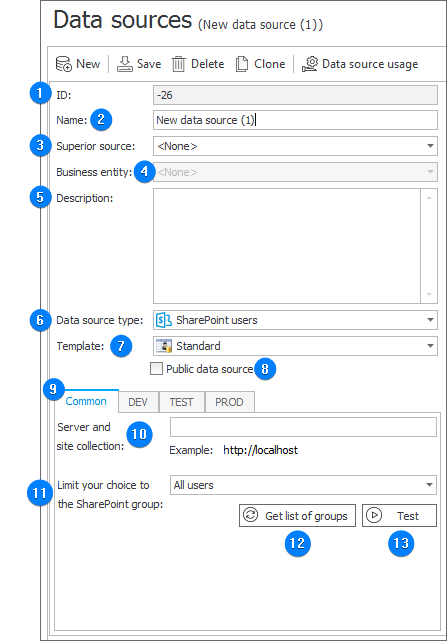
1. ID
The data source identifier (if the value is smaller than 0, the source has not been saved in the database yet).
2. Name
Name of the data source entered by the user.
3. Superior source
Each data source can contain subordinate sources which are related to a company within the system. If a superior source is referenced from a workflow element which belongs to a specific company, and that company has a subordinate source associated with it, the query will reference this subordinate source instead. If a superior source has been defined for the source, you must enter the name of the company for which it is defined.
4. Business entity
A business entity to which the defined source belongs. If the source has a defined business entity, entering the superior source is required.
5. Description
Description of the data source defined by the user.
6. Data source type
The type of the current data source. The field specifies the location from which data is retrieved.
7. Template
Selection of the data source template results in the data source returning column types specified for the given template.
Information about required columns can be found in the context help of every data source template (after choosing a template that is different than the default one, a context help icon appears next to the menu).
8. Public data source
The parameter determines whether the data source is available in process configuration when an application is run by a user holding Application administrator privileges.
9. Environment
Defines the behavior of the data source in particular environments. The Common tab sets the default parameters that are to be used across all three environments (DEV/TEST/PROD). The tabs dedicated to the individual environments can be used to enter custom parameters. In such case, it is necessary to check the Break inheritance checkbox (this will override the settings specified in the Common tab) and then enter the desired connection settings.
10. Server and site collection name
The address of a site collection containing users and a SharePoint group to which the choice should be limited.
11. Limit your choice to the SharePoint group
Allows you to define whether the data source returns all the users or only the members of a selected SharePoint group.
The SharePoint users data source that operates in the All users mode may return doubled user logins and cause problems with their uniqueness
12. Get list of groups
By pressing the button you retrieve a list of SharePoint groups located in the selected site collection.
13. Test
The button executes a data source test. A query is executed and test results are returned. When an error occurs, a message is displayed.