REST Web Service
The source allows you to retrieve data from the REST Web Service.
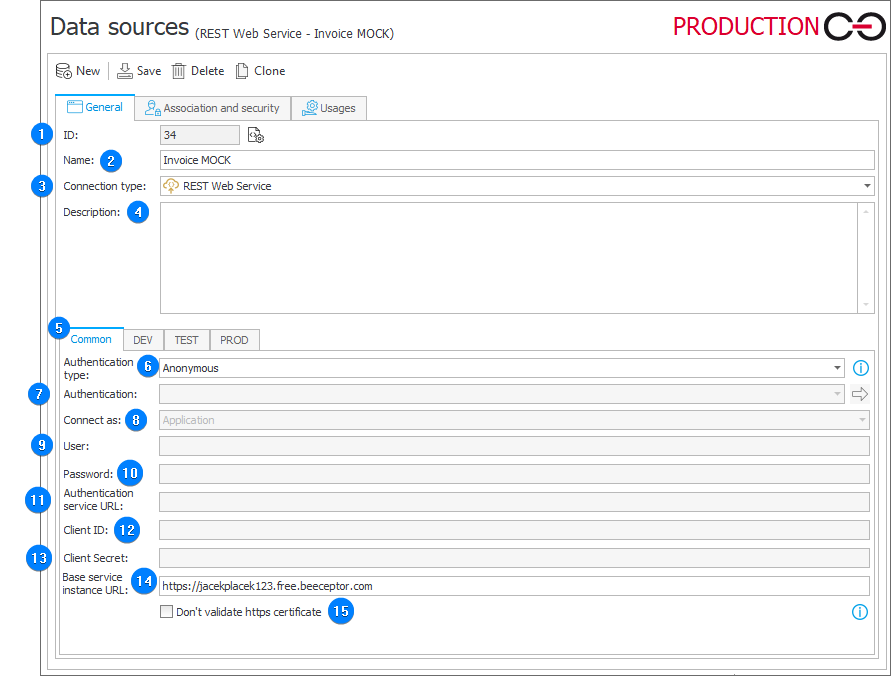
1. ID
The data source identifier (if the value is smaller than 0, the source has not been saved in the database yet).
2. Name
Name of the data source entered by the user.
3. Connection type
The field allows you to specify a connection type. You can choose from: MSSQL Database, Oracle Database, Exchange Server, OneDrive, SharePoint Site Collection, REST Web Service, and SOAP Web Service.
4. Description
Description of the data source entered by the user.
5. Environment
Defines the behavior of the data source in particular environments. The Common tab sets the default parameters that are to be used across all three environments (DEV/TEST/PROD). The tabs dedicated to the individual environments can be used to enter custom parameters. In such case, it is necessary to check the Break inheritance checkbox (this will override the settings specified in the Common tab) and then enter the desired connection settings.
6. Authentication type
The field allows you to select the authentication method from a dropdown list. Whether the configuration fields are required, depends on the method selected. The available methods: – Anonymous – none; – Custom – it is possible to provide any configuration field. This type of authentication can be used only in SDK plugins; – Microsoft Dynamics 365 – username, password, client ID, and user system instance URL; – Microsoft Dynamics 365 on-Premises – username, password, client ID, authenticator key provider URL, client ID, client secret; – Microsoft Graph – tenant ID or authenticator key provider URL, application ID, application secret; – NT – Domain user name and password; – OAuth2 User → API and OAuth2 App → API – authentication method defined in the Authentication field; – Salesforce – username, password (actual password combined with the so-called "user secret"), client id, client secret, system instance URL, and authenticator key provider URL; – WEBCON BPS – username, client ID, client secret, system instance URL.
7. Authentication
The field allows you to select authentication configuration.
8. Connect as
Allows you to choose the method for connecting with the service.
9. User
A REST Web Service user. For the Windows authentication the field is grayed out.
10. Password
A REST Web Service user's password. For the Windows authentication the field is grayed out.
11. Authentication service URL
The URL address of the authentication service.
12. Client ID
The ID number of the client.
13. Client Secret
The number of the client secret.
14. Base service instance URL
The URL address of the base service instance.
15. Don't validate https certificate
When a web service is hosted through the HTTPS protocol, it should have a valid certificate
- Certificate is trusted – the action checks the validity of the certificate in the certificate center;
- Certificate is issued locally – if the certificate had NOT been added to the trusted certificates on the server (unless the option to ignore validation is enabled), the action will consider the certificate invalid.
Ignoring certificate validation is not recommended.
Possible error message:
"Could not establish trust relationship for the SSL/TLS secure channel. ---> System.Security.Authentication.AuthenticationException: The remote certificate is invalid according to the validation procedure."
To learn more about connecting to web services through the HTTPS protocol, read the ARTICLE available in the WEBCON Developer website.