Convert Word to PDF
The action converts specified .docx files to .pdf files.
Converted .docx files are removed from the Attachments menu and replaced by .pdf files.
The action is available on Steps as well as in Global actions.
The action configuration window has two tabs: Template and Output.
Template
The tab allows you to configure the basic parameters of the converted document.
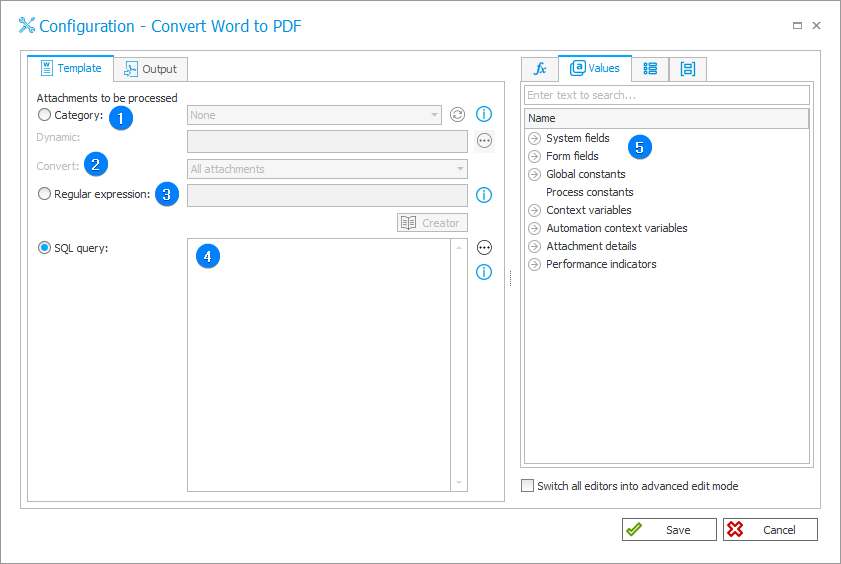
1. Category
This option allows you to specify a category for the converted MS Word files:
- All – all .docx files that are attached to the workflow instance will be converted to .pdf,
- Dynamic – the category can be created dynamically (using Variables editor) or typed in manually. The category should have the following format: ID#Name or ID,
- None – files not assigned to any category are converted.
2. Convert
The field allows you to specify which attachments are to be converted to the .pdf format. These can be all attachments, only the oldest attachment or only the newest attachment.
3. Regular expression
The field allows you to search for files to convert based on a regular expression. When creating such an expression, you can use the Creator tool run with a separate button available below this field.
4. SQL Query
The field allows for specifying source files based on an SQL query. The query should return a list of attachment IDs from the WFDataAttachmets table.
Select [ATT_ID] from [WFDataAttachmets] where [ATT_Name] = 'file.docx';
5. Variables editor
Dynamically generated tree containing all variables that may be used in the current location of Designer Studio. Information on how to use variables in WEBCON BPS, as well as a list of variables can be found here.
Output
By default, the converted PDF files will have the same name and description as the original .docx documents they are converted from.
In addition, you can specify whether .pdf files will be assigned to one of the available categories.
The default category is The same category as the source file.
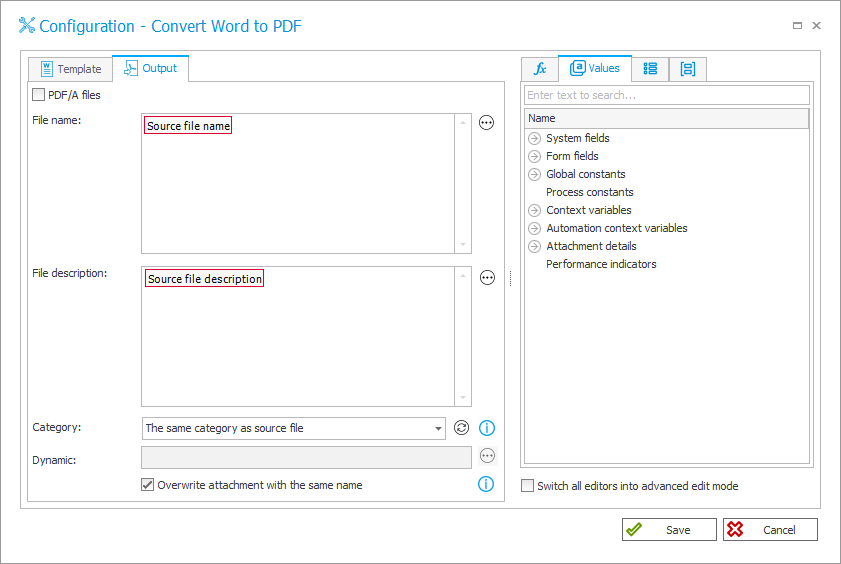
When the option PDF/A file is selected, the files created as a result of the conversion will be saved in PDF/A format.
This format allows the digital content of a file to be graphically represented in the same way, regardless of the operating system and software used. It is also intended for long-term storage of documents for archival purposes.
For example use of the action, see THIS ARTICLE on our technical blog.