Mass notifications list
List of notifications reminding of active tasks. It contains information such as ID, Name, and E-mail Subject. The window also contains a search engine (the Search field) located above the list. It allows you to search the content of the list.
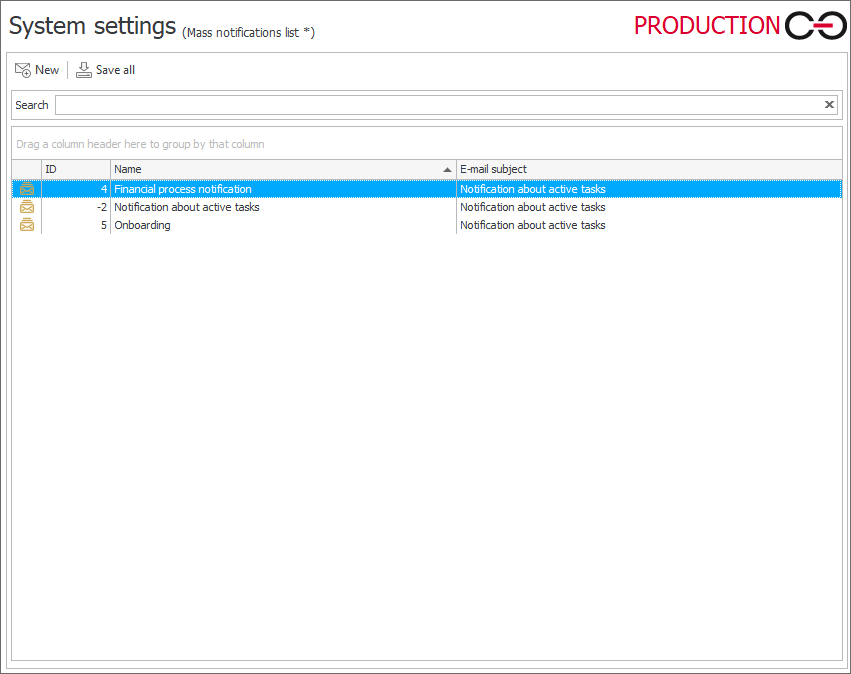
Adding the new notification opens a window for configuring it which is divided into three tabs, i.e. Header, Message content, and Schedule.
Header
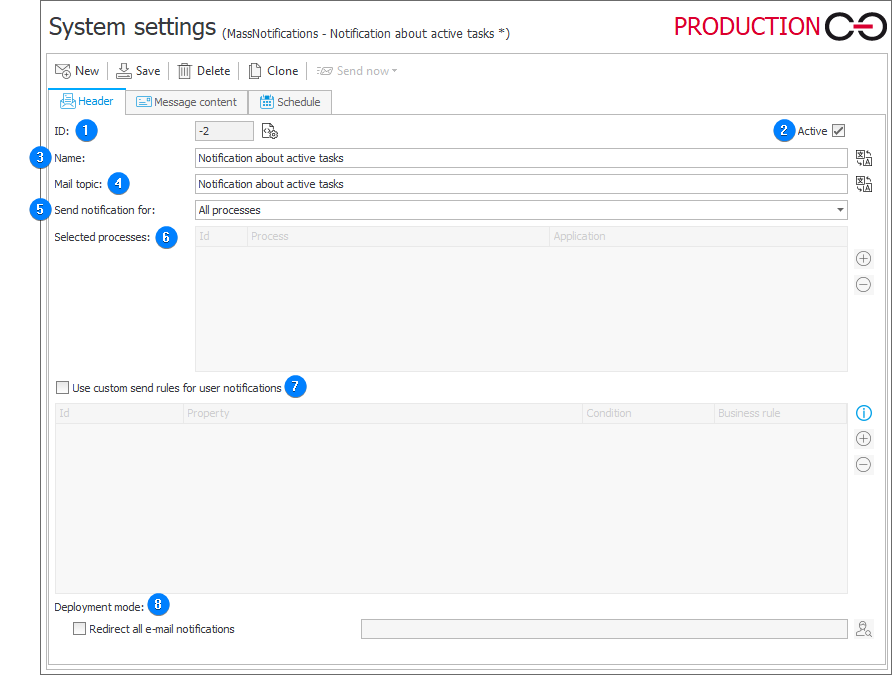
1. ID
Identifier of the sent notification.
2. Active
Informs about the notification status. It allows you to specify if the mass notification functionality is to be enabled or disabled.
3. Name
A user-defined name of the notification to be sent.
4. E-mail subject
Subject of the notification e-mail to be sent.
5. Send notification for
The field allows you to select the processes for which notifications will be sent. The default setting is All processes.
6. Selected processes
The field allows you to specify the processes for which notifications are to be sent.
7. Use custom send rules for user notifications
The field defines conditions based on which mass notifications will be sent to users. In order for a notification to be sent, all the defined conditions must be fulfilled.
8. Deployment mode
- Redirect all e-mail notifications – selecting the checkbox allows you to send mass notifications outside the system to the e-mail address provided by the user.
Message content
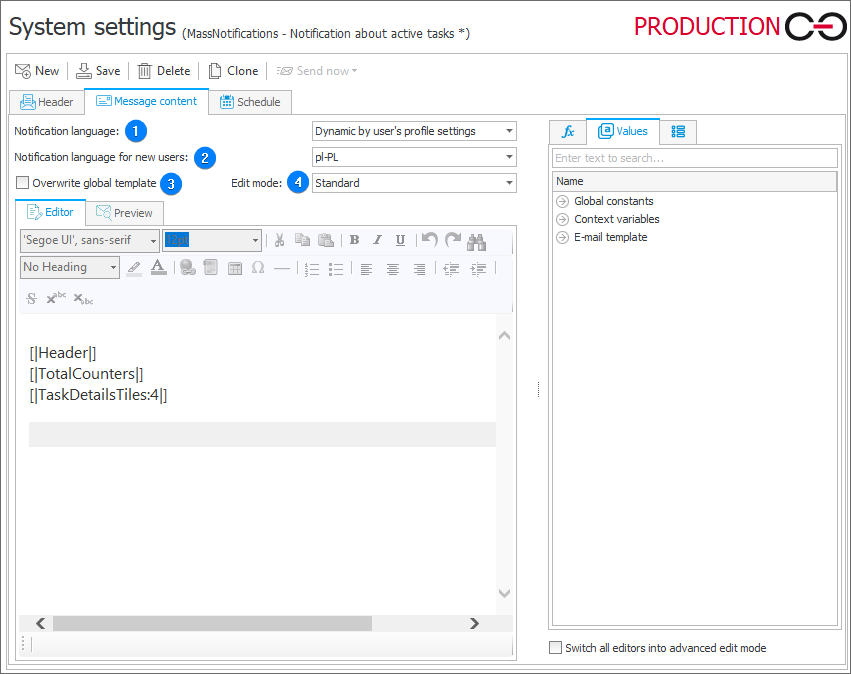
1. Notification language
The language of notification content selected from the drop-down list. It is by default the user profile language.
2. Notification language for new users
The drop-down list allows you to select the language for notifications dispatched to new users.
3. Overwrite global template
After selecting the checkbox, it is possible to edit the content of a notification in the Editor tab.
4. Edit mode
The drop-down list enables selecting the mode for editing notification message. There are two modes available: Standard and Advanced.
Schedule
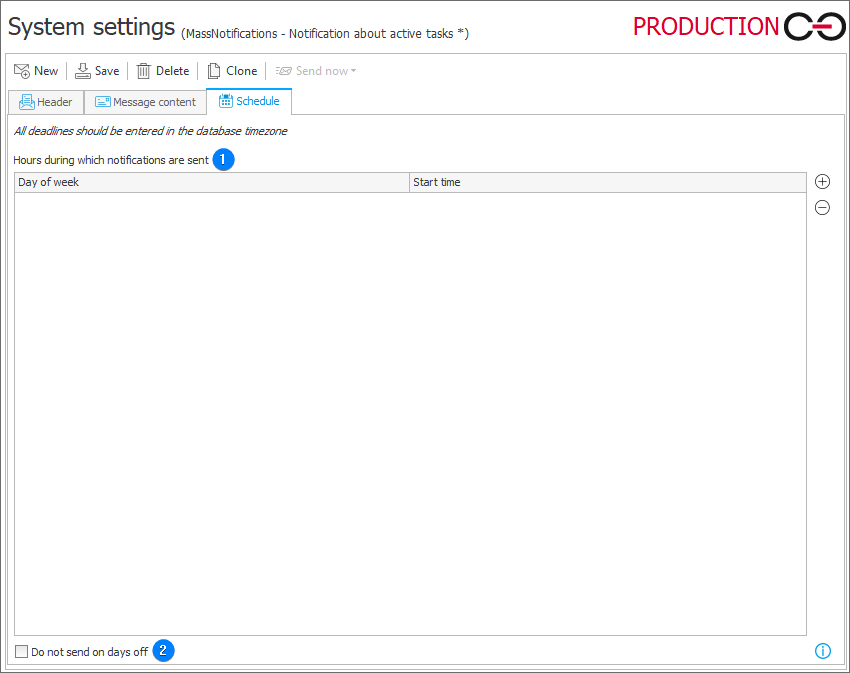
1. Hours during which notifications are sent
The field allows you to define the days of the week and hours when notifications are sent. As the hint suggests, notification times should be entered in the time zone of the database.
2. Do not send on days off
When selected, the notifications scheduled to be sent on a non-working day will not be sent on that day. Non-working days are determined based on the configuration of the Working days calendar.